We recently found some of our users who have the Workfront App installed within Slack were not able to get any of the backslash Workfront commands to Work. Here are the process steps to solve that problem. Current experience league information advises the user to uninstall the app. What we found to work for us was to revoke their access to the Workfront app within slack. Here are the process steps we followed.
- Go to slack, under “Apps” click on the “more actions” (go to the right side of the bar, you will see three vertical dots)
- Select “Manage”
- Select “Browse apps”
- In the search bar enter Workfront
- In the search results select “Adobe Workfront” (it is the second choice)
- Click on the three vertical dots that appear next to the field labeled ‘VIP’

- Select ‘configuration’
- Enter ‘Workfront in the search bar’, then select ‘Adobe Workfront’
- Click on ‘Configuration’

- Click on “Revoke”
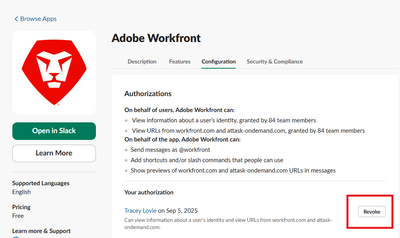
- Completely close out of Slack
- Re-open slack and enter any of the standard commands such as /wf help