Contributors: @DeekshaPai
Tame the chaos: Let user data tell you which bug to squash first!
In a world where digital experience defines customer satisfaction, addressing product issues quickly and efficiently is more important than ever. Traditional ticket or bug prioritization methods often rely on internal assessments or predefined severity levels. But what if we could prioritize issues based on how users actually interact with your website?
This blog explores how integrating web analytics data with customer grievance systems can redefine the way you approach ticket management—by aligning issue resolution with real user impact.
Why Rethink Ticket Prioritization?
Most ticketing systems—while great at tracking and assigning issues—don't tell you how a specific bug affects end users in real time. Imagine a minor visual glitch on a checkout page that's causing a 20% drop in conversions. Traditional prioritization might place it low on the list. But to the business, it’s a silent revenue killer.
Adobe Experience Platform (AEP), Adobe Workfront, and Customer Journey Analytics (CJA)—a trio that can bring behavioral context to your backlog.
Step 1: Smart Tagging in Adobe Workfront
Start by making your tickets smarter.
Use Adobe Workfront to:
- Add relevant tags and labels to issues, tying them to specific product features or user journeys.
- Improve traceability and make it easier to categorize tickets for analytics downstream.
This lays the foundation for connecting ticket data with user behavior.
Let’s see the configuration within Adobe Workfront,
Request Queue setup:

Create a new Project and publish it as Request Queue by Checking on “Publish as Help Request Queue” present under Queue Details section and attach the “AEP Data Sync” Custom Form created. Finally change the project status to “Current”.
Custom Form
- Click on Main menu and go to Setup
- Click on Forms present under Custom Forms section and create a Custom Form to attach it to the Request Queue Project
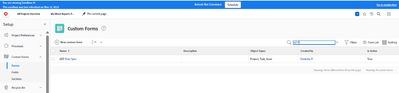
- The form attached to the Request Queue Project has the following fields:
- Assignee: A typeahead field, which fetches all the users present in the Instance.
- Component: A single select dropdown field with following options: Home, Workspace, Segments, Calculated Metrics, Date Ranges
- Priority: A single select dropdown field with following options: P1,P2,P3
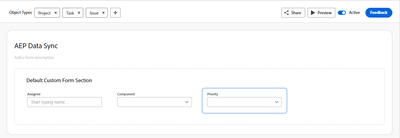
NOTE: In the above example – “Component” will be the connecting field between Adobe Workfront ticket data and Web Analytics data.
Step 2: Integrate Workfront with Adobe Experience Platform
To create a unified view, you'll need to ingest Workfront data into Adobe Experience Platform using APIs.
- Use the AEP APIs to stream ticket data—Issue ID, Component, Priority, Component, Status—into platform datasets.
To achieve this, we’ll be using Fusion within Adobe Workfront,
Fusion Setup:
Trigger: Custom webhook listen to new requests raised from “AEP POC” Request Queue, and it listens to change in status of Issue
Scenario Overview:
- Once the scenario is triggered parse the Assignee Custom Field, to get the Assignee’s name and read the Requestor’s name using their ID
- Make a POST HTTP call to generate Access Token by passing client_id, client_secret, grant_type, scope in the headers. And the URL should be in following format: https://ims-na1.adobelogin.com/ims/token/v3?&grant_type=client_credentials&client_id=<client-id>&client_secret=<client-secret>&scope=openid,AdobeID,read_organizations,additional_info.projectedProductContext,session
- Make a POST HTTP call to post the data to AEP.
URL will follow this format: https://dcs.adobedc.net/collection/<dataflow-id>
Pass the following details in Headers: x-gw-ims-org-id, x-api-key, Authorization. The value for authorization will be Bearer {Parsed Access Token from Step-b)
|
body =>
{
"header": {
"schemaRef": {
"id": <schema url>,
"contentType": "application/vnd.adobe.xed-full+json;version=1"
},
"imsOrgId": <ims-org-id>,
"datasetId": <dataset-id>
},
"body": {
"xdmMeta": {
"schemaRef": {
"id": <schema-url>,
"contentType": "application/vnd.adobe.xed-full+json;version=1"
}
},
"xdmEntity": {
<tenant>:{
"assignee":"{{3.name}}",
"component":"{{2.newState.parameterValues.`DE:Component Dropdown`}}",
"created_date":"{{formatDate(2.newState.entryDate; "YYYY-MM-DDTHH:mm:ss")}}.000Z",
"creator":"{{4.name}}",
"issue_id":"{{2.newState.referenceNumber}}",
"priority":"{{2.newState.parameterValues.`DE:Priority`}}",
"project_description":"{{2.newState.description}}",
"status":"{{2.newState.status}}",
"updated_date":"{{formatDate(2.newState.lastUpdateDate; "YYYY-MM-DDTHH:mm:ss")}}.000Z"},
"_id":"{{2.newState.referenceNumber}}",
"eventType":"advertising.completes",
"identityMap":{
"key":[{
"authenticatedState":"ambiguous",
"id":"Sample value",
"primary":false}]},
"producedBy":"self",
"timestamp":"{{now}}",
"_repo": {
"createDate": "{{formatDate(2.newState.entryDate; "YYYY-MM-DDTHH:mm:ss")}}.000Z",
"modifyDate": "{{formatDate(2.newState.lastUpdateDate; "YYYY-MM-DDTHH:mm:ss")}}.000Z"
}
}
}
}
|
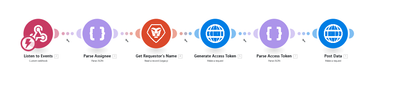
Step 3: Capture Online Behavior with Adobe Web SDK
Next, you'll want to observe what your users are actually doing online:
- Track key web metrics like clicks, engagement, drop-offs, and feature usage using Adobe Web SDK.
- Route this behavioral data into Adobe Experience Platform in real time, enriching your dataset with live context.
NOTE: ‘feature’ will the field connecting Web data with Workfront Ticket data.
Step 4: Stitch Ticket Data and Web Analytics in CJA
Now the magic begins—connecting user behavior with ticket data.
With Adobe Customer Journey Analytics:
- Stitch together behavioral data (from Web SDK) and operational data (from Workfront).
- Build unified views of where users struggle, and which tickets correspond to those pain points.
This stitched dataset becomes the cornerstone for insight-driven prioritization.
CJA Connection Setup:
- Web Analytics Data

- Workfront Data
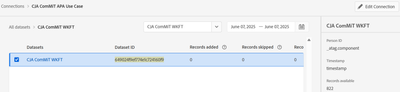
CJA Dataview Setup:
- Create as Dataview with the above connection and add all available components.
Step 5: Visualize & Prioritize in Dashboards
With your data unified:
- Build dashboards in CJA to rank issues based on real user impact.
- Sort tickets by metrics like bounce rate increase, feature drop-offs, or session abandonment tied to issue labels.
- Schedule automated reports for teams to stay informed and agile.
Now you're not just working through a queue—you’re solving what matters most to users.

Final Thoughts: Data-Driven Support is the Future
Bug resolution is no longer just a support task—it’s a user experience strategy. By embedding real-time web analytics into your ticketing workflow, you ensure that your product evolves in sync with how users actually behave.
With tools like Adobe Experience Platform, Adobe Workfront, and Customer Journey Analytics, this vision is not only possible—it’s actionable today.






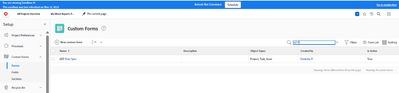
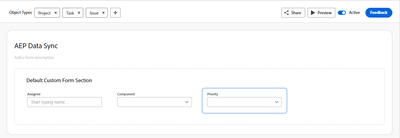
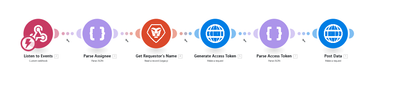

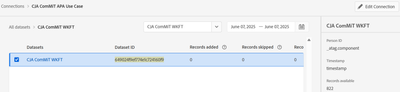


You must be a registered user to add a comment. If you've already registered, sign in. Otherwise, register and sign in.