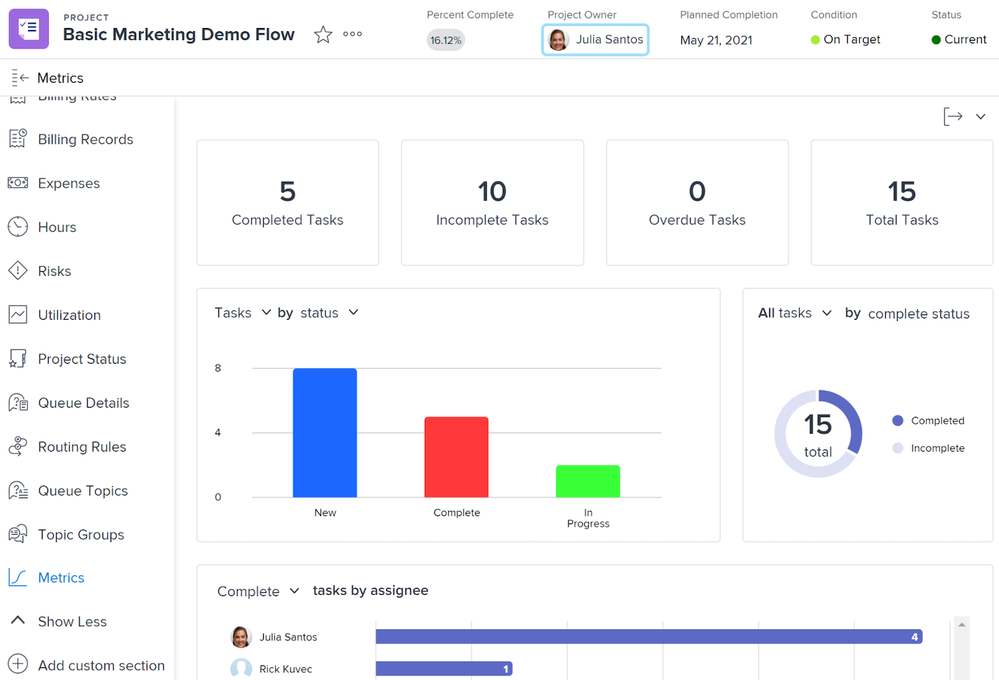KPI Dashboards in the New Workfront Experience: Introduction to KPIs
This blog series is a converted learning path that is made up of 3 sections and does not necessarily need to be reviewed in sequential order.
Please use the following links to navigate to other blogs in this series. We recommend completing Section 1 and then at least one of the
subsequent sections - select whichever kick-start section most closely aligns with your business objective.
Overview: KPI Dashboards in the New Workfront Experience
Section 1: Introduction to KPIs
Section 2: General KPI dashboard kick-start
Section 3: Marketing KPI dashboard kick-start
Introduction to KPIs
Value. It’s a hard thing to measure. As someone who manages work, or supports project managers and resource managers who do, you need evidence that the work your team is doing contributes meaningfully to the goals of the business. Key performance indicators, or KPIs, quantify work efforts in relation to progress toward your organization’s objectives. Adobe Workfront can help you measure these contributions in a way that is meaningful to both you and your executives. Before jumping into how to measure key performance indicators using Workfront, let’s define what they are.
What are KPIs?
KPIs are measurable values that demonstrate how effectively a company is achieving its business objectives. Because no two businesses are exactly alike, there are an infinite number of key performance indicators and ways to measure those indicators. This might feel overwhelming when you are first getting started, but don’t worry. This learning path is the beginner’s guide to KPIs. First, you will learn about a few basic KPI metrics natively captured in Workfront. Then, you can take a deeper dive into business-specific KPIs and review how to surface and distribute this information through a dashboard.
Project Metrics
Your KPI journey starts with project metrics. This is native functionality accessible from the left-panel menu in a project. By default, Metrics is the last section in the menu, so you may need to expand the list using the Show More button.
Project metrics gives project managers, or anyone responsible for overseeing project progress, a visual representation of the overall project health so they can assess needs quickly and efficiently.
Common KPIs for projects are Completed Tasks, Incomplete Tasks, Overdue Tasks, and Total Tasks. These KPIs are displayed at the top of the Metrics section of a project in Workfront.
- Completed Tasks—The number of tasks in the project with a status equivalent with Complete.
- Incomplete Tasks—The number of tasks in the project with a status that is not equivalent with Complete or Closed. This can include statuses like On Hold, In Progress, etc.
- Overdue Tasks—The number of tasks in the project whose Planned Completion Date has passed and whose status does not equate with Complete or Closed.
- Total Tasks—This is the total number of tasks in the project. This number disregards task status.
As you scroll through the project metrics page, you see different visual representations of the KPI data, much like the dashboards you are accustomed to seeing with reporting. Click any section or chart to see more information on the tasks contributing to the KPI.
Track work progress with project metrics
In this video, you will learn how to:
- Access the project metrics charts
- Customize the information you’re viewing
It isn’t always easy to tell how a project is progressing based on the task list alone. With project metrics, you get a simplified KPI report allowing you to easily assess project needs, risks, and status—leading to more confident, real-time decision making and preservation of your limited resources.
Continue your KPI journey
The KPIs shown in the project metrics are not all-inclusive and are specific to the particular project you are viewing. This single project view is great for project managers, but administrators and executives need to assess the bigger picture at the program and portfolio levels without digging into every single project.
Because there is not a Metrics section at the program and portfolio levels, this is where a KPI dashboard comes in handy. Workfront has provided two kick-starts to help you get the ball rolling. After completing this first section, complete the section that most closely matches your business purpose.
- Section 2: General KPI dashboard kick-start
- Section 3: Marketing KPI dashboard kick-start
여기에 의견을 추가하려면 등록된 사용자이어야 합니다. 이미 등록되어 있다면 로그인하시기 바랍니다. 아직 등록하지 않은 경우 등록 후 로그인하시기 바랍니다.
커뮤니티
- 커뮤니티 홈
- 가이드라인
- 커뮤니티 어드바이저
- Experience League Showcase
- Advertising
- Analytics
- Audience Manager
- Campaign Classic v7 & Campaign v8
- Campaign Standard
- Developer
- Experience Manager Sites & More
- Experience Platform
- Journey Optimizer
- Target
- Community Announcements
- Real-Time Customer Data Platform
- Workfront
- Marketo Engage
- Commerce
- Creative Cloud
- Document Cloud