Advanced Approval Strategies in Adobe Journey Optimizer: Bulletproof Campaign and Journey Governance
Streamline your campaign and journey launches in Adobe Journey Optimizer with integrated approvals that speed up decisions, ensure governance, and boost confidence. Discover three proven strategies to leverage approvals for managing urgent campaigns and journeys, and resolving policy conflicts with ease.
Use Case: Ensuring Complete Approval Coverage
Every marketing organization faces the same critical question: How do you guarantee that all campaigns and journeys get proper review before activation or publishing while still enabling fast-track approval for urgent campaigns and journeys?
Adobe Journey Optimizer's approval feature provides the answer through intelligent policy configuration. Once you activate at least one approval policy in your sandbox, the "Request Approval" button automatically appears in your campaign and journey interfaces—no additional setup required.
Critical Note: If you have active policies but none qualify for a specific campaign or journey, the campaign or journey gets auto-approved and bypasses review entirely. This makes comprehensive policy coverage essential.
This guide covers three essential strategies for common approval scenarios:
- Eliminating bypass risks with comprehensive catch-all policies
- Fast-tracking urgent campaigns/journeys without compromising governance
- Resolving policy conflicts through strategic prioritization
Strategy 1: Building Foolproof Safety Nets
To maximize the effectiveness of AJO's approval feature, ensure comprehensive coverage so that all campaigns and journeys receive appropriate review. Here's how to create a robust safety net system.
Use Case: Preventing Approval Bypasses
When you have active approval policies but none match a specific campaign or journey, AJO auto-approves the campaign or journey, creating an unintended bypass. This happens when:
- Your policies are too specific and miss edge cases
- New campaign/journey types are introduced that aren't covered
- User groups or channel changes, but policies are not updated
Generic Solution Steps
- Create Universal Catch-All Policies: Design policies without "If" conditions (entry conditions) to automatically qualify for all campaigns/journeys as a baseline
- Implement Layered Defense: Add multiple policy layers with decreasing specificity
AJO Implementation Example: Creating Universal Catch-All Policies
Step 1: Navigate to Policy Creation
- Go to Administration > Permissions > Policies > Approval Policy
- Click Create Policy
Step 2: Configure Comprehensive Coverage
Campaign Policy Configuration:
- Policy Name: Universal Safety Net Policy - Campaigns
- Description: Catches all campaigns not matched by specific policies
- Object: Campaigns
- If (Entry Conditions): Leave "If" conditions empty - This automatically qualifies the policy for ALL campaigns
- Then, send approval request to (Reviewer Assignment):
- Marketing Managers
- Compliance Team
Journey Policy Configuration:
- Policy Name: Universal Safety Net Policy - Journeys
- Description: Catches all journeys not matched by specific policies
- Object: Journeys
- If (Entry Conditions): Leave "If" conditions empty - This automatically qualifies the policy for ALL journeys
- Then, send approval request to (Reviewer Assignment):
- Journey Managers
- Compliance Team
AJO Implementation Example: Implementing Layered Defense
Create multiple policy layers for comprehensive coverage. The specific layers depend on your organization's needs, but here are common examples:
Important Note: Since AJO uses creation/update timestamps for priority, create your policies in reverse order - start with the broadest policies first (oldest timestamps) and create specific policies last (newest timestamps).
Layer 3: Final Safety Nets (CREATE FIRST - Oldest Timestamp)
Campaign Policy Name: Final Campaign Safety NetObject: Campaigns If (Entry Conditions): [LEAVE EMPTY - Qualifies for ALL campaigns] Then, send approval request to: Default Campaign Approvers Journey Policy Name: Final Journey Safety NetObject: Journeys If (Entry Conditions): [LEAVE EMPTY - Qualifies for ALL journeys] Then, send approval request to: Default Journey Approvers
Note: Create these first so they have the oldest timestamps and won't overwrite more specific policies.
Layer 2: User-Based Oversight (CREATE SECOND - Example)
Campaign Policy Name: Junior Marketer Campaign OversightObject: Campaigns If (Entry Conditions): - Field: IMS Group | Operator: matchAny | Values: Junior_Marketers, Contractors - AND - Field: Campaign Type | Operator: matchAny | Values: [All Types] Then, send approval request to: Marketing Managers Journey Policy Name: Junior Marketer Journey OversightObject: Journeys If (Entry Conditions): - Field: IMS Group | Operator: matchAny | Values: Junior_Marketers, Contractors - AND - Field: Action | Operator: matchAny | Values: [All Types] Then, send approval request to: Journey Managers
Layer 1: High-Risk Channel Policies (CREATE LAST - Example)
Campaign Policy Name: High-Risk Campaign ChannelsObject: Campaigns If (Entry Conditions): - Field: Action | Operator: matchAny | Values: SMS, PUSH - AND - Field: Campaign Type | Operator: matchAny | Values: SCHEDULED_MARKETING Then, send approval request to: Senior Marketing Managers, Compliance Officers Journey Policy Name: High-Risk Journey ChannelsObject: Journeys If (Entry Conditions): - Field: Action | Operator: matchAny | Values: SMS, PUSH Then, send approval request to: Senior Journey Managers, Compliance Officers
Customize these layers based on your organization's specific approval requirements and risk tolerance.
Strategy 2: Fast-Track Approval for Urgent Campaigns and Journeys
Time-sensitive campaigns and journeys need streamlined approval processes without compromising oversight quality.
Use Case: Fast-Tracking Urgent Campaigns and Journeys
Standard approval processes can delay time-sensitive campaigns and journeys due to regular reviewers' unavailability. This affects:
- Holiday promotions with tight deadlines
- Flash sales requiring immediate activation
The delay occurs because standard reviewers may not be monitoring approvals outside business hours or during peak periods when urgent campaigns and journeys need immediate attention.
Generic Solution Steps
- Identify Urgent Campaign and Journey Types: Define what constitutes urgent campaigns or journeys (like Tags, ObjectName)
- Create Fast-Track Policies: Design policies that route urgent campaigns and journeys to specialized reviewers
- Assign Specialized Reviewers: Designate reviewers with faster response times for urgent campaigns and journeys
- Use Priority Ordering: Ensure urgent policies take precedence over standard policies
AJO Implementation Approach: Using Tags and Object Names
What We are Trying to Achieve: Create policies that automatically route urgent campaigns and journeys to fast-track reviewers based on:
- Tags: Use campaign/journey tags to identify urgent campaigns and journeys (e.g., "urgent-promo", "flash-sale")
- Object Names: Use naming conventions to identify urgent campaigns and journeys (e.g., campaigns starting with "URGENT_")
- Requestor usergroup: Route based on which team created the campaign or journey
AJO Implementation Example: Holiday Campaign Fast-Track Setup
Campaign Policy Name: Holiday Campaign Fast TrackObject: Campaigns If (Entry Conditions): - Field: Tags | Operator: matchAny | Values: holiday-campaign, urgent-promo, seasonal-campaign - OR - Field: Object Name | Operator: starts with | Values: HOLIDAY_, URGENT_HOLIDAY Journey Policy Name: Holiday Journey Fast TrackObject: Journeys If (Entry Conditions): - Field: Tags | Operator: matchAny | Values: holiday-journey, urgent-promo, seasonal-journey - OR - Field: Object Name | Operator: starts with | Values: HOLIDAY_, URGENT_HOLIDAY Then, send approval request to (Both Policies): - Holiday Campaign/Journey Specialists - Marketing Directors - Enable urgent notifications
Best Practice: Train your teams to consistently tag urgent campaigns and journeys or use naming conventions to ensure automatic fast-track routing.
Strategy 3: Smart Policy Conflict Resolution
When multiple policies match a single campaign or journey, clear prioritization prevents confusion.
Use Case: Resolving Policy Conflicts
Multiple policies can match the same campaign or journey, causing confusion about which approval policy applies.
Generic Solution Steps
- Design Policy Hierarchy: Establish a clear priority order from general to specific to emergency
- Use Strategic Timing: Leverage last modified timestamps to control precedence
- Test Overlapping Scenarios: Identify and resolve policy conflicts before they impact operations
- Document Priority Logic: Make the intended priority order clear to all stakeholders
- Regular Priority Audits: Review and adjust policy priorities as business needs change
AJO Implementation Details: Understanding Policy Priority
- Key Rule: AJO selects the most recently created or updated policy when multiple policies match.
- Strategic Approach: Create policies in reverse priority order (lowest to highest priority) for both campaigns and journeys.
AJO Implementation Example: Priority Framework
Create in This Order:
1. General Policies (First - Lowest Priority)
Campaign Policy Name: Standard Campaign Review PolicyIf (Entry Conditions): [LEAVE EMPTY - Qualifies for ALL campaigns] Then, send approval request to: Marketing Managers Journey Policy Name: Standard Journey Review PolicyIf (Entry Conditions): [LEAVE EMPTY - Qualifies for ALL journeys] Then, send approval request to: Journey Managers
2. Compliance Policies (Second - Medium Priority)
Campaign Policy Name: Campaign Compliance Review PolicyIf (Entry Conditions): - Action | matchAny | SMS, PUSH - OR - IMS Group | matchAny | External_Agencies, Third_Party_Partners Then, send approval request to: Compliance Officers, Legal Team Journey Policy Name: Journey Compliance Review PolicyIf (Entry Conditions): - Action | matchAny | SMS, PUSH - OR - IMS Group | matchAny | External_Agencies, Third_Party_Partners Then, send approval request to: Compliance Officers, Legal Team
3. Emergency Policies (Last - Highest Priority)
Campaign Policy Name: Emergency Campaign Override PolicyIf (Entry Conditions): - Campaign Type | matchAny | API_TRIGGERED_TRANSACTIONAL - AND - IMS Group | matchAny | Crisis_Team, Emergency_Communications Then, send approval request to: Emergency Approver 1, Emergency Approver 2 Journey Policy Name: Emergency Journey Override PolicyIf (Entry Conditions): - Action | matchAny | EMAIL, PUSH, SMS - AND - IMS Group | matchAny | Crisis_Team, Emergency_Communications Then, send approval request to: Emergency Approver 1, Emergency Approver 2
AJO Implementation Tip: Managing Priority Through Policy Updates
To Change Policy Priority:
- Navigate to the target policy
- Click Edit Policy
- Make any minor change (add space to description)
- Save the policy
- Activate the policy
- Last modified timestamp moves it to the highest priority
The image below lists the active policies. The 'Last Modified' column indicates their priority—policies with more recent timestamps have higher priority.

Real-World Implementation: Retail Black Friday Example
Scenario: Retail company handling regular campaigns and journeys, plus urgent Black Friday promotions and customer journey activations.
Implementation Sequence:
Phase 1: Base Safety Nets (Create First)
Campaign Policy: Retail Campaign Safety Net If (Entry Conditions): [LEAVE EMPTY - Qualifies for ALL campaigns] Then, send approval request to: Marketing Managers, Compliance Team Journey Policy: Retail Journey Safety Net If (Entry Conditions): [LEAVE EMPTY - Qualifies for ALL journeys] Then, send approval request to: Journey Managers, Marketing Operations Team
Phase 2: Holiday Policies (Create Second)
Campaign Policy: Holiday Campaign Policy If (Entry Conditions): - Campaign Type | matchAll | SCHEDULED_MARKETING - AND Action | matchAny | EMAIL Then, send approval request to: Holiday Reviewers, Marketing Managers Journey Policy: Holiday Journey Policy If (Entry Conditions): - Action | matchAny | EMAIL, PUSH Then, send approval request to: Holiday Journey Reviewers, Journey Managers
Phase 3: Emergency Overrides (Create Last)
Campaign Policy: Black Friday Emergency Campaign Policy If (Entry Conditions): - Action | matchAny | EMAIL, PUSH, SMS - AND IMS Group | matchAny | Black_Friday_Team Then, send approval request to: Black Friday Manager, Marketing Director Journey Policy: Black Friday Emergency Journey Policy If (Entry Conditions): - Action | matchAny | EMAIL, PUSH, SMS - AND IMS Group | matchAny | Black_Friday_Team Then, send approval request to: Black Friday Manager, Journey Operations Director
Best Practices Summary
Policy Naming
- Use descriptive names: "High-Risk SMS Campaign Policy" ✅
- Avoid generic names: "Policy 1" ❌
"If" Conditions (Entry Conditions) Strategy
- Start with broad catch-all policies
- Layer specific policies on top
- Always test with sample campaigns
Reviewer Management
- Assign groups over individuals when possible
- Configure backup reviewers for coverage
- Match reviewer expertise to campaign types
Key Takeaways
Adobe Journey Optimizer's approval feature provides robust governance through strategic policy layering for both campaigns and journeys:
- Safety First: Always implement catch-all policies to prevent bypass of campaigns and journeys
- Speed When Needed: Create fast-track policies for urgent campaigns and journeys
- Clear Priority: Use creation order and updates to manage policy precedence across both campaigns and journeys
Next Steps:
- Access Administration > Permissions > Policies > Approval Policy in your AJO instance
- Create your first universal catch-all policies for both campaigns and journeys
- Test with sample campaigns and journeys to verify proper triggering
- Gradually layer additional policies based on your governance requirements for both campaigns and journeys
With these strategies implemented, you'll have complete confidence in your approval coverage while maintaining the agility needed for time-sensitive campaigns and journeys.
Reference Links
커뮤니티
- 커뮤니티 홈
- 가이드라인
- 커뮤니티 어드바이저
- Experience League Showcase
- Advertising
- Analytics
- Audience Manager
- Campaign Classic v7 & Campaign v8
- Campaign Standard
- Developer
- Experience Manager Sites & More
- Experience Platform
- Journey Optimizer
- Target
- Community Announcements
- Real-Time Customer Data Platform
- Workfront
- Marketo Engage
- Commerce
- Creative Cloud
- Document Cloud





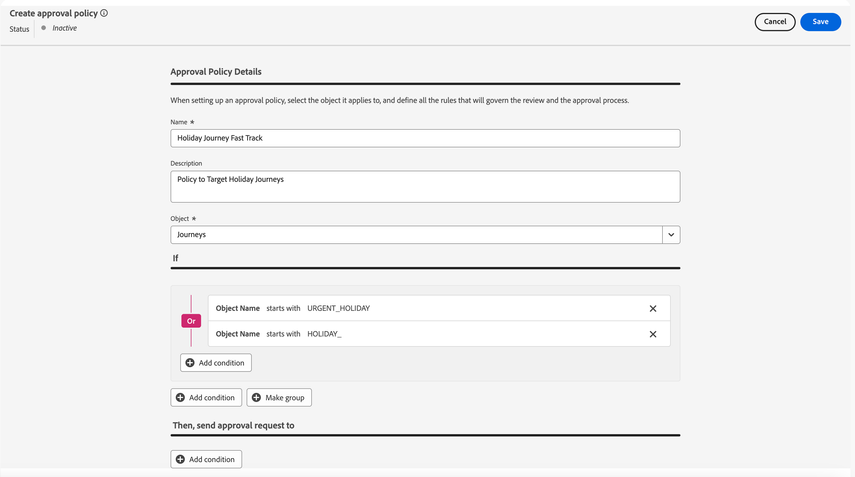

여기에 의견을 추가하려면 등록된 사용자이어야 합니다. 이미 등록되어 있다면 로그인하시기 바랍니다. 아직 등록하지 않은 경우 등록 후 로그인하시기 바랍니다.