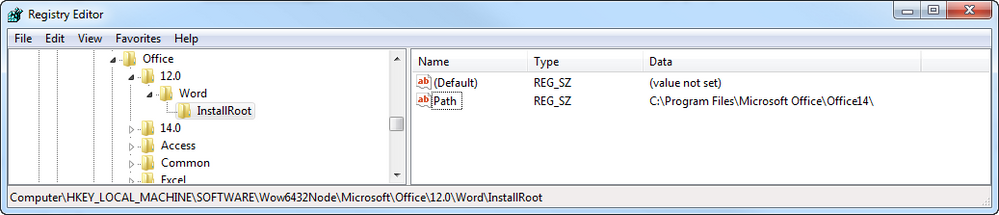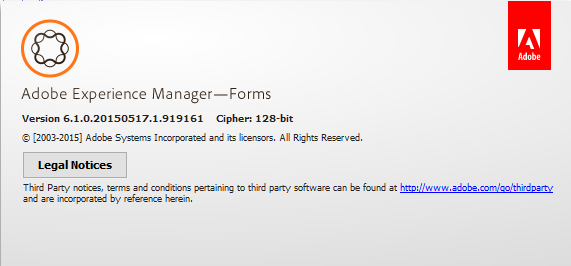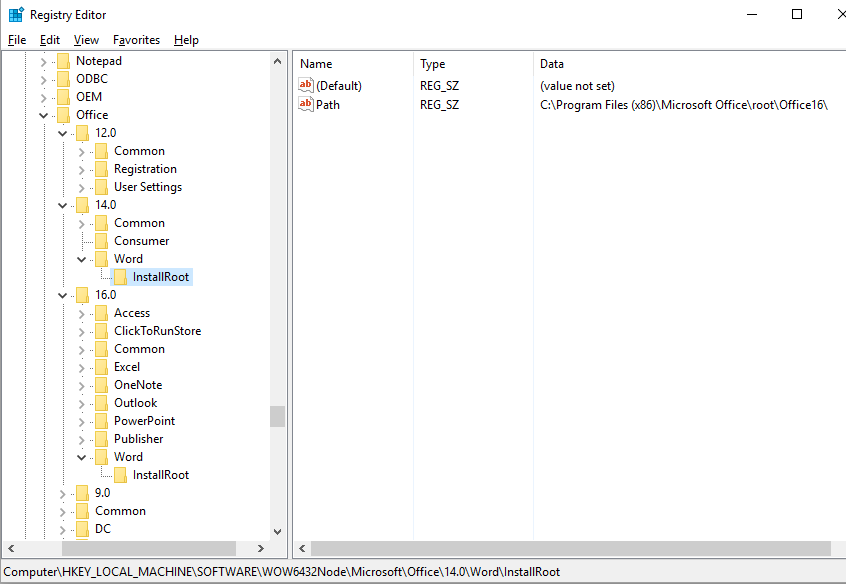LifeCycle Designer ES2 - Does Not Recognize MS Word 2010 on PC
- Mark as New
- Follow
- Mute
- Subscribe to RSS Feed
- Permalink
- Report
Help please - I am new to the product and am trying to create forms.
1) I recently upgraded to office 2010. When I launch Designer and tell it to start from a Word doc, it tell me: "Word (version XP or onwards) could not be found on the machine"
Any suggestions?
2) How to do I check for updates? I do not see anywhere on the menues and when I check from within Acrobat X, it says no updates.
Thanks all.
Solved! Go to Solution.
- Mark as New
- Follow
- Mute
- Subscribe to RSS Feed
- Permalink
- Report
Problem is the Registry. LiveCycle searches only the following folders.
HKEY_LOCAL_MACHINE\SOFTWARE\Microsoft\Office\10.0\Word\InstallRoot
HKEY_LOCAL_MACHINE\SOFTWARE\Microsoft\Office\11.0\Word\InstallRoot
HKEY_LOCAL_MACHINE\SOFTWARE\Microsoft\Office\12.0\Word\InstallRoot
But word 2010 is under
HKEY_LOCAL_MACHINE\SOFTWARE\Microsoft\Office\14.0\Word\InstallRoot
So, solution is (for win x32):
Create following Path in Registry:
HKEY_LOCAL_MACHINE\SOFTWARE\Microsoft\Office\12.0\Word\InstallRoot
create new "string value" "Path" with value "C:\Program Files\Microsoft Office\Office14\"
For win x64
Create following Path in Registry:
HKEY_LOCAL_MACHINE\SOFTWARE\Wow6432Node\Microsoft\Office\12.0\Word\InstallRoot
create new "string value" "Path" with value "C:\Program Files (x86)\Microsoft Office\Office14\"
Quotes are not necessary.
![]()
- Mark as New
- Follow
- Mute
- Subscribe to RSS Feed
- Permalink
- Report
Hi David,
Is it a .docx file or .doc file? I was having the same problem with .docx file. I changes it to .doc file and then it worked. You can try it though not sure whether it will worn in your case.
Thanks,
Bibhu Bikash Nayak,
http://www.mindfiresolutions.com/
Specialist Services in LiveCycle Forms and Server Development.
Views
Replies
Total Likes
- Mark as New
- Follow
- Mute
- Subscribe to RSS Feed
- Permalink
- Report
Hi. Sorry its taken me so long to reply. I was away. I have tried using my Word file as a .doc and .docx.
Have you had any success?
thx.
Views
Replies
Total Likes
![]()
- Mark as New
- Follow
- Mute
- Subscribe to RSS Feed
- Permalink
- Report
Hi David,
Did not you succeed in the .doc file also ?
Thanks,
Bibhu Bikash Nayak,
http://www.mindfiresolutions.com/
Specialist Services in LiveCycle Forms and Server Development.
Views
Replies
Total Likes
![]()
- Mark as New
- Follow
- Mute
- Subscribe to RSS Feed
- Permalink
- Report
I have the same issue
Views
Replies
Total Likes
- Mark as New
- Follow
- Mute
- Subscribe to RSS Feed
- Permalink
- Report
Problem is the Registry. LiveCycle searches only the following folders.
HKEY_LOCAL_MACHINE\SOFTWARE\Microsoft\Office\10.0\Word\InstallRoot
HKEY_LOCAL_MACHINE\SOFTWARE\Microsoft\Office\11.0\Word\InstallRoot
HKEY_LOCAL_MACHINE\SOFTWARE\Microsoft\Office\12.0\Word\InstallRoot
But word 2010 is under
HKEY_LOCAL_MACHINE\SOFTWARE\Microsoft\Office\14.0\Word\InstallRoot
So, solution is (for win x32):
Create following Path in Registry:
HKEY_LOCAL_MACHINE\SOFTWARE\Microsoft\Office\12.0\Word\InstallRoot
create new "string value" "Path" with value "C:\Program Files\Microsoft Office\Office14\"
For win x64
Create following Path in Registry:
HKEY_LOCAL_MACHINE\SOFTWARE\Wow6432Node\Microsoft\Office\12.0\Word\InstallRoot
create new "string value" "Path" with value "C:\Program Files (x86)\Microsoft Office\Office14\"
Quotes are not necessary.
- Mark as New
- Follow
- Mute
- Subscribe to RSS Feed
- Permalink
- Report
Thank you for the information, Akusai. I had the same problem as the OP and editing the registry like you suggested fixed it. Thanks!
Views
Replies
Total Likes
- Mark as New
- Follow
- Mute
- Subscribe to RSS Feed
- Permalink
- Report
Thank you! This does the trick. May be obvious, but you'll need to reboot after making the registry change.
Views
Replies
Total Likes
- Mark as New
- Follow
- Mute
- Subscribe to RSS Feed
- Permalink
- Report
Thanks for your sharing. Its really useful for me.
Views
Replies
Total Likes
- Mark as New
- Follow
- Mute
- Subscribe to RSS Feed
- Permalink
- Report
Thanks for this info - clearly I need to do this too but as a pure newbie- where do I find the registry to make the change? I assume it is within LiveCycle but can you provide me with a few more details? Thanks so much,
Views
Replies
Total Likes
- Mark as New
- Follow
- Mute
- Subscribe to RSS Feed
- Permalink
- Report
Thanks Akusai for pointing us in the right direction and solving the problem. For novices like myself - I know what the registry is but don't know how actually create the path - would you be able to give us a quick "how to"? It would be much appreciated. cheers.
Views
Replies
Total Likes
- Mark as New
- Follow
- Mute
- Subscribe to RSS Feed
- Permalink
- Report
I'm a little bit lazy and just copy/paste something from Microsoft ;-)
- WARNING: Using Registry Editor incorrectly can cause serious problems that may require you to reinstall your operating system. Microsoft cannot guarantee that problems resulting from the incorrect use of Registry Editor can be solved. Use Registry Editor at your own risk.
For information about how to edit the registry, view the "Changing Keys And Values" online Help topic or the "Add and Delete Information in the Registry" and "Edit Registry Data" online Help topics in Registry Editor.
NOTE: You should back up the registry before you edit it. - Run Registry Editor (Regedt32.exe)and locate the subkey:
HKEY_LOCAL_MACHINE\SOFTWARE\Microsoft\Office\ -> x32 System
HKEY_LOCAL_MACHINE\SOFTWARE\Wow6432Node\Microsoft\Office\ -> x64 System - From the Edit menu, click Add Key. Type the following and click OK:
Key Name: 12.0
Class : <leave blank> - Repeat steps 2 and 3 for all subsequent keys ( Word and InstallRoot) until you have the complete path ( HKEY_LOCAL_MACHINE\SOFTWARE[\Wow6432Node]\Microsoft\Office\12.0\Word\InstallRoot )
- From the Edit menu, click Add Value. Type the following and click OK:
Value Name: Path
Data Type : REG_SZ
String : "C:\Program Files (x86)\Microsoft Office\Office14\" - Close Registry Editor.
- Mark as New
- Follow
- Mute
- Subscribe to RSS Feed
- Permalink
- Report
I have windows 7 64 bit and I had to use : C:\Program Files\Microsoft Office\Office14\ and not C:\Program Files (x86)\Microsoft Office\Office14\
Views
Replies
Total Likes

- Mark as New
- Follow
- Mute
- Subscribe to RSS Feed
- Permalink
- Report
That worked for me as well. I am running 64-bit versions of both Win7 and Office 2010. This thread has been a lifesaver.
Views
Replies
Total Likes
- Mark as New
- Follow
- Mute
- Subscribe to RSS Feed
- Permalink
- Report
I am on Windows 7 64bit, running Office 2010 64bit and have LiveCycle ES3. The registry edit did not work for me ![]() . Any suggestions? Just in case it's relevant I have Acrobat XI installed via Creative Cloud. Thanks in advance!
. Any suggestions? Just in case it's relevant I have Acrobat XI installed via Creative Cloud. Thanks in advance! ![]()
Views
Replies
Total Likes
- Mark as New
- Follow
- Mute
- Subscribe to RSS Feed
- Permalink
- Report
Dear All,
i have the same problem as here discussen.
But i have Office 2013 and LifeCycle Designer ES4.
The solutions here with the Regestry Key is not Work by my System
Windows 7 64 Bit with all Patches and Office 2013 with all Patches.
Many thanks for your Help and replay.
Brgds
Martin
Views
Replies
Total Likes

- Mark as New
- Follow
- Mute
- Subscribe to RSS Feed
- Permalink
- Report
I had the same problem, but "Akusai"'s post helped me fix the Issue,..
Thanks a lot,. ![]()
---
Thanks
Anand Rajendran
Views
Replies
Total Likes

- Mark as New
- Follow
- Mute
- Subscribe to RSS Feed
- Permalink
- Report
You can easily fix issues of your Word document. Just watch this video tutorial once.
| http://youtu.be/e0GCwkxcsdo |
Views
Replies
Total Likes
- Mark as New
- Follow
- Mute
- Subscribe to RSS Feed
- Permalink
- Report
For MS Office 2013 on Windows 7 64-Bit:
HKEY_LOCAL_MACHINE\SOFTWARE\Wow6432Node\Microsoft\Office\15.0\Word\InstallRoot
Value Name: Path
Data Type : REG_SZ
String: "C:\Program Files (x86)\Microsoft Office\Office15\"
![]() this worked for me
this worked for me
Views
Replies
Total Likes
- Mark as New
- Follow
- Mute
- Subscribe to RSS Feed
- Permalink
- Report
hey guys, I'm a lit bit lost here.
I'm on Windows 10 64bits, with Office 2016 and Adobe Designer as per screenshot below.
I navigated through the registry and everything is OK, the entry's where is supposed to be and WINWORD.EXE is where it is.
In my case, it's: C:\Program Files (x86)\Microsoft Office\root
So where should I insert this value in order to Designer recognize my Word?
@FunkyFermin, why did you have to use a non-64 bit entry?
thanks!
Views
Replies
Total Likes
- Mark as New
- Follow
- Mute
- Subscribe to RSS Feed
- Permalink
- Report
guys, I found it!
In my case, Designer didn't recognize Office 2016. So I had to duplicate the entry in the registry as it shows below.
Views
Likes
Replies