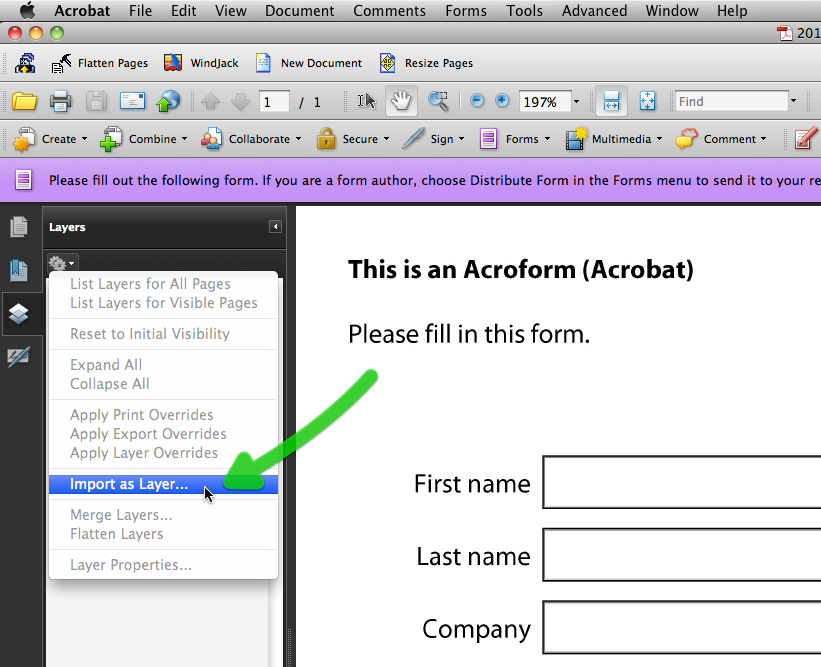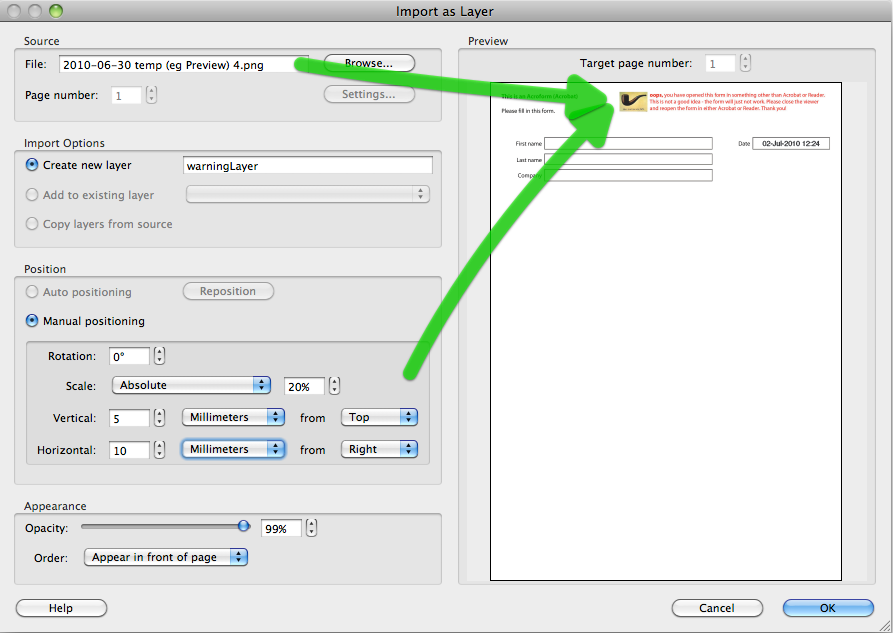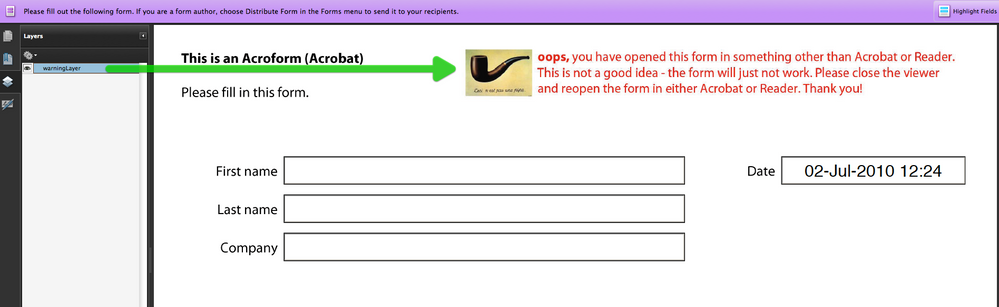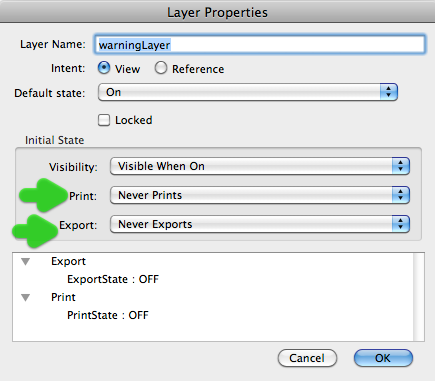INVISIBLE RESPONSE!

- Mark as New
- Follow
- Mute
- Subscribe to RSS Feed
- Permalink
- Report
I have received a submitted form and at first when I opened it, it asked if I wanted to add to response file, I said yes, but the form looked blank in the data fields. After requesting new copies from the vendor, the form fields still appeared blank where data should be, though he said he could see it fine on his end, and he sent me a scanned copy of the form. I was going to copy/pasted his scanned info manually into the form, but when I did, I noticed when I put my cursor in a field and entered data, but pressed return, the data disappeared. It is like the font is invisible. I've searched but have not found solution yet. Anyone experience this kind of behavior and any ideas how to fix? Thank you!
Solved! Go to Solution.
Views
Replies
Total Likes
- Mark as New
- Follow
- Mute
- Subscribe to RSS Feed
- Permalink
- Report
Hi,
There is a discussion here on using Preview on a Mac: Problems viewing form
I just think that it is best to stay away from any viewer other than Reader 9 (or Acrobat).
Joel's solution on his blog (http://blogs.adobe.com/pdfdevjunkie/script_to_fix_mac_osx_previewa.html) fixes the form when it is opened back in Acrobat. But I still think that the defects in Preview fundamentally questions its use for XFA forms.
If your users are likely to use a 'preview' application, then I would include a warning/suggestion to reopen the form in Reader.
Good luck,
Niall
Views
Replies
Total Likes

- Mark as New
- Follow
- Mute
- Subscribe to RSS Feed
- Permalink
- Report
Are they using a Mac and the Apple PDF viewer called Preview to fil out your form?
Paul

- Mark as New
- Follow
- Mute
- Subscribe to RSS Feed
- Permalink
- Report
I do not know yet, have asked for info on what version of Adobe, but didn't realize to ask about Mac, and will do that and let you know, thank you.
Views
Replies
Total Likes

- Mark as New
- Follow
- Mute
- Subscribe to RSS Feed
- Permalink
- Report
No Mac/Preview/Apple involved, but turns out Adobe isn't involved, either - PDF-XChange Viewer is what they are using. What do I need to know about Mac/Preview in case others have that setup, and any solutions for the PDF-XChange Viewer? Thank you so much for your help.
Views
Replies
Total Likes
- Mark as New
- Follow
- Mute
- Subscribe to RSS Feed
- Permalink
- Report
Hi,
There is a discussion here on using Preview on a Mac: Problems viewing form
I just think that it is best to stay away from any viewer other than Reader 9 (or Acrobat).
Joel's solution on his blog (http://blogs.adobe.com/pdfdevjunkie/script_to_fix_mac_osx_previewa.html) fixes the form when it is opened back in Acrobat. But I still think that the defects in Preview fundamentally questions its use for XFA forms.
If your users are likely to use a 'preview' application, then I would include a warning/suggestion to reopen the form in Reader.
Good luck,
Niall
Views
Replies
Total Likes

- Mark as New
- Follow
- Mute
- Subscribe to RSS Feed
- Permalink
- Report
Thank you for the links, I installed the script to fix Mac/Preview per the link you provided (http://blogs.adobe.com/pdfdevjunkie/script_to_fix_mac_osx_previewa.html), however, since they used the PDF - XChange Viewer, the menu item was not available in this particular document, but am keeping it on hand in case someone does use the Mac/Preview combo. I opened the file on a Virtual PC which has PDF - XChange Viewer installed, and in that program I can see everything. Tried opening it in Reader on the VPC, but answers were blank. If you know of any links that have similar script/fix for PDF - XChange Viewer submissions that would be great, but for now, I'm just copy/pasting the answers into a clean form, and that's working. Lots to learn about the fill-in forms, thank you very much for the help.
Views
Replies
Total Likes
- Mark as New
- Follow
- Mute
- Subscribe to RSS Feed
- Permalink
- Report
Hi,
In Joel's solution the script is checking if the form was last filled in using a Mac.
If the form was filled in using a Mac (even using Acrobat or Reader) then the custom fix button will be enabled.
If the form was filled in using a computer with any other OS, then the fix button will not be enabled.
Therefore if a user on Windows uses PDF-XChange then the fix will not work.
My original idea was then if I included script that checked if the program was not Acrobat or Reader (in other words a Viewer was used) then a warning would appear. However in the case of the Mac Preview this script did not fire, rendering it useless. ![]()
Good luck,
Niall

- Mark as New
- Follow
- Mute
- Subscribe to RSS Feed
- Permalink
- Report
Thank you, with alot of this being over my head, I think I am going to take you up on your advice to stay away from anything but Adobe and add something to the instructions for them, it's been a learning experience, for sure!
![]()
Views
Replies
Total Likes
- Mark as New
- Follow
- Mute
- Subscribe to RSS Feed
- Permalink
- Report
Hi,
Just to follow up...
Dave at UVSAR (AUC Expert) suggested putting the warning message on a layer in the AcroForm. The layer's default presence/state is respected every time the form is opened.
Here is a sample: https://acrobat.com/#d=5dhloFOomkYBnBb7gRkeig
So here are some screenshots of setting up the layer, so that its default is ON, but not printing or exporting.
Lastly here is the document level script from Dave:
var OCGs = this.getOCGs();
for (var i=0; OCGs && i<OCGs.length;i++) {
if (OCGs[i].name == "warningLayer") OCGs[i].state = false;
}
Hope that helps,
Niall
Views
Replies
Total Likes

- Mark as New
- Follow
- Mute
- Subscribe to RSS Feed
- Permalink
- Report
Thank you for your kind follow-up with screenshots and script, that sounds like a wise thing to do, thank you.
Views
Replies
Total Likes