Help! New to Adobe Livecycle Designer
- Mark as New
- Follow
- Mute
- Subscribe to RSS Feed
- Permalink
- Report
Hello, I'm brand spanking new to Adobe's Livecylce Designer and hope you guys can help me out with this conundrum. I've created a drop down list and was hoping to add conditional logic to it. In my drop down list, there's the option of choosing Yes or No and I wanted to have a text field displayed if the response is Yes. If No, then nothing would be displayed. Please help! Thank you.
Solved! Go to Solution.
Views
Replies
Total Likes

- Mark as New
- Follow
- Mute
- Subscribe to RSS Feed
- Permalink
- Report
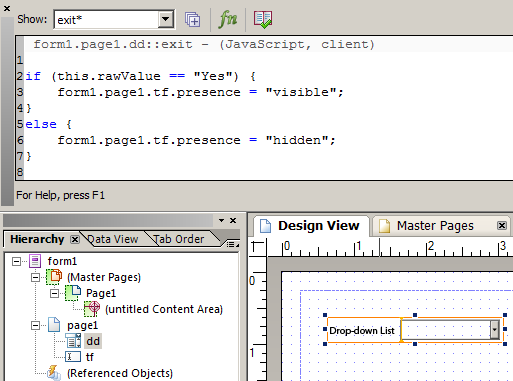
Views
Replies
Total Likes

- Mark as New
- Follow
- Mute
- Subscribe to RSS Feed
- Permalink
- Report
The attached will do it for you. See exit event on drop-down.
// form1.page1.dd::exit - (JavaScript, client)
if (this.rawValue == "Yes") {
form1.page1.tf.presence = "visible";
}
else {
form1.page1.tf.presence = "hidden";
}
Views
Replies
Total Likes
- Mark as New
- Follow
- Mute
- Subscribe to RSS Feed
- Permalink
- Report
Can you please dumb this process down for me? I tried to imitate the process but wasn't too successful. How was the text field created and how was it linked to the drop down response? I also tried to copy the pdf you sent me but wasn't too successful either. Thanks again!
Views
Replies
Total Likes

- Mark as New
- Follow
- Mute
- Subscribe to RSS Feed
- Permalink
- Report
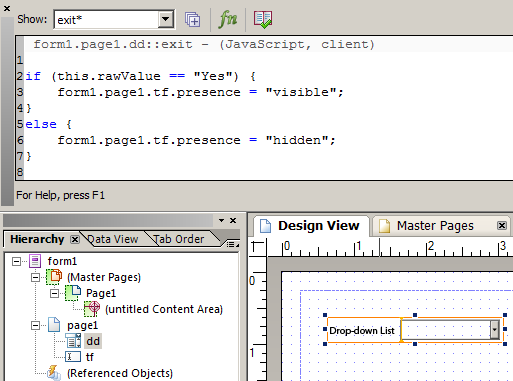
Views
Replies
Total Likes
- Mark as New
- Follow
- Mute
- Subscribe to RSS Feed
- Permalink
- Report
Steve, you are the Obi Wan Kenobi of Livecyle! A million thanks!!
Views
Replies
Total Likes
Views
Likes
Replies



