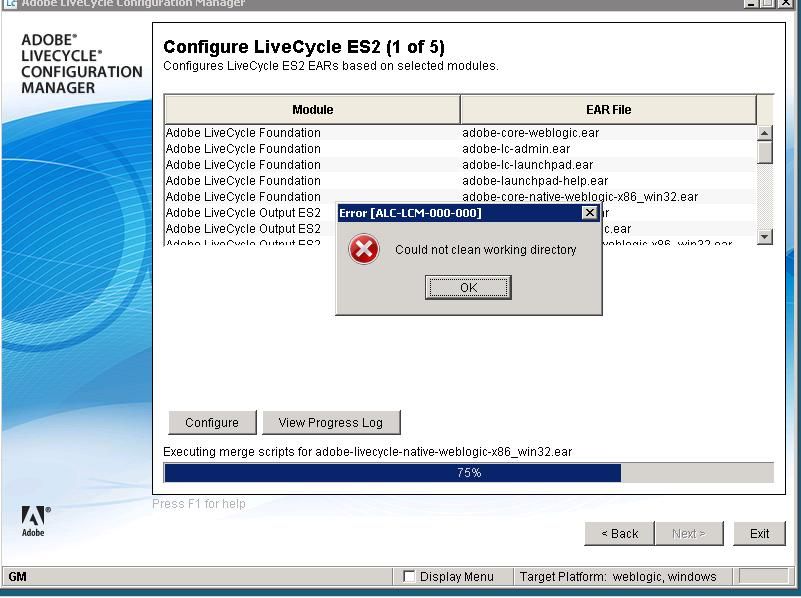Radically easy to access on brand approved content for distribution and omnichannel performant delivery. AEM Assets Content Hub and Dynamic Media with OpenAPI capabilities is now GA.
Could not clean working directory in adobe configuration manager
Related Conversations