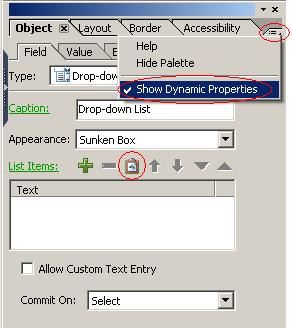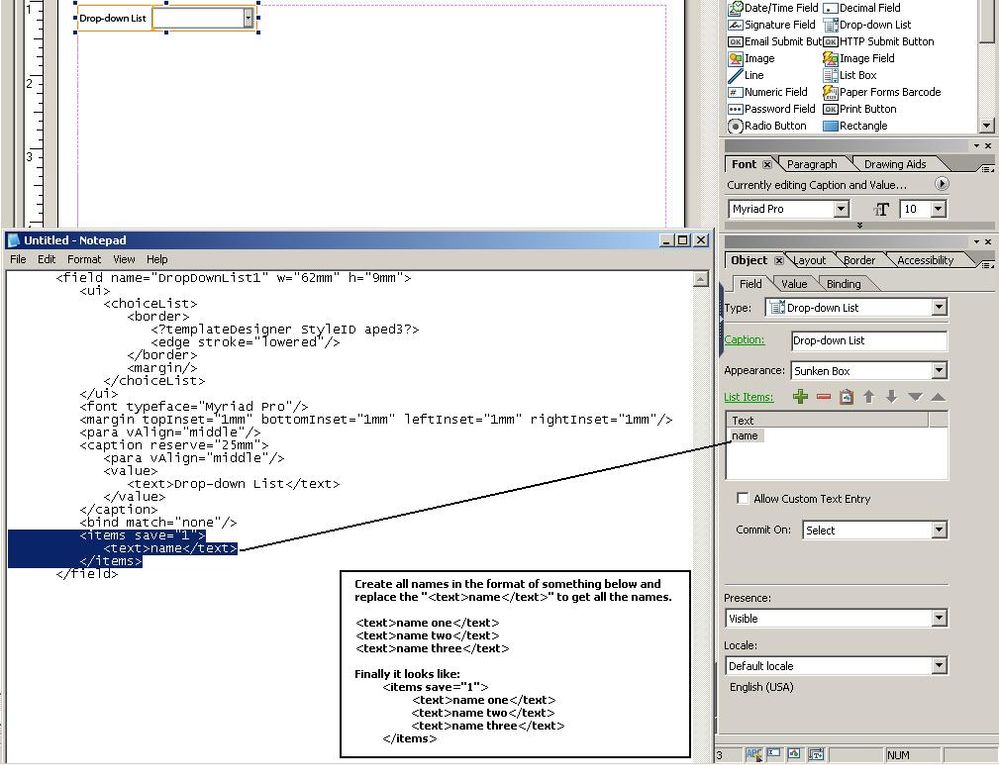Adobe LiveCycle Designer ES 8.2 Dropdown List Fill from a spreadsheet
- Mark as New
- Follow
- Mute
- Subscribe to RSS Feed
- Permalink
- Report
I am a new user to Adobe LiveCycle Designer and have created a form which a manager is required to fill out for each of their employees.
I would like to create a drop-down object which will contain the name of the employees, so the manager can just pick the employee from a dropdown list and then fill out the evaluation. We have over 1000 employees, so I don't want to type them in one by one.
Please let me know how to link the list of employees to this form from another source.
I can put the list of employee names into an Excel spreadsheet or an Access Database.
I have tried following information posted in different places in the web, but I must be doing something wrong??
I would appreciate a step by step guide of instructions to help me accomplish this task.
Thank you in advance for your assistance.
Views
Replies
Total Likes
![]()
- Mark as New
- Follow
- Mute
- Subscribe to RSS Feed
- Permalink
- Report
For the dropdown object,
1. Make sure enable the dynamic properties.
2. Copy the list of the name from the exported spreadsheet
3. Once copied to clipboad(from step2) the "paste" icon will be enabled.
4. Now paste the list of the names using the icon.
Please check this thread for more details: http://forums.adobe.com/message/4793993#4793993
-Raghu.
Views
Replies
Total Likes
- Mark as New
- Follow
- Mute
- Subscribe to RSS Feed
- Permalink
- Report
Thank you for the reply.....What version of Adobe LiveCycle Designer are you using?
My version does not show the "clipboard" icon on the "List Items:" line.
Views
Replies
Total Likes
![]()
- Mark as New
- Follow
- Mute
- Subscribe to RSS Feed
- Permalink
- Report
Got it, i am using 9.0, In this case you have the option of manual update from "XML Source" view of the form.
Add a item/value from object pallet, then use the notepad/excell to create for all list of names and paste it from "XML Source" view. Hope this can solve your problem.
Views
Replies
Total Likes
- Mark as New
- Follow
- Mute
- Subscribe to RSS Feed
- Permalink
- Report
Thank you again for the reply, but I'm not sure how to do this:
I've started with a brand new form using the New Form Assistant.
Then I dragged and dropped a Drop-down List onto the form
I have a list of names in Excel, but not sure how to paste it from "XML Source" view...
Please advise.
Thank you
Views
Replies
Total Likes
![]()
- Mark as New
- Follow
- Mute
- Subscribe to RSS Feed
- Permalink
- Report
Select the Drop Down object and add a sample name thru the object UI. Now view the "XML Source" TAB, it shows xml code similar to the image.
Now need to prepare all the names from the excell, place all names in one column of excell and copy paste the <text> and </text> nodes to the names(hopefully each column at a time). now need to copy all together and prepare final version to copy notepad (may require some replace all with spaces to format properly) then from notepad only update the above xml source . while going to design view it may pop-up warning message of changed xml, and click yes, now all names should be present in the dropdown. Hope this works.All we are doing here the form design is from "XML Source" tab insted of adding one by one from the object from design view.
Views
Replies
Total Likes
Views
Likes
Replies