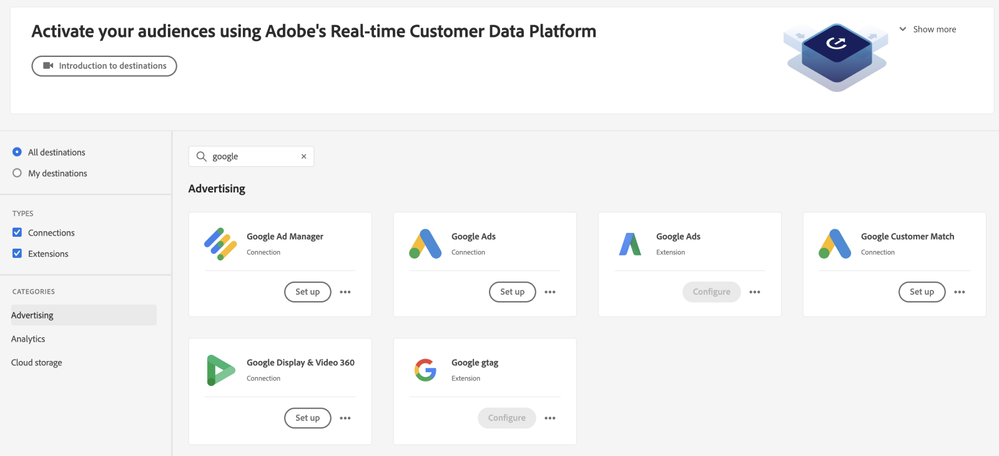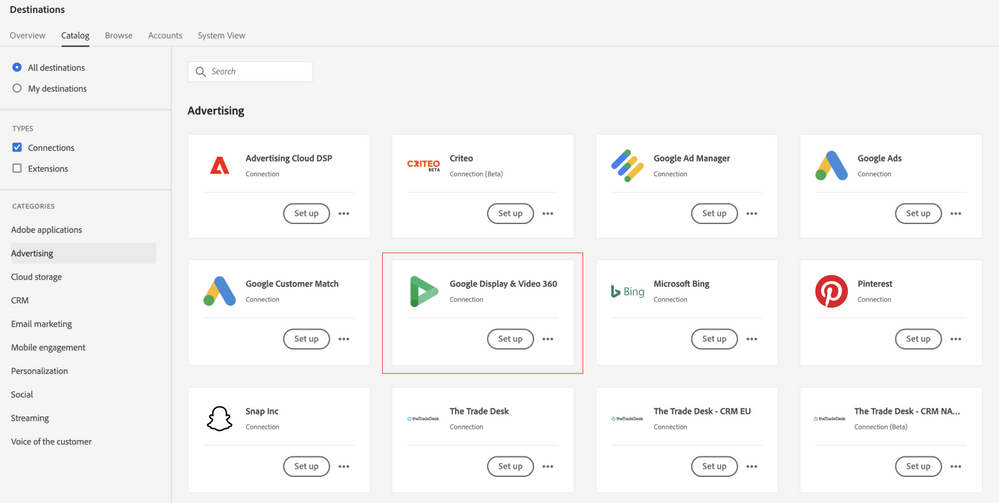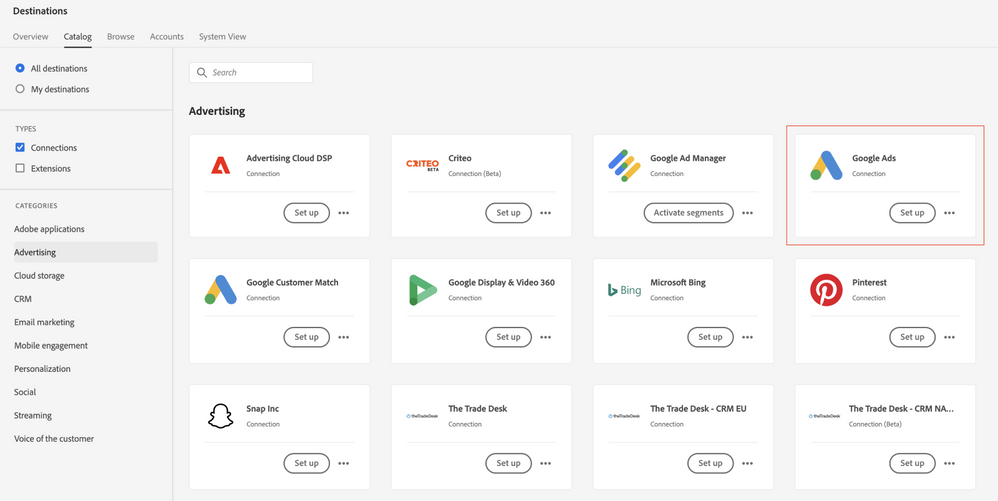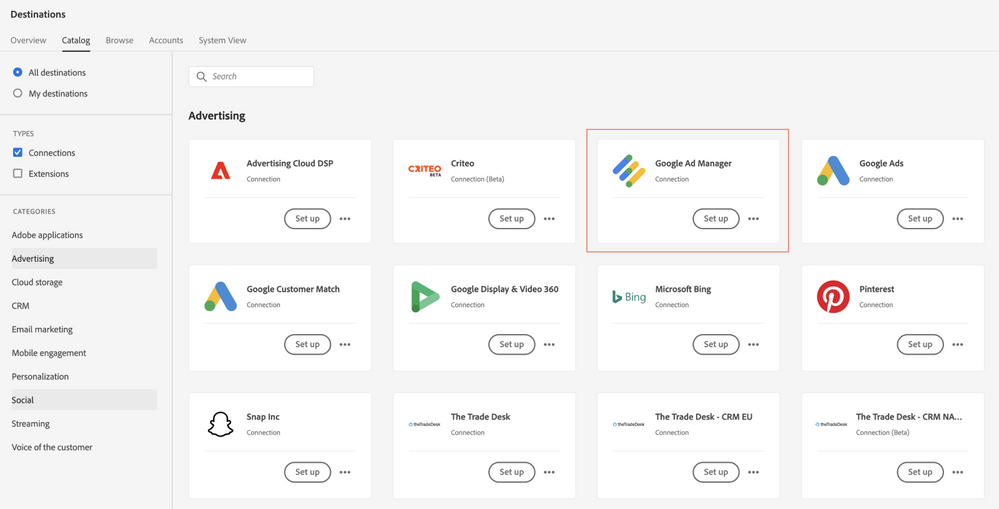Authors: @Mike-Broom @Aimee-Gregg Editor: @Danny-Miller
Most of our customers with RT-CDP are looking to drive greater returns on advertising spend. It will come as no surprise that one of the most common questions we get when architecting this use-case is “How do I get my audiences to Google?”. Getting to the answer to this question can seem daunting with the SEVEN different advertising destinations with Google to choose from. We’ll use this blog post to help guide you through how you can make the choice for which destination(s) to integrate your RT-CDP instance with based on your use-cases and platform identities.
Before we get started, make sure you’ve read our “De-Mystifying Destinations” blog as this one will build upon basic concepts that we covered in depth in that blog post.
Note: This blog post is exclusively discussing advertising destinations with Google. There are other Google destinations available for cloud storage or analytics as well. Review the catalog to see all destinations currently available.
When you are deciding which Google destination to activate your audiences to, here are some guiding questions that will help you make the decision:
- Which channel(s) are you looking to reach your audiences on? (e.g., Search, YouTube, General Display/Video)
- Will your audience be primarily known customers or unknown prospects?
- Which identity will you be looking to target your audiences with? (e.g., web cookie, hashed emails, mobile device IDs, etc.)
- Where do you want your audiences to be available for targeting within the Google Marketing Platform? (e.g., Google Ads, DV360, Google Ad Manager)
- Are you making your audiences available for ad selling or ad buying?
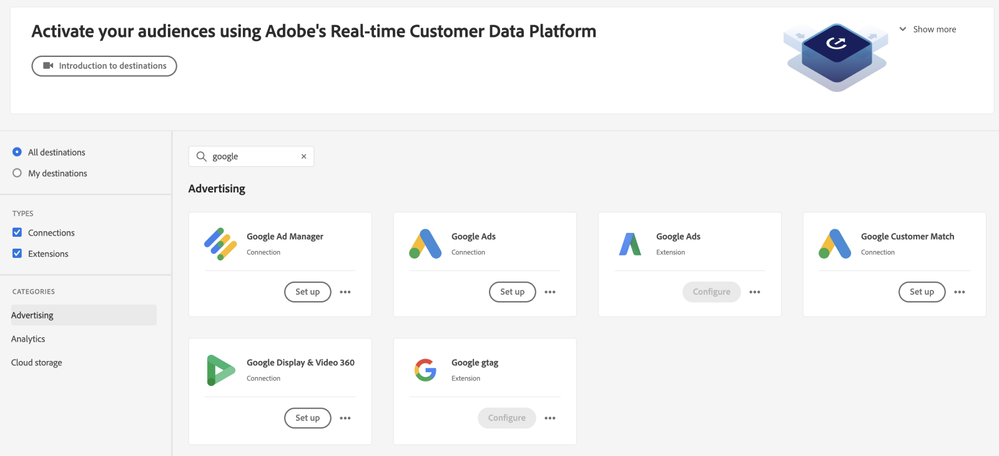
Google Display & Video 360 Connection
Display & Video 360 (DV360), formerly known as DoubleClick Bid Manager, is a DSP (Demand Side Platform) used to execute retargeting and audience targeted digital campaigns across Display, Video and Mobile inventory sources.
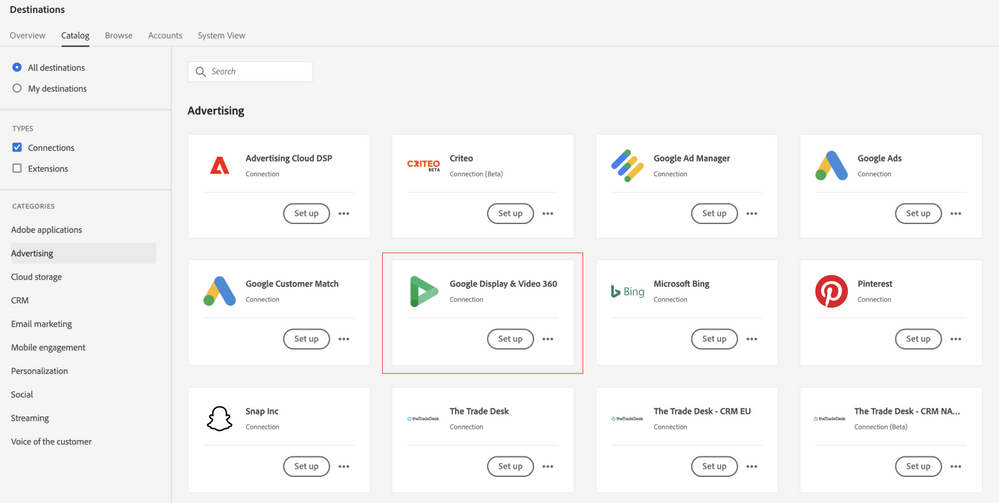
DV360 is used to target anonymous/pseudonymous, and un-authenticated users on website properties. Unlike the Google Customer Match destination, which utilizes hashed emails and phone numbers, DV360 uses cookies and device ID’s for targeting. Think of DV360 as a great way to add detail to your prospecting cookie pool, and then utilize Google Customer Match for a more hyper targeted approach using hashed identities once the users have authenticated. For example, if you’d like to segment users who have visited specific pages on your website, but have not authenticated, DV360 is a logical option to choose for activation.
Existing Adobe Audience Manager customers should be familiar with how device-based destinations like Google DV360 work. Adobe utilizes an ID Sync process to help identify online users and match or sync those identities with a downstream platform (such as Google DV360). The ID Sync process is done on the customer’s website properties via containers, which fire a call from the site's visitors’ browser. This process is done outside of AEP, utilizing AAM UUID, which is mapped to a match table with the destination ID’s. This match table is held by either Adobe or the destination.
Tip: It is important to understand how the ID Sync was implemented on the customer’s website properties. Many times, lower than expected match rates were observed from RT-CDP to cookie-based destinations, such as Google DV360, only to learn that many key website pages were not tagged with the ID Sync containers. Tracking down this information with the IT team, or whomever implemented the ID Sync containers, is a great precursor to activating to the destination in question.
Pre-Requisites:
Before creating the Google Display & Video 360 destination in Platform, you must contact Google asking for Adobe to be put on the list of allowed data providers, and for your account to be added to the allow list. Contact Google and provide the following information:
- Account ID: Adobe’s account ID with Google. Account ID: 87933855.
- Customer ID: Adobe’s customer account ID with Google. Customer ID: 89690775.
- Your account type: use Invite advertiser to allow audiences to be shared only to a specific brand in your Display & Video 360 account or use Invite partner to allow audiences to be shared to all brands in your Display & Video 360 account.
Tip: If you have already created a connection to your Google destination in Adobe Audience Manager, then it is not necessary to go through the allow-listing steps mentioned above.
Google Customer Match Connection
The Google Customer Match Connection is one of the most popular destinations we see customers use. This destination is different from the DV360 Connection because it matches your data directly with Google users.

It allows you to share audiences directly into a Google Ads account using hashed email and/or phone number (using SHA265 algorithm) as well as mobile device IDs. You can also send your own customer ID if it has been synchronized using gtag. Because this destination does not support the use of cookie syncs, most of our customers use this destination to reach RT-CDP audiences made up of known customers across Google Owned and Operated inventory such as Google Search and YouTube.
Real World Example: Some known customer-based audiences we have seen used successfully through this destination are segments like:
- Recent Buyers for suppression
- Lapsed Customers Who Do Not Receive Emails
- Different category purchasers
- High value customers
Tip: It is possible to share Google Customer Match audiences with DV360 from Google Ads Accounts. If you know you will want to reach your RT-CDP segments with DV360 after you have shared them with Google through the Google Customer Match Connection, be sure to talk to your Google representative about setting up your accounts to enable this sharing as well as limitations with reaching Google Customer Match audiences with different types of inventories.
Pre-Requisites:
- Make sure your audience members have one of the identities accepted by this destination (listed in table below).
- Read and adhere to Google’s policy for using Customer Match, outlined in the Google support documentation
- Make sure your Google account is configured for a Standard or higher permission level. See the Google Ads documentation for details.
- Make sure your Google Ads account complies with the Google Customer Match policy.
Tip: If you don’t have SHA256 hashed emails/phone numbers in platform, but you do have the raw ones, you can use the “apply transformation” button when choosing your target identities and the platform will automatically hash your raw identities into the SHA256 format.
A note on match rates: This destination is completing a 1-1 match between your customers and Google customers. Your addressable audience size in Google and your “match rate” with your original audience is simply a reflection of how many of your customer identities are recognized as Google customers. Some common ways to improve your match rates are:
- Ensure your raw email addresses are clean before completing the hashing process. We’ve had customers where capital letters were not normalized to lower-case within their email address field and this severely lowered match rates. Once the data is normalized, we have seen match rates double. This is because Google requires all hashed data be all lowercased.
- Consider sharing multiple identities. Customers who share hashed phone number in addition to hashed email addresses often experience higher match rates
Real World Example: If you are unsure if your match rates are low because there is something wrong with your data or your customer email base does not overlap with Google customers, consider creating a segment where “gmail” addresses exist. If you share this through the Google Customer Match destination, you should have an extremely high match rate. This was helpful with a B2B customer we worked with. When we shared a segment of just gmail email addresses, the match rate was 90%+. This showcased that the lower match rate they experienced when sharing all email addresses was not a data or destination issue. It was simply because they had more “work” related email addresses for their customers which were not as likely to be associated with Google accounts.
Google Ads Connection and Google Ads Extension
The Google Ads Connection is not actually one we would recommend using for most customers because new integrations are no longer supported. Unless you have an existing integration with Google Ads that allows cookies, you should use the Google Customer Match connection instead. Nearly all our customers use Google Customer Match to share segments with Google Ads.
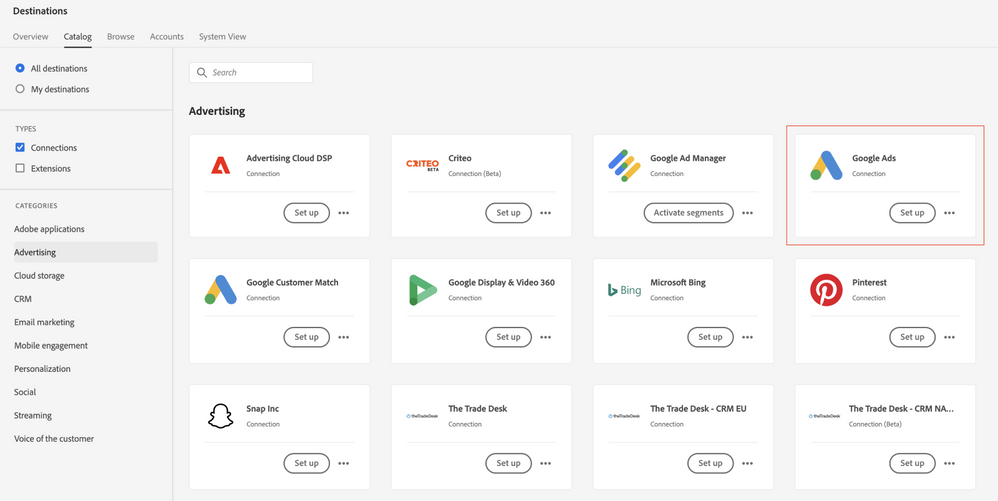
Since Google Customer Match does not allow for cookie syncing and this Google Ads Connection is deprecated, the main method of reaching unknown site visitors for campaigns through Google Ads is through the Google Ads Extension. For those of you who are users of Adobe Audience Manager, you would use this connection for similar use-cases that you would use the Google Ads Remarketing List destination for in AAM. These use-cases include things like general retargeting of unauthenticated site visitors such as page or cart abandoners that cannot be recognized as customers.
As we discussed in our previous blog post, Destination Extensions work a bit differently than Connections as these are configured in Adobe Platform Launch/Tags where you can set up event forwarding rules to various partners. One example for how you would use the Google Ads Extension might be to forward abandoners of category pages who have not authenticated to Google Ads for a special search offer.
One customer with RT-CDP and AAM is currently doing a lot of remarketing with Google Ads using the AAM Google Ads Remarketing List Destination. They were deciding which tool to use for this activity in the future. One consideration was that AAM allows users to share segments through the destination, where those segments would have to be re-built using only web event rules in Launch/Tags. Another consideration was that the AAM destination fires a pixel on each page with every segment ID a user qualifies for even if the user’s actions does not re-qualify them for a segment. On the other hand, the Launch/Tags extension would only fire a tag when certain conditions were met. Since this customer was very concerned about the high number of pixel fires on their site, they are now planning to migrate this activity to the Google Ads Extension.
Pre-requisites:
- Access to tags in Adobe Experience Platform with the manage_properties permission
Google Ad Manager Connection
The Google Ad Manager Connection (Formerly DoubleClick for Publishers or DFP) is an ad serving platform for publishers. Note the following details that are specific to Google Ad Manager destinations:
- Activated audiences are created programmatically in the Google platform.
- Platform does not currently include a measurement metric to validate successful activation. Refer to the audience counts in Google to validate the integration and understand audience targeting size.
- After mapping a segment to a Google Ad Manager destination, the segment name appears immediately in the Google Ad Manager user interface.
- Segment population needs 24-48 hours to appear in Google Ad Manager. Additionally, segments must have an audience size of at least 50 profiles in order to be displayed in Google Ad Manager. Segments with audience sizes smaller than 50 profiles will not be populated in Google Ad Manager.
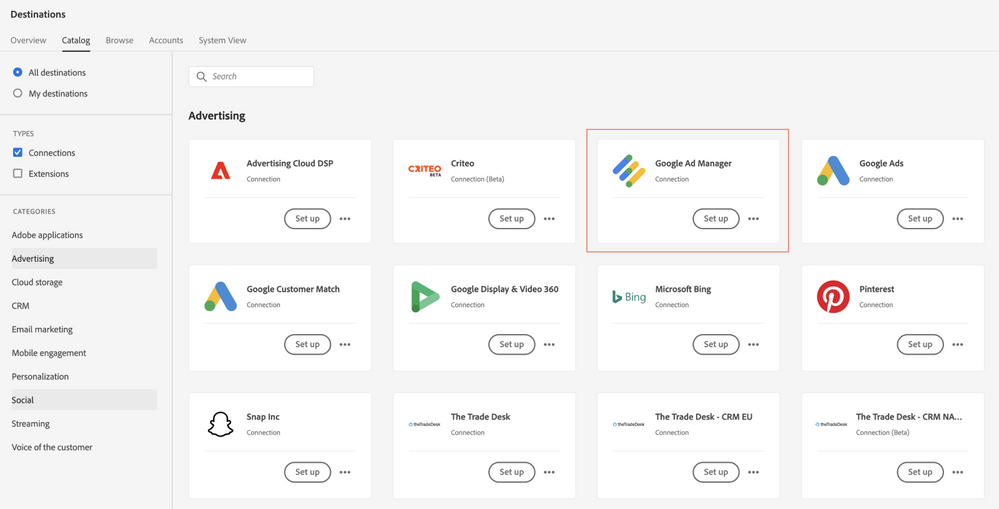
Pre-Requisites:
Before creating the Google Ad Manager destination in Platform, you must contact Google for Adobe to be put on the list of allowed data providers, and for your account to be added to the allow list. Contact Google and provide the following information (note: this could change in the future):
- Account ID: Adobe’s account ID with Google. Account ID: 87933855.
- Customer ID: Adobe’s customer account ID with Google. Customer ID: 89690775.
- Network code: This is your Google Ad Manager network identifier, found under Admin > Global settings in the Google interface, as well as in the URL.
- Audience Link ID: This is a specific identifier associated with your Google Ad Manager network (not your Network code), also found under Admin > Global settings in the Google interface.
- Your account type. DFP by Google or AdX buyer.
Note: The Google Ad Manager 360 connection, which is currently in Beta, enables batch upload for publisher provided identifiers (PPID) into Google Ad Manager 360, via Google Cloud Storage.
RT-CDP - Google Destination Cheat-Sheet
|
Destination
|
Export Type
|
Export Frequency
|
Identities Accepted
|
Pre-Requisites Needed
|
|
Google Customer Match
|
Segment Export
|
Streaming
|
- GAID
- IDFA phone_sha256_e.164
- email_lc_sha256
- user_id
|
Standard or higher permission level;
Ensure Google account complies with Google Customer Match Policy
|
|
Google DV360
|
Segment Export
|
Streaming
|
- GAID
- IDFA
- AAM UUID
- Google Cookie ID
- RIDA
- MAID
- Amazon Fire TV ID
|
Ensure ID Syncs have been set up; Ensure allow-listing process has been completed
|
|
Google Ads
|
Segment Export
|
Streaming
|
- GAID
- IDFA
- AAM UUID
- Google Cookie ID
- RIDA
- MAID
- Amazon Fire TV ID
|
Ensure allow-listing process has been completed
|
|
Google Ad Manager
|
Segment Export
|
Streaming
|
- GAID
- IDFA
- AAM UUID
- Google Cookie ID
- RIDA
- MAID
- Amazon Fire TV ID
|
Ensure ID Syncs have been set up; Ensure allow-listing process has been completed
|
Related Links: