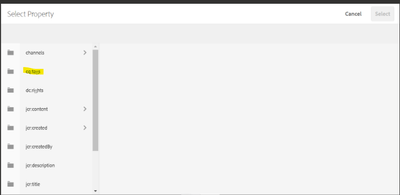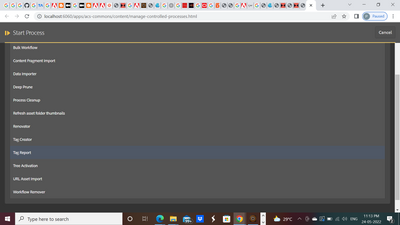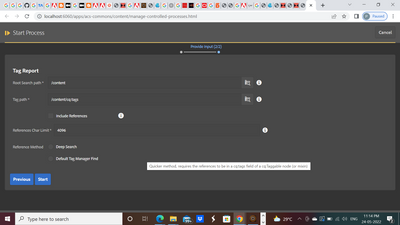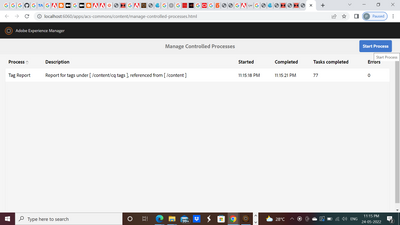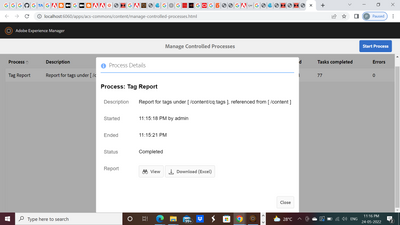How to customize the out of the box reports to add tags present under cg:tag for aem6.5
![]()
- Mark as New
- Follow
- Mute
- Subscribe to RSS Feed
- Permalink
- Report
Hi ,
We are using asset report out of the box
which shows on clicking
tools->Assets->Reports
On click of create and selecting Expiration it opens up below UI
Under cq:tags we would to show up the option to select multiple tags from under /content/cq:tags/
So how to customize the code present under http://localhost:4502/mnt/overlay/dam/gui/content/reports/createreportwizard.html
Please let me know where to look for the code for this to customize it
Regards,
Srinivas
Solved! Go to Solution.
Views
Replies
Total Likes

- Mark as New
- Follow
- Mute
- Subscribe to RSS Feed
- Permalink
- Report
Hi,
You can try ACS common reports there you can write your own content managable queries.
Unfortunately, you can't overlay http://localhost:4502/mnt/overlay/dam/gui/content/reports/createreportwizard.html because it is marked as granite:InternalArea
Arun Patidar


- Mark as New
- Follow
- Mute
- Subscribe to RSS Feed
- Permalink
- Report
Here you can only able to add the field but not the specific values for that field.
![]()
- Mark as New
- Follow
- Mute
- Subscribe to RSS Feed
- Permalink
- Report
Hi,
I need to customize this so the where in libs i can find the code ,so that i could overlay under /apps and modify it
Thanks

- Mark as New
- Follow
- Mute
- Subscribe to RSS Feed
- Permalink
- Report
Hi,
You can try ACS common reports there you can write your own content managable queries.
Unfortunately, you can't overlay http://localhost:4502/mnt/overlay/dam/gui/content/reports/createreportwizard.html because it is marked as granite:InternalArea
Arun Patidar


- Mark as New
- Follow
- Mute
- Subscribe to RSS Feed
- Permalink
- Report
In case if you are using acs-commons then you could refer the below steps -
1. Navigate to Tools ----> ACS AEM COMMONS----> Manage Controlled Process as shown below -
2. Clicks on Manage Controlled Process and then select Start Process as shown below -
3. Then select Tag Report -
4. Define entries based on your requirement and click on start -
5. Then click on Start Process -
6. Click on Tag Report row, you will be getting pop up with download option -
Hope this will help .
Views
Likes
Replies