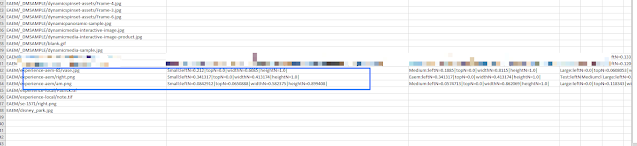
Abstract
This is Part-1 of Migrating the Smart Crop Settings of images in a DM Classic (Scene7) account to a different Scene7 account. Executing the standalone class apps.GenerateSmartCropsLog, smart crop settings of all assets in the account (or a folder) are written to a log all-smart-crops.csv..
Running the tool
1) Install Java JRE 8
2) Extract migrate-smart-crops.zip into a folder migrate-smart-crops
3) Set the following properties in migrate-smart-crops\apps\config.properties
a. when path is empty the entire account is traversed or set path to a Scene7 folder eg. EAEM/experience-aem
b. Set the src scene7 account credentials in companyHandle/user/pass format (the company handle is available in AEM at location /conf/global/settings/cloudconfigs/dmscene7/jcr:content@companyHandle)
eg. src=c|1111111/user@company.com/NeverSharePassword
4) Running migrate-smart-crops/fetch.bat reads the smart crops from source S7 account and adds in csv migrate-smart-crops/apps/all-smart-crops.csv
5) Or for manually running the fetch "C:\Program Files\Java\jdk1.8.0_221\bin\java" -classpath ".;./libs/*" apps.GenerateSmartCropsLog
Code
The following java class apps.GenerateSmartCropsLog contains logic to connect to DM Classic (Scene7) and fetch the smart crop settings of each asset in the account...
Read Full Blog
Q&A
Please use this thread to ask the related questions.
Kautuk Sahni
