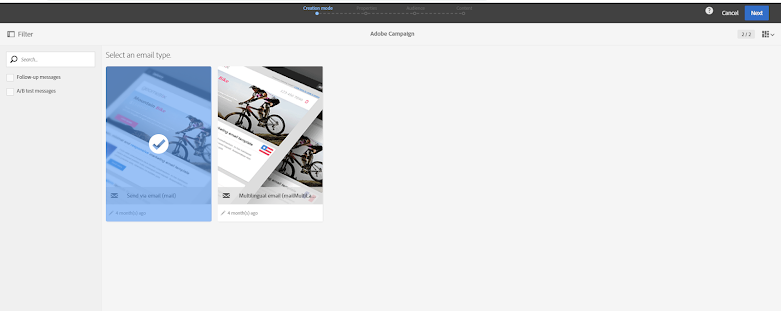
Abstract
Use AEM managed assets in emails created using Adobe Campaign Standard (ACS). The process discussed in this post uses Adobe Core Service for syncing assets to ACS, whereas the solution below is a bit more direct for selecting assets managed in AEM.
Email Creation in ACS
1) Follow the Create an Email process in Adobe Campaign Standard...
2) Select Email recipients...
3) Use the Email Designer for creating email...
4) Create a column layout, drag and drop Text components, add some content, followed by Html component....
5) Click on the source code menu item of Html Component...
6) Source editing of Html Component...
Open AEM Asset Selector
7) In a new browser tab, enter AEM Asset Selector URL http://localhost:4502/aem/assetpicker. Depending on the AEM SSO configuration, you may have to login with credentials...
8) Only published AEM assets can be used in ACS emails... so when an Unpublished asset is selected the picker shows warning message....
9) Select a Published asset, click "Img Html" button and a modal should open with published asset url html block (this is a UI extension and can be further customized...). Click "Copy" to copy the html to clipboard....
Add AEM Asset in ACS
10) "Paste" the copied Html block in ACS Html Component source editor...
Read Full Blog
Q&A
Please use this thread to ask the related questions.
Kautuk Sahni
