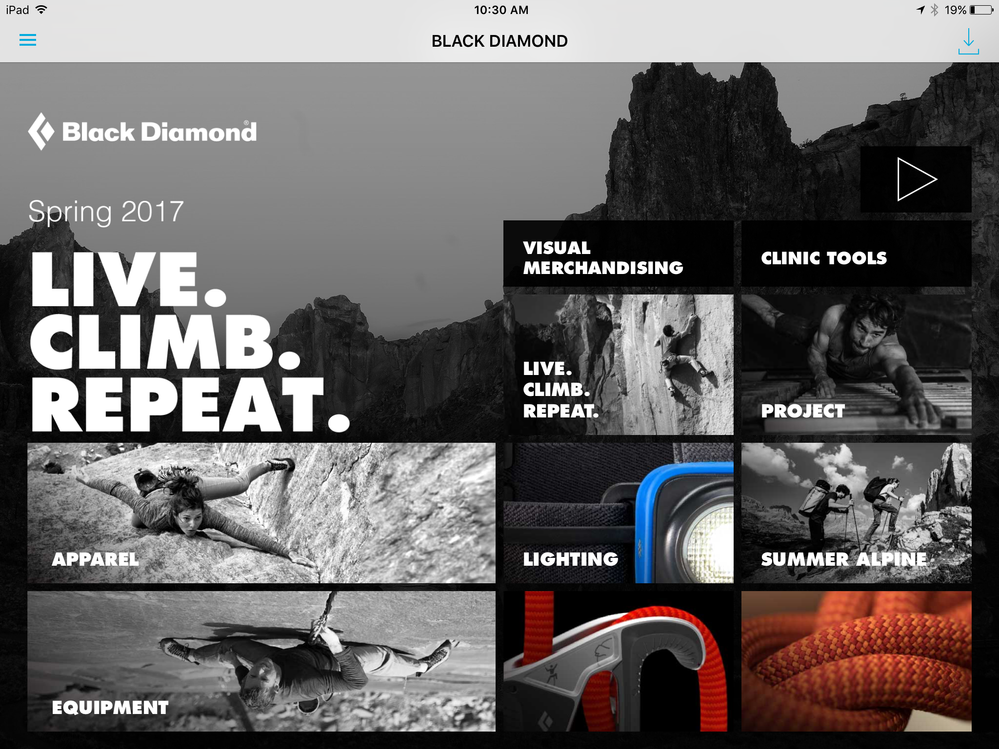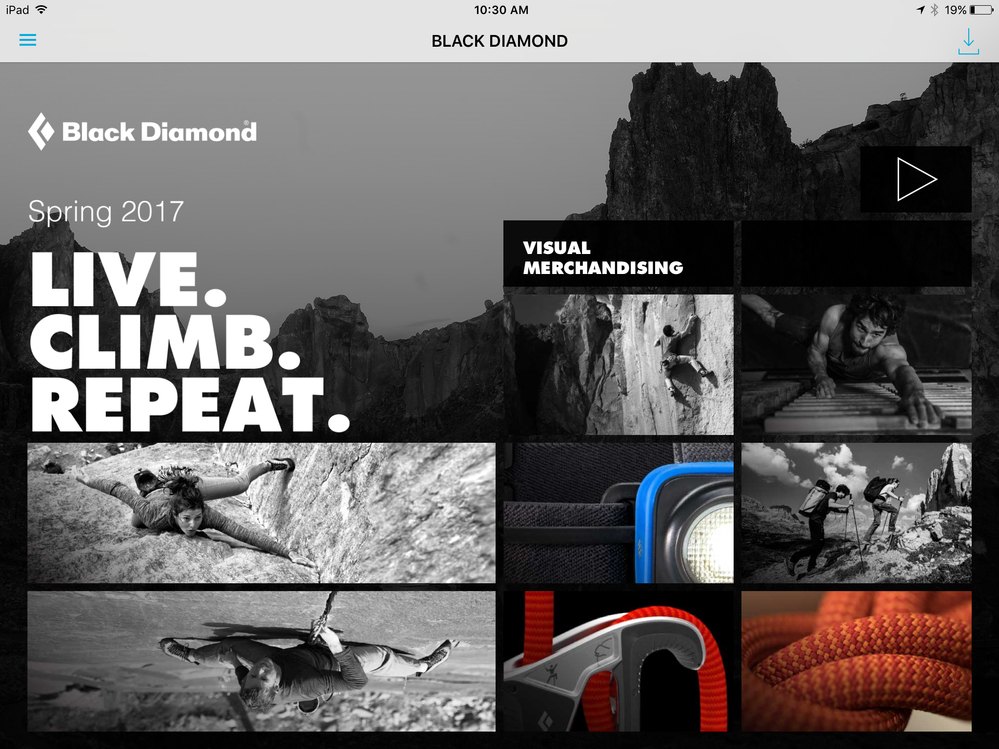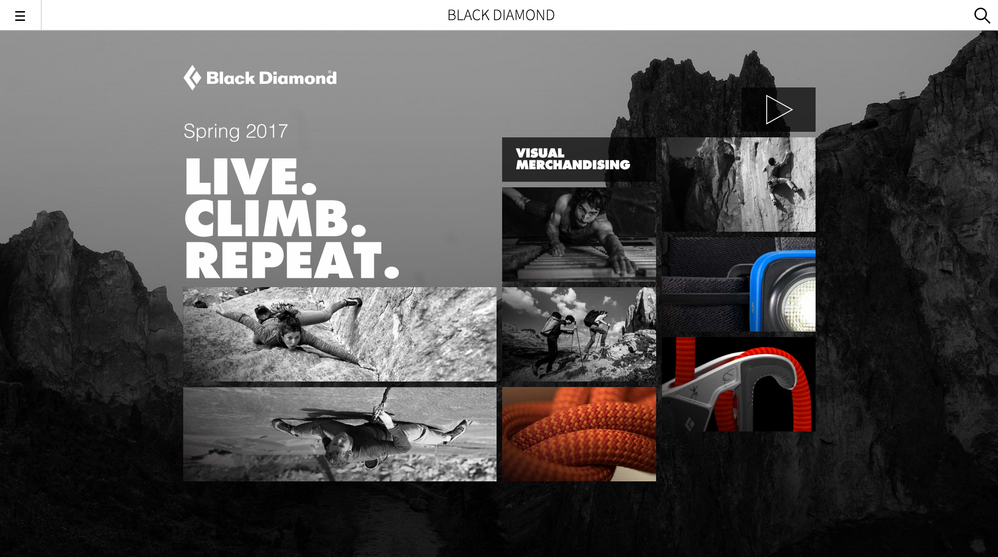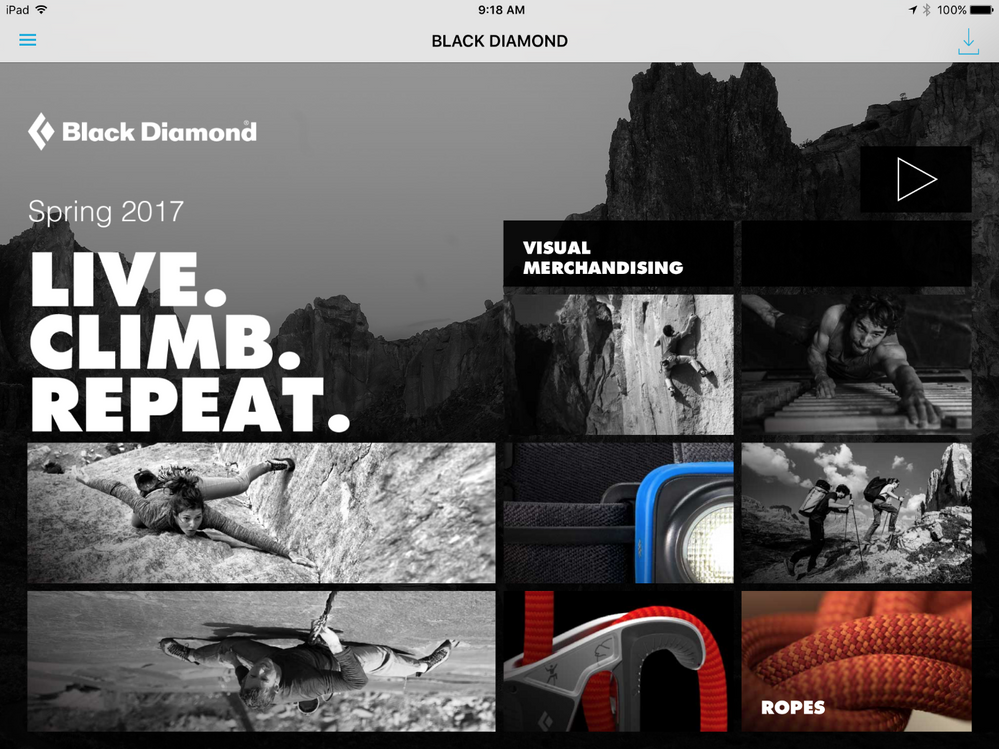Text not appearing in Published browse page after update
![]()
- Mark as New
- Follow
- Mute
- Subscribe to RSS Feed
- Permalink
- Report
I had to change the size of some of the text in the browse page in order for it to look okay in the web viewer app. When I made that change, the text on a few of the cards disappeared in the preflight app and all of the text except for the box I changed disappeared in the publish app and web viewer.
I've tried messing around with the organization of the cards and removing and adding them back in. Tried changing the text size back and changing the size of all the other text but no luck. Is there anything anyone can do to help!
Preflight App
Publish App
Web Viewer
Views
Replies
Total Likes

- Mark as New
- Follow
- Mute
- Subscribe to RSS Feed
- Permalink
- Report
Hi Jenn,
are you using a specific layout template for the web view or is the tablet layout being used for all views?
Also are the fonts displaying ok in the layout template tool?
I believe I've already seen this where increasing the font size without changing the value for the top margin (card properties) would basically push out the text. However this would also show in the layout tool
Thanks.
Views
Replies
Total Likes
![]()
- Mark as New
- Follow
- Mute
- Subscribe to RSS Feed
- Permalink
- Report
Everything shows up fine in the layout tool. I actually just made all of the text smaller so it shouldn't have bumped anything out of the text area. I have the text area set to T:0 R:20 B:15 L:20.
This is super important as my boss is supposed to be presenting this at an Adobe conference today.... so any help would be wonderful.
Views
Replies
Total Likes
![]()
- Mark as New
- Follow
- Mute
- Subscribe to RSS Feed
- Permalink
- Report
I also just checked my publish version of the app and one of the cards in the bottom right now has text on it...
I haven't made any changes since testing it yesterday, so I don't understand why this would be happening..
Views
Replies
Total Likes
![]()
- Mark as New
- Follow
- Mute
- Subscribe to RSS Feed
- Permalink
- Report
Hi Jenn,
Try to install and open it on another iPad that hadn't have that app before (or the iPad that just was restored to factory default settings). The problem might be in caching/updates propagating. So you will at least see that it works on the "fresh" iPad.
The cache is system's iOS cache and it's different from the one you can clean from the Settings->Name_of_the_App. To clean that cache you need to restore device to factory settings.
Thanks,
G.
Views
Replies
Total Likes
![]()
- Mark as New
- Follow
- Mute
- Subscribe to RSS Feed
- Permalink
- Report
Thank you for the feedback!
So, I don't think it was a caching issue because it was happening on multiple devices with the published version of the app. It is already in our client's hands and they have passed the app around to a few hundred of their employees, so asking them all to uninstall the app and reinstall it isn't an option.
The same thing was happening on the web app viewer too, which leads me to believe caching wasn't the issue.
Views
Replies
Total Likes
![]()
- Mark as New
- Follow
- Mute
- Subscribe to RSS Feed
- Permalink
- Report
> so asking them all to uninstall the app and reinstall it isn't an option.
- I know, but this wouldn't even work if it's a problem with system cache - only restore device to factory settings will work ![]()
BTW, the web browser cache also could cause problems with the web app viewer.
Views
Replies
Total Likes

- Mark as New
- Follow
- Mute
- Subscribe to RSS Feed
- Permalink
- Report
FYI .. Support got in touch and Engineering are now investigating that specific project
Views
Replies
Total Likes
Views
Likes
Replies
Views
Like
Replies
Views
Likes
Replies