This conversation has been locked due to inactivity. Please create a new post.



This conversation has been locked due to inactivity. Please create a new post.
Hi,
In asset share commons package the user menu, some property filters are appearing when we click on menu icon of header component. I created a search template in my project and in structure policy I added asset share commons-structure components to root layout container then I added header component at template level and I unlocked the component.I checked in page whe I click on menu I am getting blank.
I found in some of the articles the usermenu component is giving that hello administrator part in addition to that there are some property filters, date range filters components also there. I didnt understand where they added user menu component, and some filter components. Can anyone help me on this.
Solved! Go to Solution.
Views
Replies
Total Likes

Hi @Vani1012,
Below I've explained in details Looking into original Search Template shipped with Asset Share Commons, you can observer that:
This is how above looks for original template:

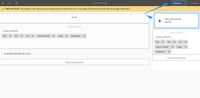

In other words you have add user menu and filters components in proper place -described above - to get the same result like the one you can observe on page created using template provided by Asset Share Commons.
If you are doing your own version of templates, I would suggest to always refer to original ones.
Some references to documentation:

Hi @Vani1012,
Below I've explained in details Looking into original Search Template shipped with Asset Share Commons, you can observer that:
This is how above looks for original template:

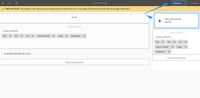

In other words you have add user menu and filters components in proper place -described above - to get the same result like the one you can observe on page created using template provided by Asset Share Commons.
If you are doing your own version of templates, I would suggest to always refer to original ones.
Some references to documentation:
Views
Likes
Replies
Views
Likes
Replies
Views
Likes
Replies