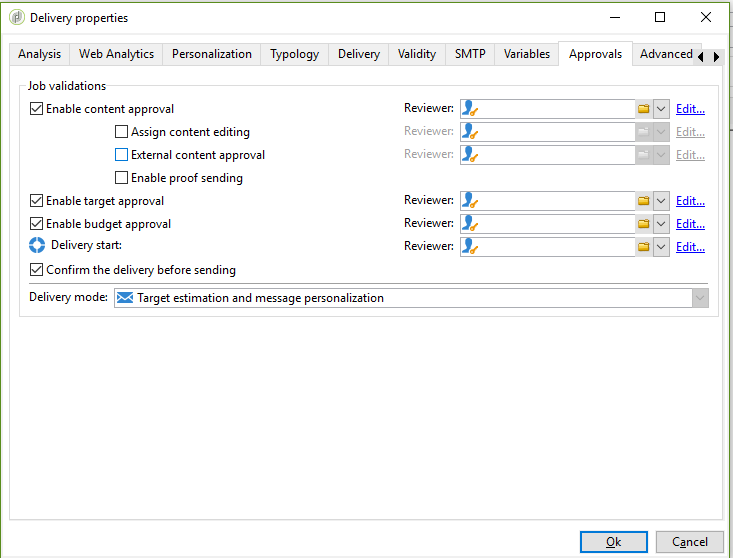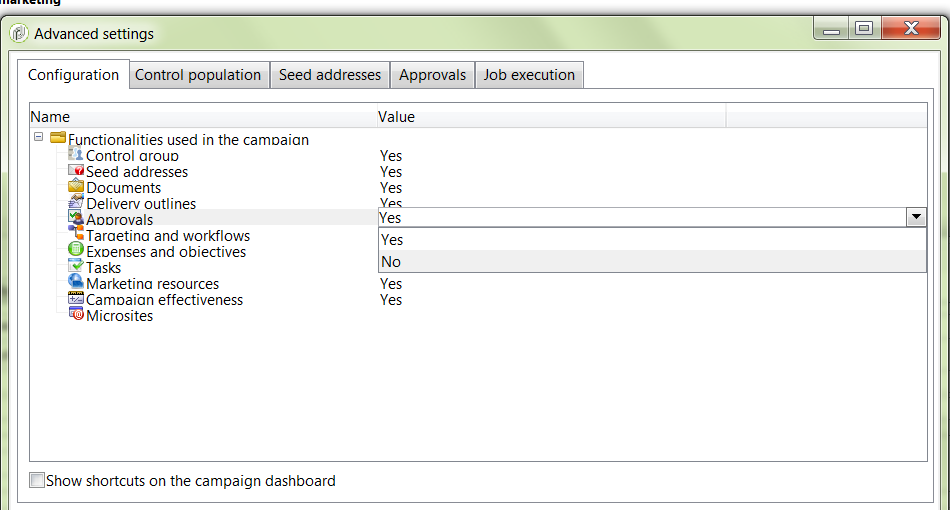Disable all the delivery approval flags
![]()
- Mark as New
- Follow
- Mute
- Subscribe to RSS Feed
- Permalink
- Report
Hi,
I am trying to disable by default all the flags you can find in the delivery 'Approvals' tab (see image below)
Could you tell me the best practice to do this thing?
I've found ALMOST all the related fields investigating on the 'Structure' tab in nms:delivery but still cannot find them in the data schema editor.
May you tell me where can I find them? Or if these fields are in an other data schema?
Enable content approval
@useContentValidation
Assign content editing
@assignEdition
External content approval
@externalValidation
Enable proof sending
@useFCPValidation
Enable target approval
@useTargetValidation
Enable budget approval
@useBadgetValidation
Confirm the delivery before sending
?
Thanks,
Salvatore
Solved! Go to Solution.

- Mark as New
- Follow
- Mute
- Subscribe to RSS Feed
- Permalink
- Report
Hi Salvatore,
You need to set the validationMode = "auto"; for the given delivery and it will work.
sample script will look like this
var delivery = NLWS.nmsDelivery.load(deliveryId);
delivery.scheduling.validationMode = "auto";
delivery.validation.useBudgetValidation =false;
delivery.validation.useContentValidation = false;
delivery.validation.useExtractionValidation = false;
delivery.validation.useTargetValidation = false;
delivery.validation.useFCPValidation = false;
delivery.save();
Regards,
Amit
- Mark as New
- Follow
- Mute
- Subscribe to RSS Feed
- Permalink
- Report
Hi Salvatore,
The approval settings are inherited in a delivery from the Campaign it's associated with and deliveries which are stand alone do not have approvals enabled.
Hence the best approach should be to change the Campaign template and choose the approval to no as shown in the screenshot below.
Path Edit > Advanced Campaign parameters
This should not show the approvals at all.
Else, you may also change the campaign template to disable all the approvals and it will not show up on any deliveries which are built in a Campaign using this Template.
Regards,
Adhiyan
Views
Replies
Total Likes
![]()
- Mark as New
- Follow
- Mute
- Subscribe to RSS Feed
- Permalink
- Report
Hi Adhiyan,
If I've fully understand your response, you are proposing to deleting the entire tab so that the operator will have that flags always equals to FALSE.
Indeed, I would like to keep this tab (in order to let the business user to add an approval step for that delivery) but put all these flags equals to FALSE by default.
Could you kindly explain me how may I do this?
Thank you,
Salvatore
Views
Replies
Total Likes
- Mark as New
- Follow
- Mute
- Subscribe to RSS Feed
- Permalink
- Report
Hi Salvatore,
That was the last part of my response.
You can choose the Campaign template under resource >templates> Campaign templates.
Go to the advanced campaign parameters from Edit tab of the campaign template and then uncheck all the approval tabs.
This would enable you to have the approval flag disabled (set to FALSE) for all new campaigns you create using this template.
Regards,
Adhiyan
Views
Replies
Total Likes
![]()
- Mark as New
- Follow
- Mute
- Subscribe to RSS Feed
- Permalink
- Report
Hi Adhiyan,
I found the specific tab you were referring to.
I still cannot find the option to disable the last flag "Confirm the delivery before sending"
Could you send me a screenshot for this one?
Thanks in advance,
Salvatore
Views
Replies
Total Likes

- Mark as New
- Follow
- Mute
- Subscribe to RSS Feed
- Permalink
- Report
Hi Salvatore,
You need to set the validationMode = "auto"; for the given delivery and it will work.
sample script will look like this
var delivery = NLWS.nmsDelivery.load(deliveryId);
delivery.scheduling.validationMode = "auto";
delivery.validation.useBudgetValidation =false;
delivery.validation.useContentValidation = false;
delivery.validation.useExtractionValidation = false;
delivery.validation.useTargetValidation = false;
delivery.validation.useFCPValidation = false;
delivery.save();
Regards,
Amit
![]()
- Mark as New
- Follow
- Mute
- Subscribe to RSS Feed
- Permalink
- Report
Views
Replies
Total Likes