Hi Dipankar,
You can achieve above functionality using below components as well.
1) Save your list in a list for your reference, if needed.
2) Use 'data Extraction' activity after list save and select all the the columns you want to export.
3) Use 'File Transfer' activity and specify the WinSCP folder path, place from where customer can pick the files.
4) You can keep wait activity, assuming customer provides approval within 3-4 hours. after waiting for that time your next activity i.e email will be triggered.
Your workflow will look like:
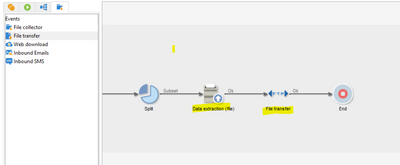
Or you can pass variable like:
Below is the syntax you can use to pass a list of variables in your PostEvent JavaScript function -
xtk.workflow.PostEvent("<workflow name>", "<externalsignal name>", "", "listName='xyz'", false);
Same variable will be read in workflow as: $(vars/@listName)
Thanks,
Jyoti