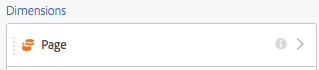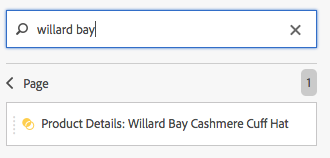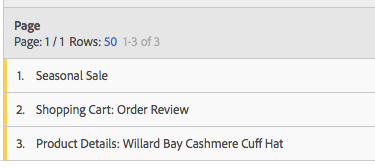What's the best way to use filter in (FreeForm) for more than one selection/options?
- Mark as New
- Follow
- Mute
- Subscribe to RSS Feed
- Permalink
- Report
What's the best way you would suggest if I use a dimension "Page" and would like to filter data against some specific pages not the one only as it is right now in a "Filter" option?
Solved! Go to Solution.
- Mark as New
- Follow
- Mute
- Subscribe to RSS Feed
- Permalink
- Report
Another option is to manually drag/drop the pages from the left-panel into your table. Like this:
Click the > arrow
Find the Pages you want to analyze:
Drag the first one into your table. After you find the next Page, drag the value onto the column header of your table:
This way, I'm able to focus on only the 3 Pages I want to analyze in my table, without having to worry about applying filters:
If you're curious about dimension item searching, here's a video to help you along your way:
Improvements to Dimension Item Search in Analysis Workspace - YouTube

- Mark as New
- Follow
- Mute
- Subscribe to RSS Feed
- Permalink
- Report
Hi Waheed,
Can you elaborate your question. It is not clear what you are looking for?
Views
Replies
Total Likes
- Mark as New
- Follow
- Mute
- Subscribe to RSS Feed
- Permalink
- Report
Yes sure. In FreeForm table if I drag a dimension "Page" (there are more than thousands pages) against metric "Visits" but I want to see data against some specific pages (lets say 10 pages out of 1000). Right now there display a "Filter" icon (option) where we drag dimension in FreeForm table. That filter option doesn't meet my requirement. For example if my page name is "abc:individual:category 349:" and I use this filter it would display every page who contain this name but not only a single or multiple pages I want to see in the results like this one only "abc:individual:category 349:" or the ones I want to see. Otherwise I have to find each page manually and select them each by pressing CTRL+ Left Click.
Views
Replies
Total Likes
- Mark as New
- Follow
- Mute
- Subscribe to RSS Feed
- Permalink
- Report
Another option is to manually drag/drop the pages from the left-panel into your table. Like this:
Click the > arrow
Find the Pages you want to analyze:
Drag the first one into your table. After you find the next Page, drag the value onto the column header of your table:
This way, I'm able to focus on only the 3 Pages I want to analyze in my table, without having to worry about applying filters:
If you're curious about dimension item searching, here's a video to help you along your way:
Improvements to Dimension Item Search in Analysis Workspace - YouTube
- Mark as New
- Follow
- Mute
- Subscribe to RSS Feed
- Permalink
- Report
@ericmatisoff that's really helpful. It made my work so easy.