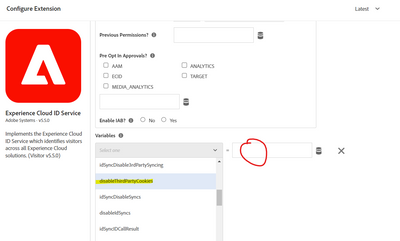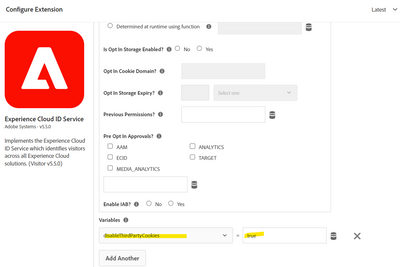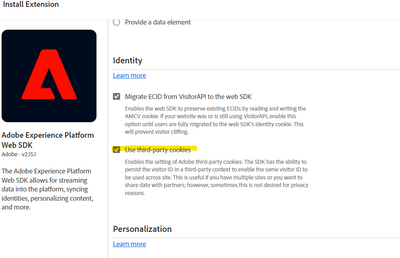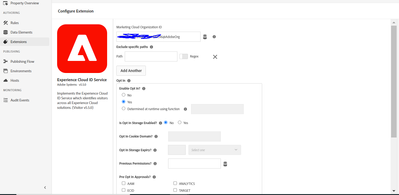Third Party Cookie disable in Experience Cloud Identity Service via Launch
Hello Community,
I am looking to turn off/disable the demdex.net cookie on our sites for security reasons and wondering how I could do that. I've found below document online which says I need to set the "disableThirdPartyCookies" flag to "true" but can someone please show me the steps on how I can add this flag to Experience Cloud ID Service extension via Launch? https://experienceleague.adobe.com/docs/id-service/using/id-service-api/configurations/disable-cooki...
Much appreciated!
해결되었습니다! 솔루션으로 이동.
조회 수
답글
좋아요 수

I believe you would set this in your Experience Cloud ID Service extension:
I haven't done this myself, but this looks like the setting, and I have set other parameters this way.
If you are using the Web SDK, (I have not yet), I see a checkbox for third party cookies, so try starting there?

I believe you would set this in your Experience Cloud ID Service extension:
I haven't done this myself, but this looks like the setting, and I have set other parameters this way.
If you are using the Web SDK, (I have not yet), I see a checkbox for third party cookies, so try starting there?

Any time 🙂
조회 수
답글
좋아요 수

Follow below steps to block all the third party cookie call when consent is not accepted.
1. Update Experience Cloud ID Service Enable Opt In? as YES
2.. Create a rule with event as window load.
2. In action select action type a custom code and place below custom code.
var visitor = Visitor.getInstance ("Organisation id@AdobeOrg",{
trackingServer: "INSERT-TRACKING-SERVER-HERE", // same as s.trackingServer
//For CNAME support only. Exclude these variables if you're not using CNAME
marketingCloudServer: "INSERT-TRACKING-SERVER-HERE",
//Function variable
disableThirdPartyCookies: true
});