This conversation has been locked due to inactivity. Please create a new post.



This conversation has been locked due to inactivity. Please create a new post.
Hi all,
Is there a way that I as an Admin can see all workspaces from a particular user and even take ownership?
I know one potential way to take ownership: I could copy it and then share it again with all other users, nevertheless I cannot see it if it is not share with me.
Limitation: I cannot log in as the user, because the user has no rights anymore, hence I will only see a blank start screen without any modules.
Any suggestions?
Thanks for your help!
Solved! Go to Solution.

to see workspaces of a single user, go to „project management“, select „all“ and filter on the desired user (all in the lft panel)
to transfer a single or multiple workspaces, you can go to the user management in adobe analytics and click „transfer„ right mext to edit user. first select the user who should receive the item, then select the items (projects, calculated metrics and segments)

to see workspaces of a single user, go to „project management“, select „all“ and filter on the desired user (all in the lft panel)
to transfer a single or multiple workspaces, you can go to the user management in adobe analytics and click „transfer„ right mext to edit user. first select the user who should receive the item, then select the items (projects, calculated metrics and segments)
After adding this comment, I decided to just add it as an additional answer.
Views
Replies
Total Likes
Hi Kraz,
First, please don't go for copy the workspace and send it again to the recipients. They will get two reports from the same workspace might be confused.
Second, if you are an admin and the user whom doesn't have admin privileges. You can directly enter into the his/her account by "Login as this User" from the User management category and navigate to "Components --> Scheduled Projects" and disable or transfer the workspace according to the requirement.
Limitation: I cannot log in as the user, because the user has no rights anymore, hence I will only see a blank start screen without any modules. --> Could you please explain the above issue in detail.
Thanks,
Vijay
Hi Vijay,
Thanks for your quick reply and the hint with the duplication of reports. Login as user does not help because the user has no privileges anymore for Analytics. In fact the user just no rights in our Marketing Cloud at all. So after log in as the user I only see a default screen showing :
You have successfully logged in, however no reports have been enabled for your account yet.
Views
Replies
Total Likes
You made my day urs.boller. That perfectly solved my request.
Views
Replies
Total Likes
Got it KRAZ,
Thanks for your response. Today i have learned something new ![]() !
!
Regards,
Vijay
![]()
Views
Replies
Total Likes
To clarify getting to the "Transfer Assets" page:
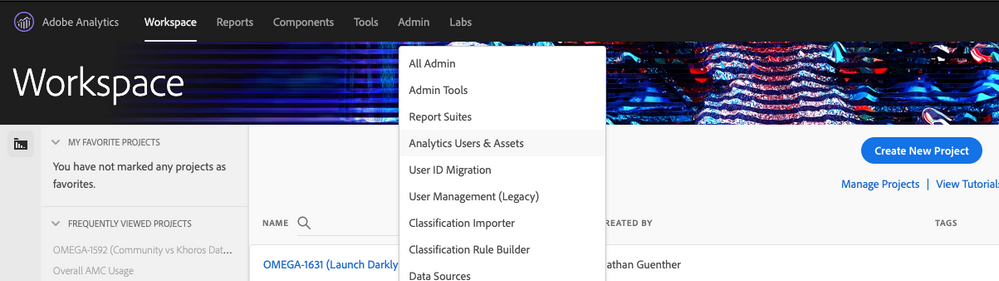
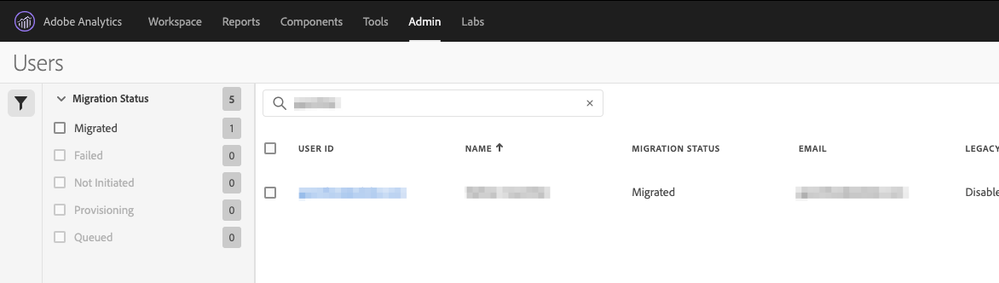
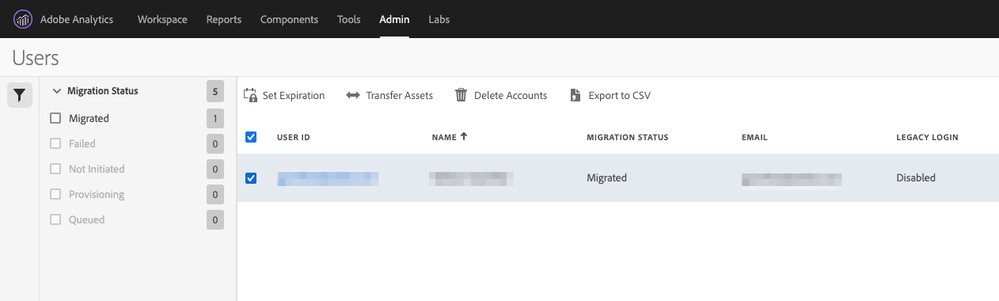
Views
Replies
Total Likes
Views
Likes
Replies
Views
Likes
Replies
Views
Likes
Replies