Resource Contouring: How does the team member know what's been planned?
- Mark as New
- Follow
- Mute
- Subscribe to RSS Feed
- Permalink
- Report
Hi, We currently don't use the resource contouring feature because it doesn't talk to the legacy resource planning grid, which we rely heavily on. But I was playing around with the Team Working On View to see if we can switch to relying more heavily on that to get the info we need, and a question came up from another project manager. How does the team member/resource assigned to a task know the hours that a project manager has planned? For example, if I move 1 hour to the task to start tomorrow and then next Thursday I've planned out the remaining two hours on the task, how does the resource know I've planned their time in that way? Thanks! Jenn Jennifer Tanabe Director, Project Management Vertical Measures
Views
Replies
Sign in to like this content
0 Likes
Total Likes
7 Replies
- Mark as New
- Follow
- Mute
- Subscribe to RSS Feed
- Permalink
- Report
Hi Jenn, If they use the new version of the My Work Calendar, they can see the shading of the tasks to indicate how much of their day they are meant to be working on those tasks, however they can't see the number of hours (this would be a logical enhancement/fix if Vazgen is reading this). If the users look at their Team Working On Calendar (new version again) they can see the number of planned hours per day if they expand out the task details using the > bracket. Regards, David David Cornwell
Views
Replies
Sign in to like this content
0 Likes
Total Likes
- Mark as New
- Follow
- Mute
- Subscribe to RSS Feed
- Permalink
- Report
Ah, okay, that helps. Thank you for responding! Jennifer Tanabe Director, Project Management Vertical Measures
Views
Replies
Sign in to like this content
0 Likes
Total Likes
- Mark as New
- Follow
- Mute
- Subscribe to RSS Feed
- Permalink
- Report
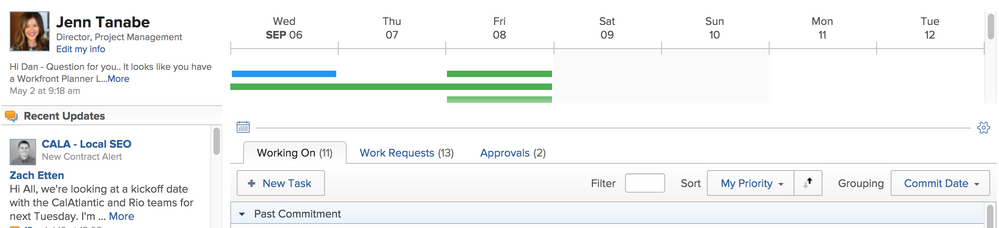
Views
Replies
Sign in to like this content
0 Likes
Total Likes
- Mark as New
- Follow
- Mute
- Subscribe to RSS Feed
- Permalink
- Report
Aha! That's a bug that I reported yesterday to Support. I had the same problem where my tasks were all showing collapsed down. It looks similar to if you collapse them on the Teams Working On Calendar, however on the My Work Calendar there is no such button.
I found that to get it working again I had to clear my browser cookies, logout and login again. Perhaps try this and see if it fixes the issue. Either way I suggest you please log a support ticket and reference my ticket number 1107201. Regards, David David Cornwell
Views
Replies
Sign in to like this content
0 Likes
Total Likes
- Mark as New
- Follow
- Mute
- Subscribe to RSS Feed
- Permalink
- Report
Ah okay. I saw it correctly in the preview environment for about 5 minutes before it went to the incorrect view. I'll try clearing browser. Thanks! Jennifer Tanabe Director, Project Management Vertical Measures
Views
Replies
Sign in to like this content
0 Likes
Total Likes
- Mark as New
- Follow
- Mute
- Subscribe to RSS Feed
- Permalink
- Report
Hi Jenn,
Workfront have confirmed it's a bug which is with development now. They did advise an interesting bit of info as to the cause and a workaround. If you go to the People (Teams) Working On Calendar and use the button to Collapse All, it also collapses the tasks on your My Work Calendar. Apparently, if you un-collapse the tasks on the Working On Calendar it will fix the view on the My Work Calendar. Obviously they're going to have to break that link and give you separate controls. :) Regards, David David Cornwell
Views
Replies
Sign in to like this content
0 Likes
Total Likes
- Mark as New
- Follow
- Mute
- Subscribe to RSS Feed
- Permalink
- Report
By the way, I can now see the daily task planned hours on the My Work Calendar. Not sure why this was not working the other day but it is now. David Cornwell
Views
Replies
Sign in to like this content
0 Likes
Total Likes
Related Conversations
Creating a filter for a project report that filters projects based on the completion date of a milestone task
74
0
5
Views
Likes
Replies
Last Updated by - amend so only picks up when the task is changed to complete
99
0
4
Views
Likes
Replies
How we can restrict access for Document section which is upload from a Box option
57
0
1
Views
Likes
Replies



