We have had a couple of people ask today about how to change from the weekly digest to the daily digest for the Workfront One community so I thought I'd share the steps here in case that question is on your mind too.
In Workfront One, you can control the digest timing on each of the groups you belong to. Try this out:
- Visit the groups page. Note that you can toggle the "My groups" filter on and off so you can see all the groups that you might be able to join, and also just see the ones that you are already part of.
- Check out the group you want to change your notifications on. The most popular group is the All Discussions group but these tips work for any group you have joined. So go in to the All Discussions group.
- Near the top of the page once you're in the group, you'll see the group picture, then just to the right of that you'll see the group name, and to the right of that, a little gray envelope and next to that, you can click on that box and choose your preferred notification setting. If you're currently on Weekly Digest there will be a check mark next to that option. Click on Daily Digest (or whatever you want to change it to) and you'll be all set!
- You have to do this for each group you belong to because they are all separate digests, so if you're in a location based group, an industry group, or otherwise, you'll need to do this there too if you want to change it up.
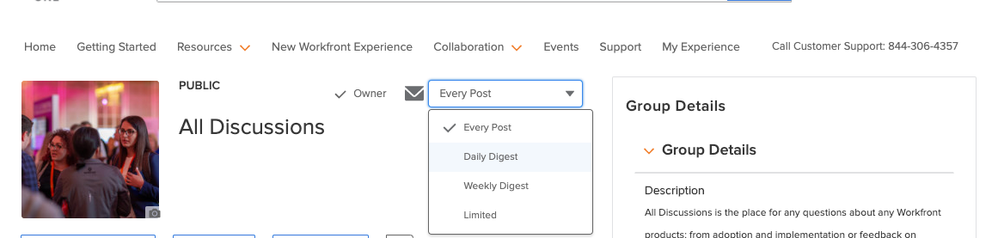
Also, for other types of notification settings, you can visit under your name in the top right hand corner and choose "My Settings".