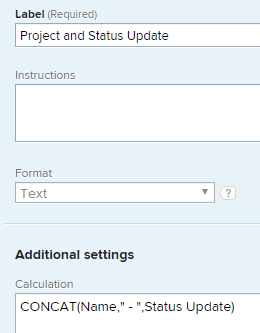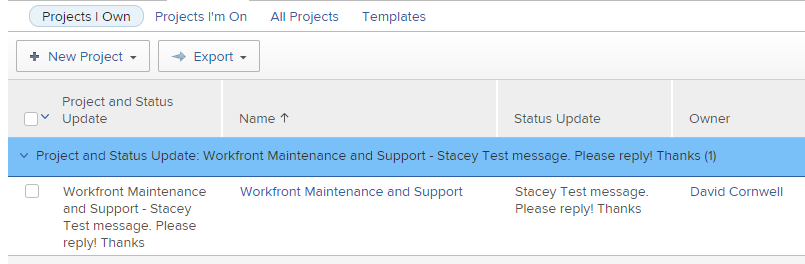Grouping - Text Mode/Shared Columns
- Mark as New
- Follow
- Mute
- Subscribe to RSS Feed
- Permalink
- Report
Topics help categorize Community content and increase your ability to discover relevant content.
Views
Replies
Total Likes
- Mark as New
- Follow
- Mute
- Subscribe to RSS Feed
- Permalink
- Report
Hi Jordan,
I'm not clear on what you mean by "share columns on a grouping"? A couple of questions:
1. Forgetting about groupings, are your shared columns working for the two fields you want to see joined together on the report?
2. What type of report is this? A task report?
3. What object is this custom field on? Task or Project?
Views
Replies
Total Likes
- Mark as New
- Follow
- Mute
- Subscribe to RSS Feed
- Permalink
- Report
Hi Jordan!
You can do this using sharecol=true, but you may want to take a bit of time to read through our help article to make sure you don't miss a beat there.
Here's a link to it: https://support.workfront.com/hc/en-us/articles/217518647-View-Multi-Row-Project-View
My trick when combining to columns is to add a blank column between the 2 with the following text:
value=<br>
valueformat=HTML
textmode=true
sharecol=true
Note: you can use near anything for the value, but the biggest point is you want that to be there, so there's a way to separate the data in the columns you're combining.
Once you've saved that column, it'll automatically pull the column directly to the right into it.
Once you're back to your 2 columns, you'll click on the left column, go to text mode, and add sharecol=true to it. Once again, when you save it, it will pull the column to the right into it.
Here's what it looks like step by step:
Step 1: https://cl.ly/d843f2d820df
Step 2: https://cl.ly/c67e3ef8e040
Step 3: https://cl.ly/cf1e39735374
Step 4: https://cl.ly/20d843512ec1
Step 5: https://cl.ly/03de21c80962
If you'd like to provide a name on the column, look for the column.#.displayname= (if it doesn't exist, feel free to create it.)
Then you can call it whatever you'd like.. IE: column.0.displayname=Name & Status
Hope this helps.
Good luck!
Views
Replies
Total Likes

- Mark as New
- Follow
- Mute
- Subscribe to RSS Feed
- Permalink
- Report
Could you help to get the images for step 1 to 5. Its missing and not able to see them.
Thanks and best regards
Kundan.
Views
Replies
Total Likes
- Mark as New
- Follow
- Mute
- Subscribe to RSS Feed
- Permalink
- Report
Views
Replies
Total Likes
- Mark as New
- Follow
- Mute
- Subscribe to RSS Feed
- Permalink
- Report
Thank you all. This is a Task Report and I've tried with both Task & Project level custom forms. When I say, Shared Columns, that could be inappropriate for this specific ask but I knew we'd get the point. More or less, "Row".. If you were to have a report that has 2 levels of groupings, I would like to just combine them into 1 "row" essentially vs the two blue rows that currently display. I will take a look at some of the info above. Sorry for the delays, I shall fix these going to my junk and thank you!
Views
Replies
Total Likes
- Mark as New
- Follow
- Mute
- Subscribe to RSS Feed
- Permalink
- Report
Additionally & maybe more important.. in the attached screenshot, we have two groupings.
1 by project name (joel)
1 by task description (SL1)
On the grouping of description (SL1) is there a way with an IF statement, to have it display the value of either the assigned to name OR the field you see, "Project:SL1"?
Trying valueexpressions, etc.
Views
Replies
Total Likes
- Mark as New
- Follow
- Mute
- Subscribe to RSS Feed
- Permalink
- Report
Hey Jordan,
There's not a way to combine groupings like you can columns, so that's out.
As for the IF statement, it's totally doable, though it's something you'd probably want to reach out to our consulting team for help on.
Thanks,
Views
Replies
Total Likes
- Mark as New
- Follow
- Mute
- Subscribe to RSS Feed
- Permalink
- Report
Hi Jordan,
There is a way to combine the grouping rows which may work for you:
- Create a calculated field which concatenates the project name and the project status update field (or whatever field you like).
- Then, bulk edit the projects and choose to "Recalculate custom expressions" (near the end of the page). This will populate the field with the text from whichever fields you're concatenating.
- Then, group your list of projects by the new field you created and you have one grouping row per unique project and status note combination.
Views
Replies
Total Likes
- Mark as New
- Follow
- Mute
- Subscribe to RSS Feed
- Permalink
- Report
Views
Replies
Total Likes
![]()
- Mark as New
- Follow
- Mute
- Subscribe to RSS Feed
- Permalink
- Report

Views
Replies
Total Likes
Views
Likes
Replies
Views
Likes
Replies