Latest Articles
Blueprint Released: Workfront Training for New Users
382
6
0
Views
Likes
Replies
Workfront Community Lens: February 2025
857
3
2
Views
Likes
Replies
Adobe Summit 2025 – Call for Workfront Admins planning to attend!
2.4K
14
38
Views
Likes
Replies
Adobe Community Advisor Program, Class of 2025: Apply now
130
4
0
Views
Likes
Replies
Congratulations to the 2024 Workfront Community Member of the Year!
320
9
7
Views
Likes
Replies
H2 2024: Workfront Community Ideas Update
9.0K
13
4
Views
Likes
Replies
Workfront Community Lens: November 2024
653
4
0
Views
Likes
Replies
Tuesday Tech Bytes - Workfront 01 - Enhancing Workfront with WalkMe using webhooks
1.6K
3
3
Views
Likes
Replies
Community Announcement – Updates to the Adobe Workfront Ideas Space
2.7K
6
7
Views
Likes
Replies
Workfront Community Coffee Break Sweepstakes Official Rules
424
1
0
Views
Like
Replies




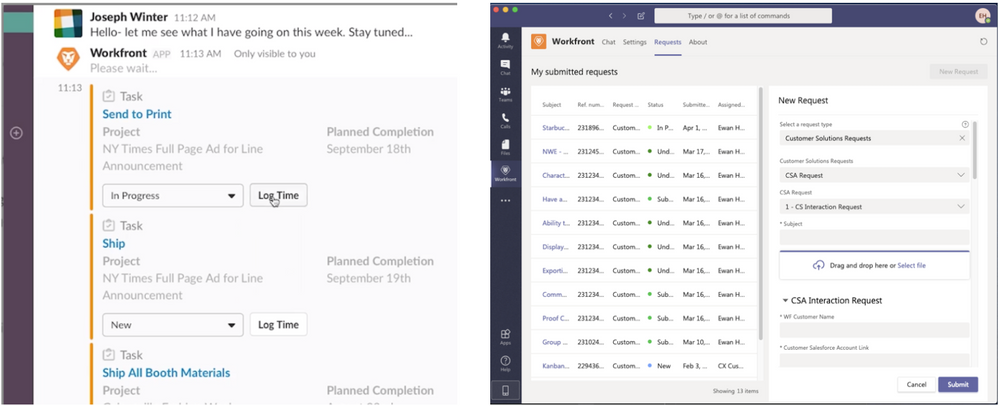
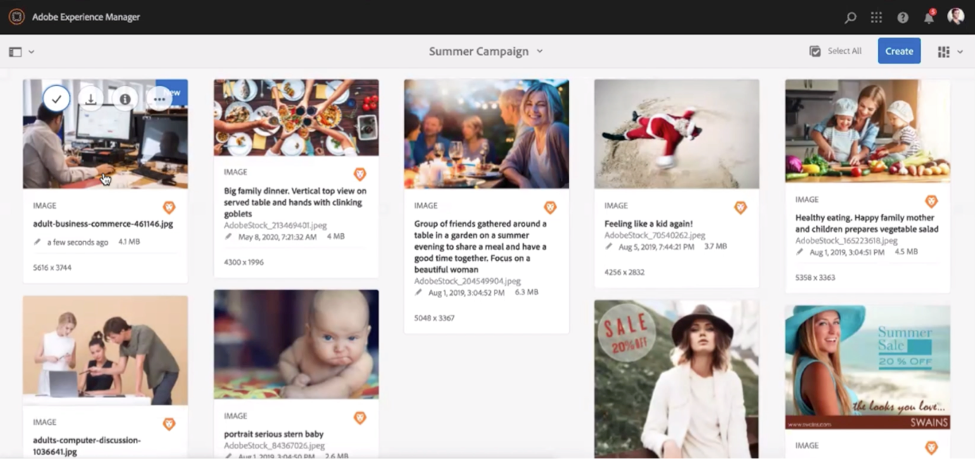


You must be a registered user to add a comment. If you've already registered, sign in. Otherwise, register and sign in.