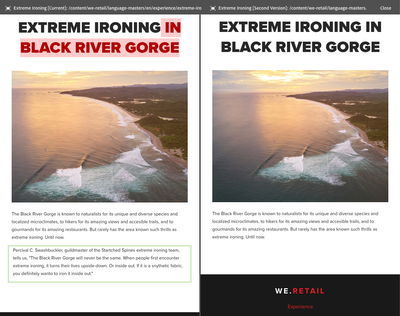Sending page modification details of author on publish request.
- Mark as New
- Follow
- Mute
- Subscribe to RSS Feed
- Permalink
- Report
Hi,
In manage publication when a page needs to be published by author, the request will be sent to approver.
In AEM cloud is there any way when a page is modified by an author and an approval for publish is requested, the approver should be able to see the page(s) with the modifications highlighted.
Thanks.
#aem #workflows
Solved! Go to Solution.
Views
Replies
Total Likes

- Mark as New
- Follow
- Mute
- Subscribe to RSS Feed
- Permalink
- Report
Hi @SRC_AEM_DEV
You can use OOTB Page Difference feature, that presents content modification/changes in visual way. Please have a look into below tutorial/documentation that explains how to utilize this feature:
- https://experienceleague.adobe.com/docs/experience-manager-learn/sites/page-authoring/page-diff-feat...
- AEM 6.5 - https://experienceleague.adobe.com/docs/experience-manager-65/content/sites/authoring/siteandpage/pa...
- AEM as a Cloud Services - https://experienceleague.adobe.com/docs/experience-manager-cloud-service/content/sites/authoring/fea...
Sample result

- Mark as New
- Follow
- Mute
- Subscribe to RSS Feed
- Permalink
- Report
@SRC_AEM_DEV : I think page annotations can be used here. Please refer documentation on how to apply this to your pages: https://experienceleague.adobe.com/docs/experience-manager-cloud-service/content/sites/authoring/fun...
Content authors can annotate/highlight section/components of the page which are updated and even specify through text/color what was updated. Content approver(s) when access this page to review, can look at the annotations and that may help them to identify what to look at for review.
As you would see, this is a manual step and authors or approvers will have to delete the annotations once they are done with the review cycle. For the next iteration of changes, same process can be repeated.
thanks.

- Mark as New
- Follow
- Mute
- Subscribe to RSS Feed
- Permalink
- Report
Hi @SRC_AEM_DEV
You can use OOTB Page Difference feature, that presents content modification/changes in visual way. Please have a look into below tutorial/documentation that explains how to utilize this feature:
- https://experienceleague.adobe.com/docs/experience-manager-learn/sites/page-authoring/page-diff-feat...
- AEM 6.5 - https://experienceleague.adobe.com/docs/experience-manager-65/content/sites/authoring/siteandpage/pa...
- AEM as a Cloud Services - https://experienceleague.adobe.com/docs/experience-manager-cloud-service/content/sites/authoring/fea...
Sample result

- Mark as New
- Follow
- Mute
- Subscribe to RSS Feed
- Permalink
- Report
Hi @SRC_AEM_DEV
Yes, it is possible to highlight the modifications made by an author when an approval for publish is requested. This can be achieved using the "Track Changes" feature in Adobe Experience Manager (AEM).
Here are the steps you can follow to enable Track Changes and highlight modifications made by an author:
1. Open the page that has been modified by the author in AEM.
2. Click on the "Edit" button to open the page in edit mode.
3. Click on the "Track Changes" button in the top toolbar. This will enable Track Changes mode.
4. Make the necessary modifications to the page.
5. Save the changes and close the page.
6. Request approval for publish by clicking on the "Request Publication" button.
7. The approver will receive a notification and can open the page in AEM.
8. In the top toolbar, the approver can click on the "Track Changes" button to view the modifications made by the author. The modifications will be highlighted in yellow.
9. The approver can review the modifications and either approve or reject the request for publication.

- Mark as New
- Follow
- Mute
- Subscribe to RSS Feed
- Permalink
- Report
To use "Track Changes" option, I'm not able to find the button in AEM sites. Do we need AEM guides add-on to achieve this?

- Mark as New
- Follow
- Mute
- Subscribe to RSS Feed
- Permalink
- Report
Hi @SRC_AEM_DEV , Yes there is a way.
1. Using "Changes Made by Author" and Track Changes:
This approach combines built-in AEM features and requires minimal configuration.
a) For Authors:
- Edit the page you want to publish.
- Make your desired changes and save them.
- Click the "Request Publication" button.
- In the "Publication Details" dialog, review the "Changes Made by Author" summary. This automatically generated list highlights key text edits, additions, and deletions.
- Optionally, click the "Track Changes" icon in the editor before requesting publication. This highlights specific changes within the page content for you and the approver.
b) For Approvers:
- You'll receive a notification about the publish request.
- Access the page for review.
- Review the "Changes Made by Author" summary in the "Publication Details" section.
- If enabled by the author, use the "Track Changes" feature within the editor to see detailed inline highlighting of modifications.
Advantages:
- Easy to implement, no additional configuration needed.
- Offers basic information about key changes.
- Track Changes provides in-context highlighting for deeper review.
Disadvantages:
- Limited to text-based changes and basic summaries.
- Doesn't show visuals for component additions/deletions, layout modifications, etc.
2. Using CQ Live Copy with Custom Diff View:
This approach offers a more interactive and detailed comparison experience but requires custom development.
a) Setup:
- Create a Live Copy of the page you want to manage through the publish workflow.
- Develop a custom diff view component (JSP or Sling Model) that compares the Live Copy and original page versions.
- Integrate the custom diff view component into your Publish workflow steps.
b) Workflow Process:
- Authors edit the Live Copy and request publication.
- The workflow triggers your custom diff view component, displaying the original and modified versions side-by-side with clear visual distinctions for added/deleted components, layout changes, image differences, etc.
- Approvers can easily review the detailed modifications before making a publish decision.
Advantages:
- Comprehensive comparison view beyond text edits.
- Visualize component changes, layout modifications, and image differences.
- Provides a richer and more informed review experience for approvers.
Disadvantages:
- Requires custom development effort.
- Might be more complex to maintain and configure.
Choosing the Right Option:
- Option 1: Choose this if your edits are primarily text-based and you need a simple solution.
- Option 2: Choose this if you need a detailed and visual comparison of all changes, including components and layout.
Remember, both options will highlight page modifications for approvers in your AEM Publish workflows. The best choice depends on your specific needs and development resources.
- Mark as New
- Follow
- Mute
- Subscribe to RSS Feed
- Permalink
- Report
@SRC_AEM_DEV Did you find the suggestions from users helpful? Please let us know if more information is required. Otherwise, please mark the answer as correct for posterity. If you have found out solution yourself, please share it with the community.
Kautuk Sahni

Views
Replies
Total Likes
Views
Likes
Replies
Views
Likes
Replies
Views
Likes
Replies
Views
Likes
Replies