This conversation has been locked due to inactivity. Please create a new post.



This conversation has been locked due to inactivity. Please create a new post.
Solved! Go to Solution.
Views
Replies
Total Likes

Hi @at_mahajan23 ,
Have you tried ACS User Exporter?
Link: https://adobe-consulting-services.github.io/acs-aem-commons/features/exporters/users/index.html
Navigate to http://localhost:4502/miscadmin#/etc/acs-commons/exporters and create a new Users to CSV Export page.
Name the page appropriately as the page’s report configuration can be saved and run again later.
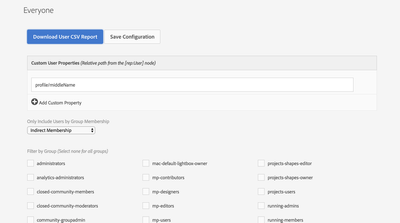
Optionally, click Save Configuration at the top to save this configuration to this page. Multiple User to CSV Exporter pages with different configurations can be created.
Regards,
Santosh

Hi @at_mahajan23 ,
Have you tried ACS User Exporter?
Link: https://adobe-consulting-services.github.io/acs-aem-commons/features/exporters/users/index.html
Navigate to http://localhost:4502/miscadmin#/etc/acs-commons/exporters and create a new Users to CSV Export page.
Name the page appropriately as the page’s report configuration can be saved and run again later.
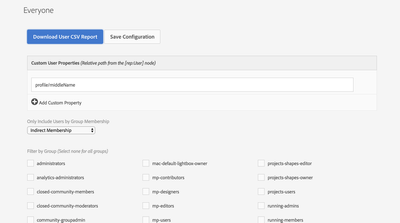
Optionally, click Save Configuration at the top to save this configuration to this page. Multiple User to CSV Exporter pages with different configurations can be created.
Regards,
Santosh

Views
Replies
Total Likes
Views
Likes
Replies