활동이 없어 이 대화는 잠겼습니다. 새 게시물을 작성해 주세요.
활동이 없어 이 대화는 잠겼습니다. 새 게시물을 작성해 주세요.

Hi @at_mahajan23 ,
Have you tried ACS User Exporter?
Link: https://adobe-consulting-services.github.io/acs-aem-commons/features/exporters/users/index.html
Navigate to http://localhost:4502/miscadmin#/etc/acs-commons/exporters and create a new Users to CSV Export page.
Name the page appropriately as the page’s report configuration can be saved and run again later.
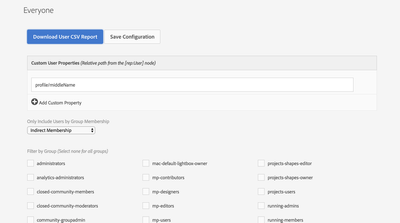
Optionally, click Save Configuration at the top to save this configuration to this page. Multiple User to CSV Exporter pages with different configurations can be created.
Regards,
Santosh

Hi @at_mahajan23 ,
Have you tried ACS User Exporter?
Link: https://adobe-consulting-services.github.io/acs-aem-commons/features/exporters/users/index.html
Navigate to http://localhost:4502/miscadmin#/etc/acs-commons/exporters and create a new Users to CSV Export page.
Name the page appropriately as the page’s report configuration can be saved and run again later.
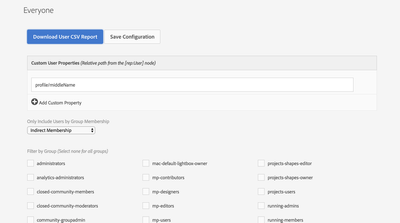
Optionally, click Save Configuration at the top to save this configuration to this page. Multiple User to CSV Exporter pages with different configurations can be created.
Regards,
Santosh

조회 수
답글
좋아요 수