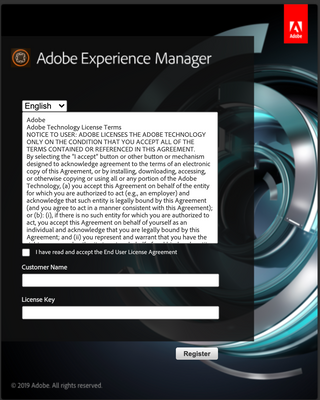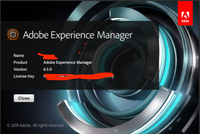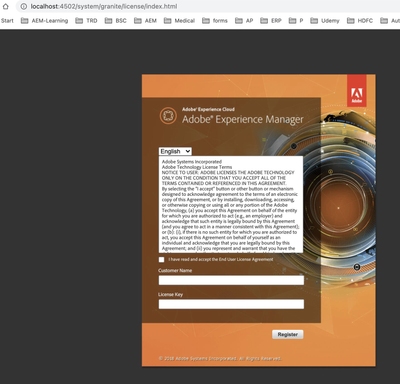AEM license and installation
- Mark as New
- Follow
- Mute
- Subscribe to RSS Feed
- Permalink
- Report
Hello all,
I am trying to install an instance of AEM to my local mac book. I have the license.properties file properly placed in my folder. Everything is in its right place. However, after the installation, I was directed to a window to enter my license key. I am using a company-wide installation package/file. I installed the same instance on another computer which was fine. Everyone in my company is using the same installation file and it seems to be fine to everyone. I am not sure why this wouldn't install on a second computer for me. Any ideas would be greatly appreciated!
Solved! Go to Solution.

- Mark as New
- Follow
- Mute
- Subscribe to RSS Feed
- Permalink
- Report
[Updated] Don't worry. This issue is specific to Mac. Just open your license.properties file in text editor and copy paste the license.customer.name and license.downloadID values in to the dialog box and submit.
If still not working copy the license.customer.name and license.downloadID values and delete the license.properties and then try to give values in dialog dox(no need of server restart). A new license.properties file will be created and you will be directed to login page.

- Mark as New
- Follow
- Mute
- Subscribe to RSS Feed
- Permalink
- Report
did you try by entering the license key available in license file?
- Mark as New
- Follow
- Mute
- Subscribe to RSS Feed
- Permalink
- Report
- Mark as New
- Follow
- Mute
- Subscribe to RSS Feed
- Permalink
- Report
Hi,
unable to open license key (.properties) fil, showing garbage values/invalid chars inside if trying to open with any text-editor.
When author started,always redirecting to welcome / home page where we need to key in customer name and license key both details.
can you please help me how to get ride of this issue ?
BR,
Laxman.

- Mark as New
- Follow
- Mute
- Subscribe to RSS Feed
- Permalink
- Report
Hi @lwang,
Before starting the instance, delete the \crx-quickstart\logs folder. Later, start the instance, and check the error.log file and please share it.
Note: The license.properties file should be a properties file and not a text file.
Thanks,
Kiran Vedantam.

- Mark as New
- Follow
- Mute
- Subscribe to RSS Feed
- Permalink
- Report
[Updated] Don't worry. This issue is specific to Mac. Just open your license.properties file in text editor and copy paste the license.customer.name and license.downloadID values in to the dialog box and submit.
If still not working copy the license.customer.name and license.downloadID values and delete the license.properties and then try to give values in dialog dox(no need of server restart). A new license.properties file will be created and you will be directed to login page.
- Mark as New
- Follow
- Mute
- Subscribe to RSS Feed
- Permalink
- Report
- Mark as New
- Follow
- Mute
- Subscribe to RSS Feed
- Permalink
- Report
- Mark as New
- Follow
- Mute
- Subscribe to RSS Feed
- Permalink
- Report
![]()
- Mark as New
- Follow
- Mute
- Subscribe to RSS Feed
- Permalink
- Report
Thanks, this was exactly what I was looking for.

- Mark as New
- Follow
- Mute
- Subscribe to RSS Feed
- Permalink
- Report
Worked for me. I deleted the license file and when entered the credentials, it let me in on my publish instance and re-generated the license file.
- Mark as New
- Follow
- Mute
- Subscribe to RSS Feed
- Permalink
- Report
Yeah, this is the answer I am looking for - solved the issues I was having using it on Mac.
Views
Replies
Total Likes
- Mark as New
- Follow
- Mute
- Subscribe to RSS Feed
- Permalink
- Report
This issue raised for me when I updated the Mac OS to the latest Big Sur. I have tried keeping the genuine license file but the issue is still the same. In error logs, an exception will be FileNotFoud Exception.
The solution is to take note of license.customer.name & license.downloadID from the license file and then delete the license file. remove the extracted crx-quick start folder. start the fresh instance by clicking aem jar. When it asks for license details, enter the username and licenseKey (downloadID). This will resolves the license issue.
- Mark as New
- Follow
- Mute
- Subscribe to RSS Feed
- Permalink
- Report
Hi,
I don't have any license property file in windows ,
Do we need the license property file for run the Author mode ?
- Mark as New
- Follow
- Mute
- Subscribe to RSS Feed
- Permalink
- Report
Yes, you wont be able to install instance without license file
Views
Replies
Total Likes
Views
Likes
Replies
Views
Likes
Replies
Views
Likes
Replies