Is there an ability to calculate percent change on a line by line basis (such as broken down by all days in a month)? I have built a calculated metric (since we do not have the automatic Percent Change feature when a table is broken down by day/week/month, etc.) that will show the aggregated percent change, but it breaks my Workspace. I am looking at revenue for this month to date, and built a rolling date range to look at this month to date last year. Ideally, the table would be displaying March 1st - 4th. As soon as I apply my calculated metric for percent change, the table becomes 369 rows long and displays March 2nd, 2019 through today and the percent change is not accurately reflected. I've attached screenshots of an example comparing this month to last in our dev report suite. Here is a link about the same issue, posted about in 2018: https://experienceleaguecommunities.adobe.com/t5/adobe-analytics-ideas/quot-percent-change-quot-in-w...
Below is the layout I would want, just with an added column for the percent change on each of the four lines:

Below is what I get as soon as I add my calculated metric:
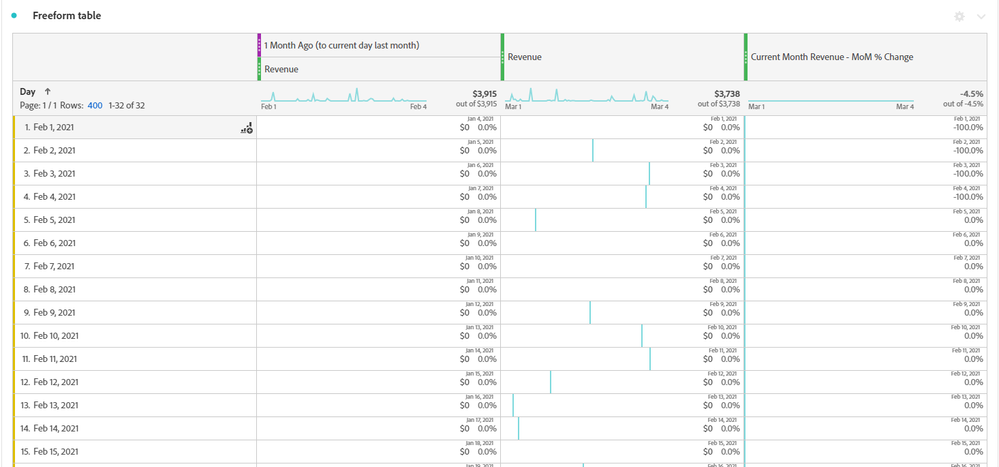
Very curious to see if anyone has found a solution for this.