@KaanBabalar ,
Forgot to mention that, you should also configure event in Adobe analytics Admin tool. To do this, you have to login to Analytics and then, follow the below steps.
1. Click on Admin > All admin

2. Click on Report suites

3. The, Click on Edit Settings > Conversion > Success Events

4. Finally, add the "Event" under "Custom Success Events" that you configured in your rule. All you have to do is, Enter the name of your event, choose type as counter, and polarity as Up is good and you can leave the others. If your event number is not matching with the default event shown on the page then you can click on "Add New" and enter the event number that you have entered in launch/tags tool.
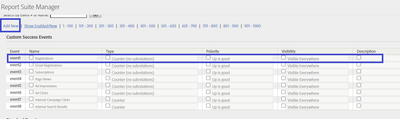
Hope this helps.