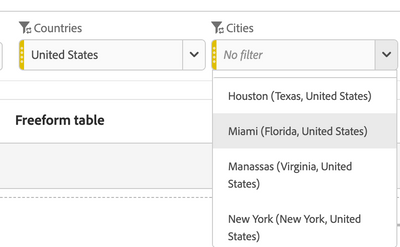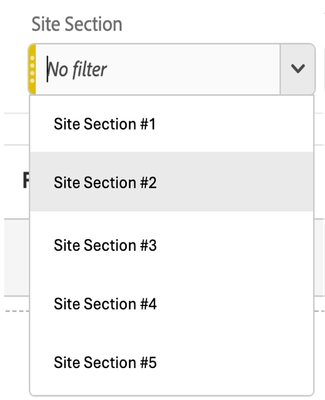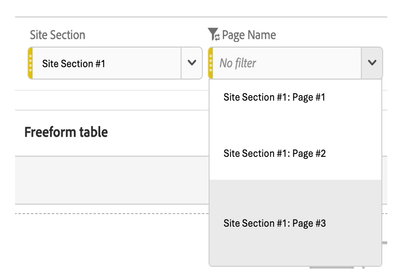Submissions are now open for the 2026 Adobe Experience Maker Awards
Latest Articles
Tracking and Analyzing LLM and AI-Generated Traffic in Adobe Customer Journey Analytics
1.2K
8
1
Views
Likes
Replies
Adobe Customer Journey Analytics Use Case Accelerator: A Four-Phase Framework for Analytics Success
1.1K
4
2
Views
Likes
Replies
Crafting Effective Adobe Customer Journey Analytics Data Views: Best Practices for Management and Curation
697
3
0
Views
Likes
Replies
Understanding Field-Based Stitching and Graph-Based Person Stitching in Adobe Customer Journey Analytics
1.4K
5
1
Views
Likes
Replies
Accelerating Analytics Workflows: A Practical Guide to Adobe Data Insights Agent
665
3
0
Views
Likes
Replies
Unlock Journey Performance Trends with Adobe Data Insights Agent
277
3
0
Views
Likes
Replies
Introducing Adobe Customer Journey Analytics B2B Edition
3.0K
2
0
Views
Likes
Replies
Unlocking the Power of Adobe Customer Journey Analytics: Top Features You Should Know
295
3
0
Views
Likes
Replies
🏴 London Analytics Rockstar 🎤
585
1
0
Views
Like
Replies
The Complete Playbook for Handling 'No Value' in Adobe CJA
1.8K
5
0
Views
Likes
Replies