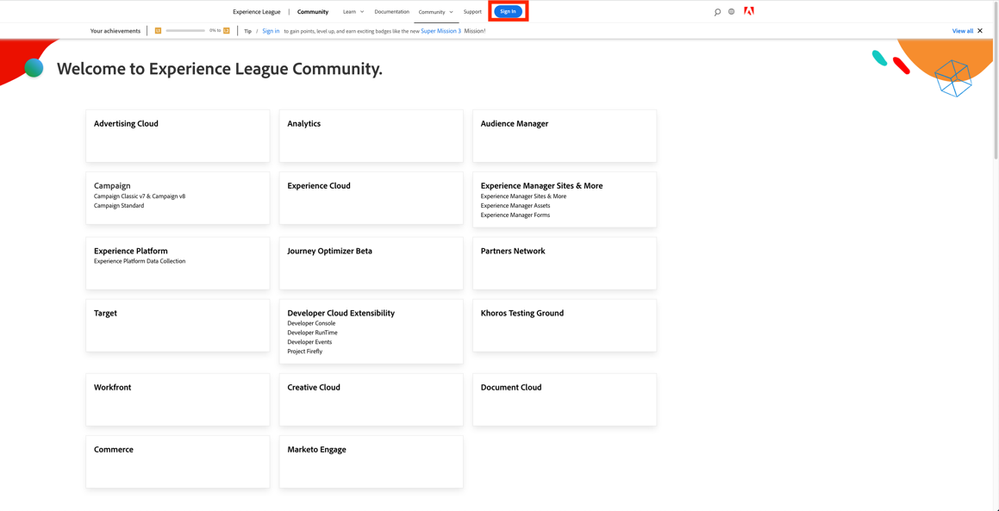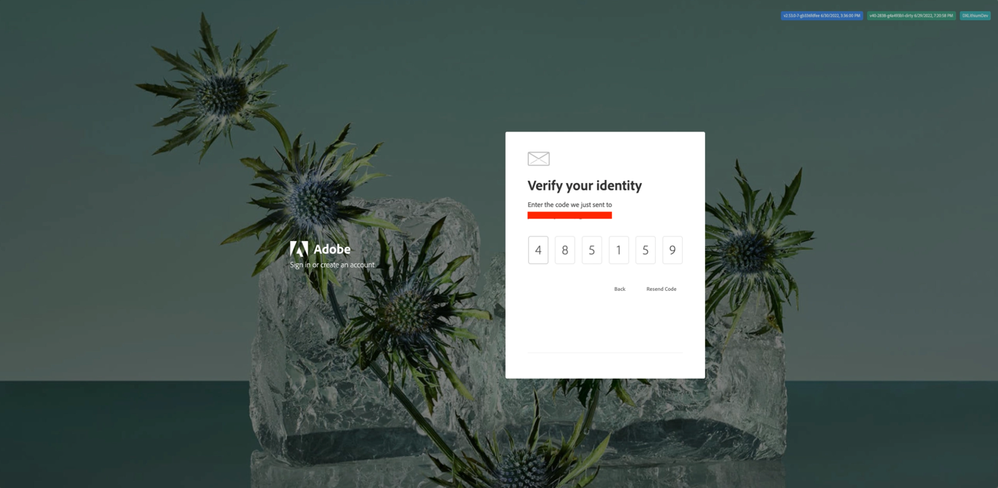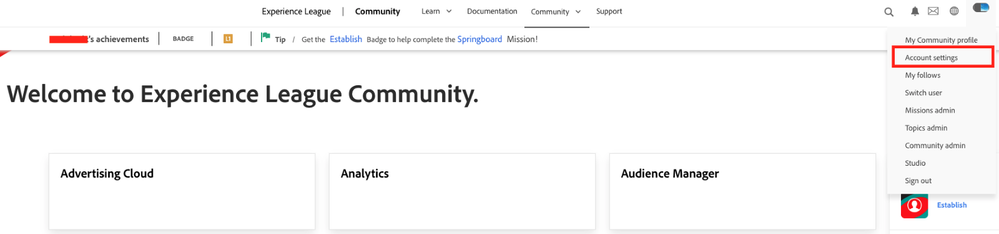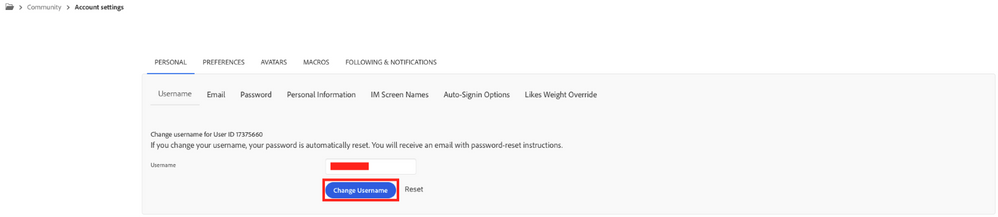Nivel 1
Nivel 2
Iniciar sesión en la comunidad
Iniciar sesión para ver todas las insignias
Logging in for the first time as a new or existing Workfront Experience League Community member

- Suscribirse a un feed RSS
- Marcar como nuevo
- Marcar como leída
- Suscribir
- Página de impresión sencilla
- Informe
This blog is part of a Community Walkthrough series for old Workfront One Community members. Please see the directory below to navigate to other topics in this walkthrough guide:
Welcome to the Workfront Experience League Community
How to Navigate the Community
Logging into the Community for the first time as a new or existing Workfront Experience League Community member
How to Access Workfront Experience League Events, Documentation, and Learning Pages
Submitting Ideas to the Workfront Innovation Lab on Experience League
Setting up your Email Digest in the Workfront Experience League Community
Logging into the Workfront Experience League Community after Username Registration
How to Redirect old Workfront One Community URLs
Earn and Showcase your Accomplishments with Gamification
How to Submit a Support ticket
Whether you’re a net new member or previously had an account on the old Workfront One Community, logging into the new Workfront Community on Experience League follows similar steps. Please see the conditions below for details:
- If you are a net new member (previously did not have an account on the old Workfront One Community), you’ll be asked to create a username and associate it with your corporate email address. Your associated Community account will not have any historical activity.
- If you are an existing member (previously had an account on the old Workfront One Community), you’ll need to register a new password for the corporate email address you used to login to the old Community. Your associated Community account will be created from your old Workfront One Community account and will include all historical interactions.
Please note that if you are an existing Community member who already had an account on the old Workfront One Community, you will automatically skip the username creation page on Step 6. Existing Community members will have a username assigned to them based on their old Workfront One Community username, please view Step 6 for further details. If you are logging in via Corporate SSO, please see the additional instructions at the end of this guide.
Please follow the steps below:
1. Visit the Experience League Homepage or click this link. Click the blue “Sign In” button located at the top of the page.
2. You will be directed to the sign in page, where you’ll see a field for your email address. Please enter the corporate email address associated with your old Workfront One Community profile or the corporate email address you’d like to link to your new account.
3. Since this is your first-time login, we’ll need you to verify your identify. Click “Continue” to proceed to the next steps.
Please note that if you previously created an Adobe ID account with your current corporate email address (e.g. for an event like Adobe Summit or MAX), you will not need to verify your identity, set a password, or register a username. Your existing old Workfront One Community profile and activity will be merged into the Adobe ID you previously created. You can skip to Step 7 and login directly.
4. After clicking “Continue,” a 6-digit verification code will be sent to the corporate email address that you entered in Step 2. Enter the verification code to proceed to the next step. If you didn’t receive a verification code, be sure to check your spam folder (it should be sent from message@adobe.com). You can also request to resend the code again by clicking “Resend Code.”
5. Once verified, you’ll be directed to the registration page. To complete your registration, please enter a password and select your birth month and year. Note that your password must meet the following requirements:
- Contains at least 8 characters
- Contains at least one number (0-9) and a symbol
- Contains both lower (a-z) and upper-case letters (A-Z)
- Does not contain your name or email address
- Is not commonly used or a previous password
6. After creating your password, you will be asked to register a username for the Experience League Community. Click “Submit” to proceed.
Your username will be associated with all your Community activity. If you’d like to change your username in the future, please see the next step.
All auto-assigned usernames will be in the following format: First name + first two letters of your last name + a number (an underscore will be added to the number in case the username is already taken).
7. Changing your username can be done in your account settings. Navigate to your Avatar dropdown by hovering over your avatar on the top right of any Experience League Community page and then select “Account Settings.”
8. Users will be directed to the username screen when they click on "Account Settings." Enter your preferred username and select “Change Username” to save your new username. Please note that your username must be at least 2 characters long and can contain letters, numbers, dashes, and underscores.
9. That’s it! You have now successfully registered an account on the Experience League Community using your corporate email address. Please navigate to the Workfront Community homepage to see the latest conversations being discussed.
Logging into the Workfront Community via Corporate SSO
If you previously logged into the old Workfront One Community via your company Corporate SSO, you may be required to go through this process on the Workfront Experience League Community. Please note that this is only mandatory if your company requires it - by default, logging into the Experience League Community does not require any credentials aside from an Adobe ID. You can find additional details on federated SSO below:
- A company that has set up the federated Single Sign-On (SSO) integration with Adobe can enable their end-users to access Experience League through SSO.
- To enable access to Experience League through SSO, an administrator from the company would need to add the list of users to the Admin Console (https://adminconsole.adobe.com/). Only an Admin Console administrator can do this. Typically, the Admin Console permissions are managed by the company's IT team.
- Please view these documentation instructions for adding individual users.
- Please view these documentation instructions for adding bulk users via CSV: documentation
- If you do not know who your Admin Console administrator is, please submit a support ticket for further information.
Debe ser un usuario registrado para añadir un comentario aquí. Si ya está registrado, inicie sesión. Si todavía no está registrado, hágalo e inicie sesión.
Documentación
Eventos
Comunidad
- Página principal de la comunidad
- Pautas
- Asesores de la comunidad
- Experience League Showcase
- Advertising
- Analytics
- Audience Manager
- Campaign Classic v7 & Campaign v8
- Campaign Standard
- Developer
- Experience Manager Sites & More
- Experience Platform
- Journey Optimizer
- Target
- Community Announcements
- Real-Time Customer Data Platform
- Workfront
- Marketo Engage
- Commerce
- Creative Cloud
- Document Cloud