This conversation has been locked due to inactivity. Please create a new post.
This conversation has been locked due to inactivity. Please create a new post.
![]()
Hello,
We would like to use Product Recs on our Product Description Pages which have the product SKUs in the URL. They look something like this:
/product.24-MB05.html
/product.26-M987.html
/product.MG-B234.html
We have over a 1,000 different SKUs (URLs) but the structure is all the same. I’ve created a profile script which uses regex to determine whether the current page is a product page however the VEC requires a specific URL in order to use the editor. Using the FORM based approach allows me to use the profile script (or anything else passed to the global mbox) but seems to require an old-school Target Classic in-page mbox (Adobe Launch doesn’t currently support passing parameters to in-page mboxes).
Is there a way to use Recs with a dynamic URL (1000+ variations) and he global mbox?
Solved! Go to Solution.
Views
Replies
Total Likes
Hi,
When you are in your VEC Recommendations activity click the "configure" gear icon and choose page delivery.
1. From there you can will see the initial URL you entered to setup the activity.
2. Click Add Template Rule
3. You have several options to choose from. I have highlighted two potential scenarios
URL option:
Lets pretend your domain is http://testsite.com
You can set URL rule to "contains" and then enter http://testsite.com/product in the text field.
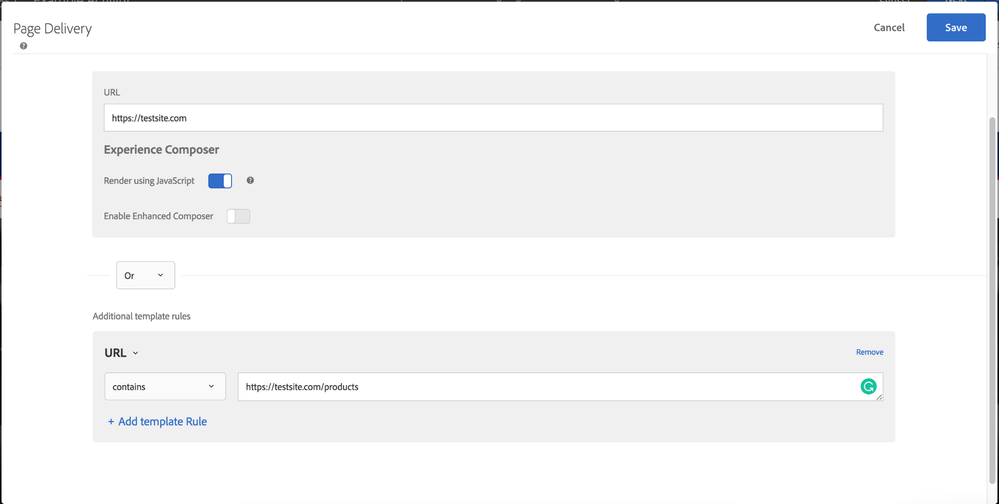
Path:
You can set Path rule to contains and product. in the text field.
Note: make sure that you have the the additional rule set to OR.
There is also a Parameter rule that would likely allow you to use the mbox parameter you have setup in the profile script.
Here is a link to Adobe's Activity URL documentation:
https://marketing.adobe.com/resources/help/en_US/target/target/c_ab_activity_url.html
Post back if you have any issues or specific questions.
- Rylan
Views
Replies
Total Likes
Hi,
When you are in your VEC Recommendations activity click the "configure" gear icon and choose page delivery.
1. From there you can will see the initial URL you entered to setup the activity.
2. Click Add Template Rule
3. You have several options to choose from. I have highlighted two potential scenarios
URL option:
Lets pretend your domain is http://testsite.com
You can set URL rule to "contains" and then enter http://testsite.com/product in the text field.
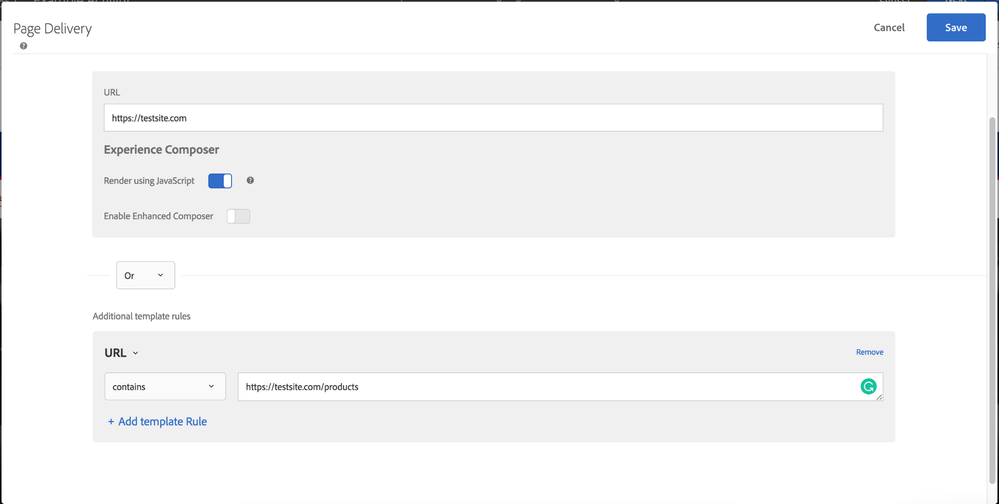
Path:
You can set Path rule to contains and product. in the text field.
Note: make sure that you have the the additional rule set to OR.
There is also a Parameter rule that would likely allow you to use the mbox parameter you have setup in the profile script.
Here is a link to Adobe's Activity URL documentation:
https://marketing.adobe.com/resources/help/en_US/target/target/c_ab_activity_url.html
Post back if you have any issues or specific questions.
- Rylan
Views
Replies
Total Likes
![]()
Rylan,
Thanks for responding. I simplified my post to remove the regex so that I wouldn't clutter the question so while the URL portion of your answer is technically correct it wouldn't work for me. The second part of your answer around using Profile Scripts actually isn't supported - at least not yet. The Parameter rule only support mbox profiles - not profile scripts. it would be great if Adobe added this.
What I ultimately did was use Adobe Launch's Data Elements to build out my regex and pass whether it was a PDP page to the Target extension's mbox params. Then used the Recs Parameter option to load when that value was true.
Thanks
Views
Replies
Total Likes
Views
Like
Replies
Views
Likes
Replies
Views
Likes
Replies
Views
Likes
Replies