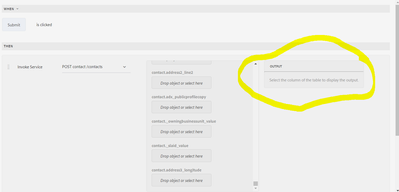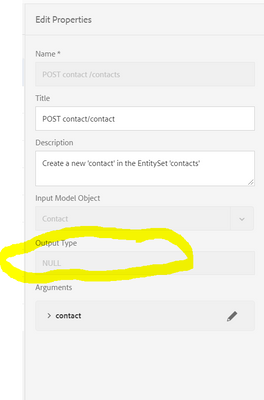Hi all,
Bear with me, I am fairly new to both Dynamics 365 and this connector.
I have run into a bit of an issue.
So I've done the following:
- Configured my Microsoft Dynamics O-Data Cloud Service
- Created a Form Data Model
- Made some associations with some of the Entities
- Configured Submit Action to "Submit to a Form Data Model"
What I was expecting: For everything to work perfectly without a hassle.
What I got: Submission only happens to the Entity configured in the Submit action of the adaptive form despite the associations to any other Entity. (Hassle)
What else I tried: Submitting through "Invoke service"(My idea was for invoke service to return an id of newly submitted entry and assign it to a hidden field then make another call to submit to the Associated Entity using that Id). But that didn't work out well as per the following screenshot. 🙄
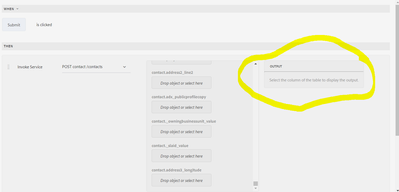
I went confidently to my Service to configure the return type but that was grayed out🙄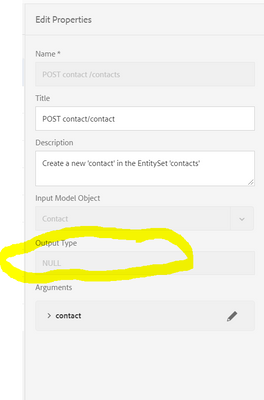
So please help me out. Is it possible to enable the grayed out area? If so, Please explain how I can do that or maybe provide a link where someone does the same. If not, please help me with ideas of how I can get around my dilemma or a link where someone explains this.
Thanks in advance
Belinda