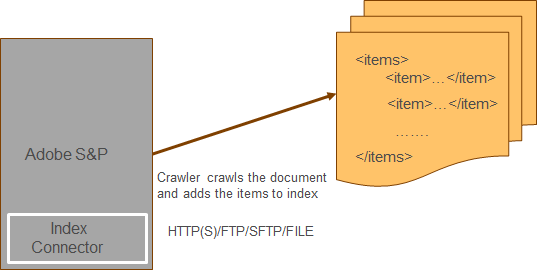
Abstract
The Facets can be used to customize your presentation layer and provide your users with a Guided Search that lets them drill down into their search results.
This tutorial explains the approach to configure the facets in Adobe Search & Promote.
The website users can narrow down their search results with enabled facets, there are two types of facets in Search and Promote — Static and Dynamic, we are going to use Static facets for this tutorial.
Refer the below screen shot for example on the facets, the users can narrow down the search based on the brands they interested.
Facet Configuration
The facet is defined based on the metadata, as a first step, define a metadata e.g productType
The meta data’s can be managed from Settings →Metadata →Definitions
The metadata crawled and indexed through URL entry points — URL entry point can be a website URL or feed data through Index Connector, using Index Connector for this tutorial.
Refer https://www.albinsblog.com/2018/12/searchandpromote-crawlingindexconnector.html#.XvI2CGhKg2w for more details on configuring Index Connector.
The met data is ready now let us configure a facet based on the meta data defined “productType”
Read Full Blog
Q&A
Please use this thread to ask the related questions.
Kautuk Sahni
