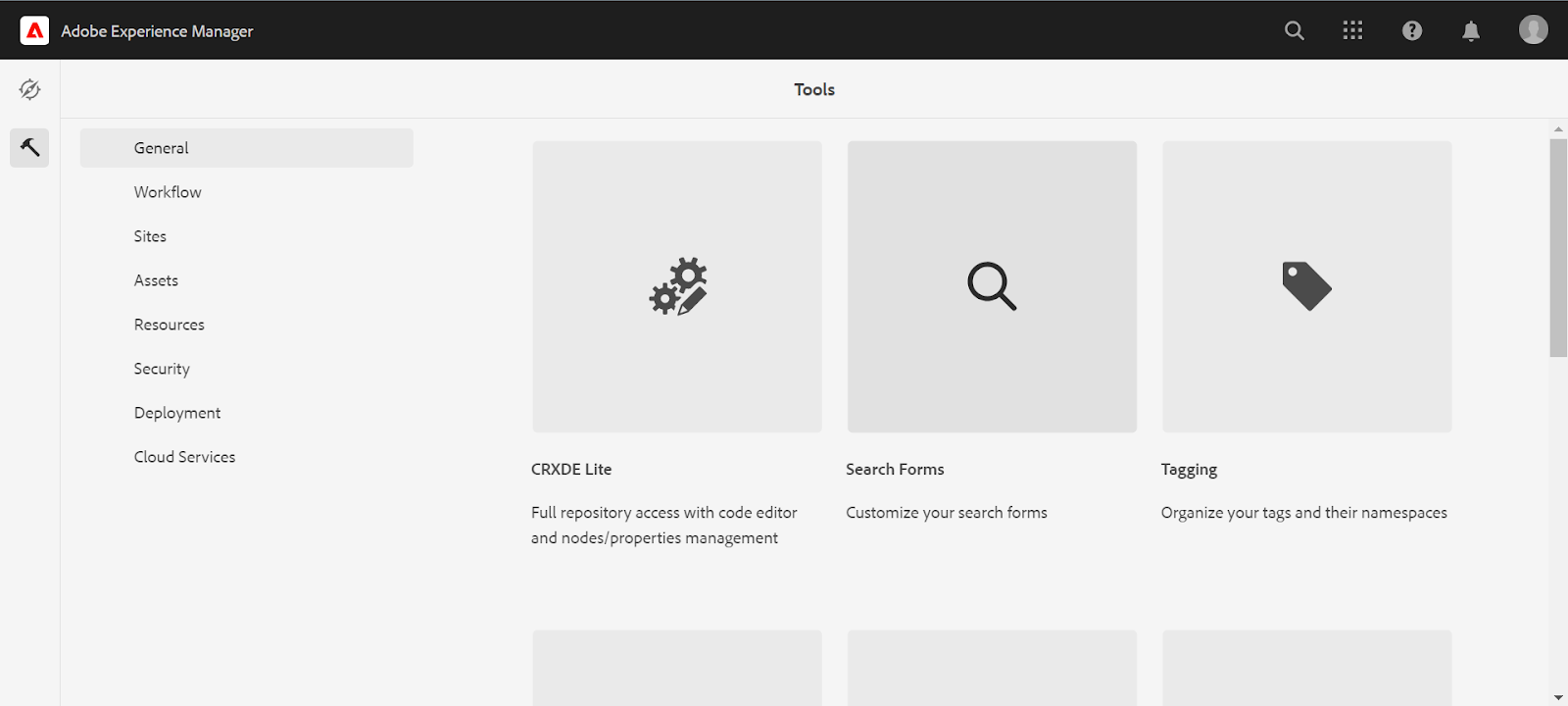
Abstract
To update Search Filter go to Tools -> General -> Search Forms as shown below in the image.
When you click on the search form UI will appear as shown below.
Select the Assets Admin Search Rail and click on edit as shown below.
The following screen will appear after clicking on the edit icon.
We can add or remove the fields present in the form.
Before editing the form the search will look like this as shown in the below image.
After adding the Uploaded Date field in the form as shown below.
After entering details click on DONE. You will see the Uploaded Date option in the search.
As your changes will get reflected on the search in assets you will notice that all the default fields will disappear and also the lock icon will also disappear from the front of the Assets Admin Search Rail.
If we want to add the new field with all the default fields.
Copy the required field from the /libs/settings/dam/search/facets/assets/jcr:content/items
And place it under the /conf/global/settings/dam/search/facets/assets/jcr:content/items
ex:- we only have to add the created date in the custom form then just copy the created date node and paste it under the conf path.
Note:- If you need all the default fields then copy all the nodes to the above path.
Now u can see both the fields together in the search filter.
Read Full Blog
Q&A
Please use this thread to ask the related questions.
Kautuk Sahni
