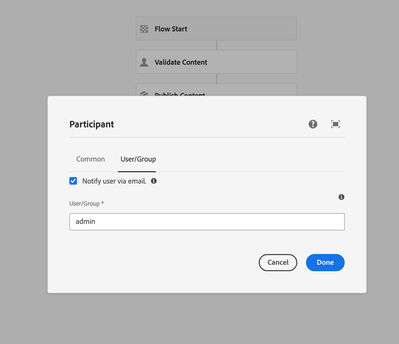Aem 6.5 workflow | email notification at every step of workflow
- Mark as New
- Follow
- Mute
- Subscribe to RSS Feed
- Permalink
- Report
Hi
i saw adobe documents where they mentioned about smtp configurations and email templates. That step i am done.
but what steps to add at workflow model or custom steps to send email to their outlook to all workflow users at every step of workflow. This is content approval and activation workflow
Solved! Go to Solution.
Views
Replies
Total Likes

- Mark as New
- Follow
- Mute
- Subscribe to RSS Feed
- Permalink
- Report
To send email notifications to Outlook users at every step of a workflow, you can follow these steps:
1. Create a custom step in your workflow model: In your workflow model, you can add a custom step that will trigger the email notification. This step will be responsible for sending the email to the Outlook users.
2. Configure the custom step to send email: In the custom step, you will need to configure the logic to send the email. This can be done by using the SMTP configurations and email templates that you have already set up. You can use the SMTP server settings provided by your email service provider and create email templates with placeholders for dynamic content.
3. Retrieve the list of workflow users: At each step of the workflow, you will need to retrieve the list of users who need to receive the email notification. This can be done by querying the workflow users associated with the current step.
4. Generate the email content: Once you have the list of users, you can generate the email content by populating the email template with the relevant information. This can include details about the workflow step, the document being approved, and any other relevant information.
5. Send the email: Finally, you can use the SMTP configurations to send the email to the Outlook users. You can use the email addresses of the workflow users as recipients and include the generated email content as the body of the email.


- Mark as New
- Follow
- Mute
- Subscribe to RSS Feed
- Permalink
- Report
There are multiple options to enable the email notification. For the participant steps, you can enable "notify user by Email" option in the workflow dialog, screenshot below for reference -
If you have written a custom email workflow process or looking to use ACS Commons email API (for templated emails) - https://adobe-consulting-services.github.io/acs-aem-commons/features/workflow-processes/send-templat...
then you can include a process step and select your process from the dropdown.
Thanks
Narendra


- Mark as New
- Follow
- Mute
- Subscribe to RSS Feed
- Permalink
- Report
To send email notifications to Outlook users at every step of a workflow, you can follow these steps:
1. Create a custom step in your workflow model: In your workflow model, you can add a custom step that will trigger the email notification. This step will be responsible for sending the email to the Outlook users.
2. Configure the custom step to send email: In the custom step, you will need to configure the logic to send the email. This can be done by using the SMTP configurations and email templates that you have already set up. You can use the SMTP server settings provided by your email service provider and create email templates with placeholders for dynamic content.
3. Retrieve the list of workflow users: At each step of the workflow, you will need to retrieve the list of users who need to receive the email notification. This can be done by querying the workflow users associated with the current step.
4. Generate the email content: Once you have the list of users, you can generate the email content by populating the email template with the relevant information. This can include details about the workflow step, the document being approved, and any other relevant information.
5. Send the email: Finally, you can use the SMTP configurations to send the email to the Outlook users. You can use the email addresses of the workflow users as recipients and include the generated email content as the body of the email.

- Mark as New
- Follow
- Mute
- Subscribe to RSS Feed
- Permalink
- Report
@SumanSatija4 Did you find the suggestions from users helpful? Please let us know if more information is required. Otherwise, please mark the answer as correct for posterity. If you have found out solution yourself, please share it with the community.
Kautuk Sahni

Views
Replies
Total Likes
Views
Likes
Replies
Views
Likes
Replies
Views
Likes
Replies