This should be doable by managing user groups in the admin console. But depending on your current setup could be a lot of work.
In the permissions you have control over which suites, dimensions and metrics that group of users can access.... (this also applies to admins, so if you need to be able to see it, make sure you have a more elevated user group that allows you to see all)
Under Products is where you set up "product access" rights:
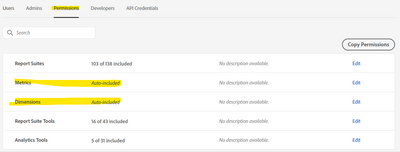
You would need to change "auto-included" to a specific list of what you want them to have access to...
In the "users" area, rather than list all users, I add the user group I want these settings for.. then I make sure that ALL users are only granted permissions via groups (not direct to suite access).
If I need to make any access/permission changes, I can just make one change in the product and all groups with this product, filters down to the users in that group... and very quickly I can make organization wide changes very quickly.
To find these permissions, in the Admin panel go to:
Products > Adobe Analytics > Choose the Company (if you have more than one), then under Product Profiles you need to create a new profile.
Or you could create a virtual suite, not use a segment (so it's full data) and then modify the available metrics and dimensions, and again use the Admin Console to give people access to the virtual suite instead of the main suite... but this could break all their existing reports built on the original suite (and likely not something you want to do)