This conversation has been locked due to inactivity. Please create a new post.
This conversation has been locked due to inactivity. Please create a new post.
![]()
Hi, everyone,
As you may have noticed, we're investing heavily in enhancing the Group Administration aspect of our platform. As a result, we've heard that many of you consider re-structuring your groups to take advantage of new capabilities.
We've also heard that some of you have difficulties figuring out how to move your existing groups and make them subgroups. I'd like to confirm that it can be achieved by following these steps:
We agree that this is not an intuitive experience and causes confusion, and we're going to improve this process soon.
Thank you for your patience while we work to introduce more user-friendly controls for re-organizing your groups!
Lilit
Topics help categorize Community content and increase your ability to discover relevant content.
![]()
@Lilit Mkrtchyan‚
Another item to consider though is that the license count functionality is only at the parent group level. I actually already have "sub groups", but my licenses are purchased at the Team/SubGroup level. So now I'm torn. Which is more important...using Group Admin & sub groups or having the license tracking at the team level?
Views
Replies
Total Likes
![]()
Hi, @Sarah Wilkerson ,
Have you seen the new licenses usage data we've added in Group page in New Workfront Experience? It's currently available in Preview for your review for top level groups as well as subgroups.
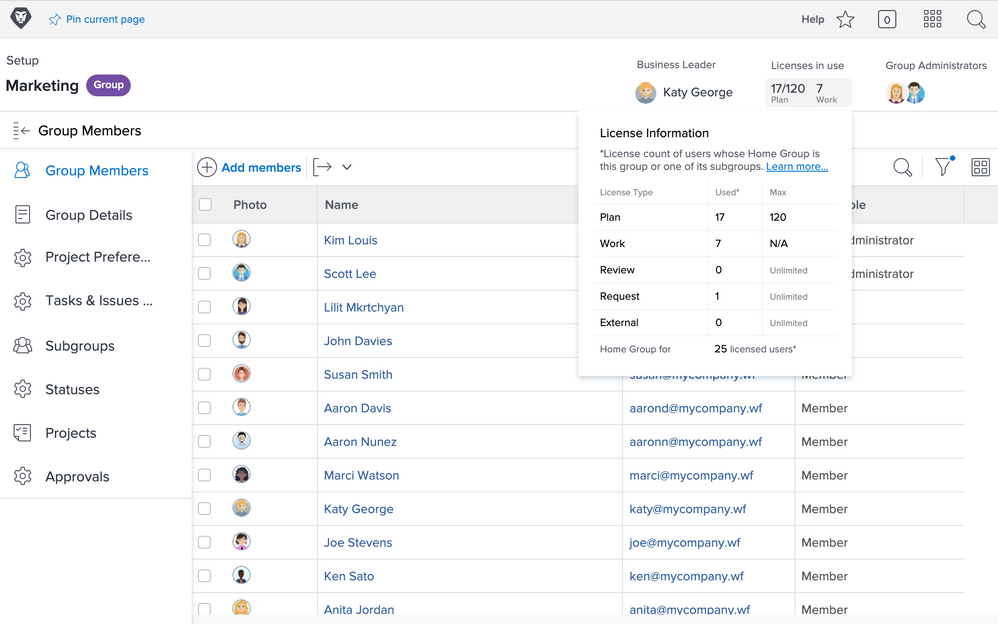
Please let me know if this helps.
Lilit

Hi,
is there also best practise guide for changing a sub-group into a group?
Views
Replies
Total Likes
![]()
Hi, Chris,
I don't have a formal guide for this process, but I can give a few hints and recommendations:
Hope this helps. Please let me know if you have any other questions.
Thanks!
Lilit

@Lilit Mkrtchyan‚ thanks for that overview and also the great improvements we have seen for groups over the past couple of months! Being able to set group admins for sub groups allivates a lot of our pain in this area and this will also mean that we do not have to move any existing sub groups to groups but we'll just wait for 21.1. to be rolled out 🙂
Views
Replies
Total Likes
![]()
Hi, @Chris Budgen‚,
I'm very glad to hear that group enhancements have been helpful for you in managing the system! No doubt, our meeting and discussions last year have directly contributed to all the changes you're seeing. Thank you again for being so co-operative and sharing your experience with us.
Have a wonderful day!
Lilit
Views
Replies
Total Likes
![]()
Thank you so much for this! Our department restructured, and we were afraid that we wouldn't be able to shift under a new group without months of work, changing object relationships from a full year of instance development.
This is a HUGE relief. Yes, it would be great if it were a bit more intuitive, but at least it's possible.
Views
Replies
Total Likes