Description - In My Tasks, the tasks do not display the timestamp when a task is due to start and end.
Why is this feature important to you - Our teams work by the hour and have tasks that are due throughout the day. Rarely, we have tasks that last the full business day. My concern is that users will not use the Home and will rely on reports with this not being visible to them as it is not clear what tasks need to be completed first for the day.
How would you like the feature to work - Add the start and end date timestamps to be visible.
Current Behaviour - Does not exist
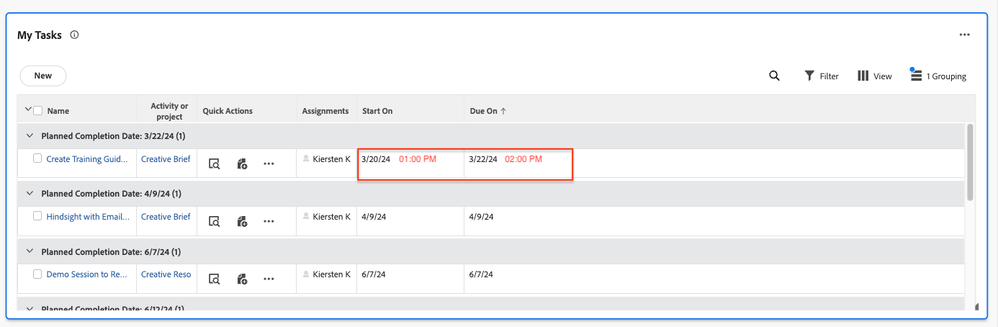
Including the Priorities idea here as well as these are related: https://experienceleaguecommunities.adobe.com/t5/workfront-ideas/priorities-display-time-when-task-i...