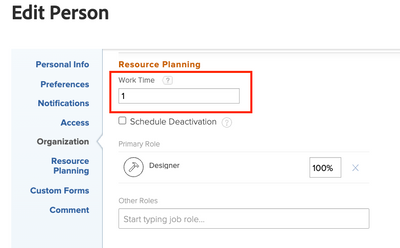As of March 2, 2023, Workfront offers a new and improved way to calculate a user’s capacity using the Work Time field that will enable you to see the true availability of your global teams based on region-specific schedules. Up until now, if you wanted to adjust the amount of time a user had each day to work on project work, you had to adjust the FTE (Full Time Equivalent) value. This presented an obstacle when the User schedule was used versus the Default schedule to calculate resource availability because in this case the FTE value was ignored.
Now, with the new Work Time field located in the user profile, you can adjust capacity and still have resource availability calculated using the User’s schedule. The available hours in the Resource Planner and Workload Balancer will reference the user’s schedule and reflect availability based on the Work Time value entered.
The Work Time field is adjusted by entering a decimal value between 0 and 1.
- To account for all work hours each day, the value should be “1” (the default value)
- Example: If a team member with an 8-hour workday can devote all 8 hours to project work, the value entered should be “1,” which is the default value - the resource management tools will reflect 8-hours of availability.
- To reduce the amount of time a user can devote to project work each day, use a decimal value between zero and 1.
- Example: If a team member with an 8-hour workday can only devote 6 hours of each day to project work, enter “.75” - the resource management tools will reflect 6-hours of availability.
Check out the Work Time field and test its ability to adjust capacity in your Preview environment or with a few select users in your Workfront production environment.