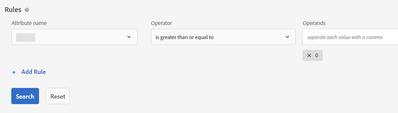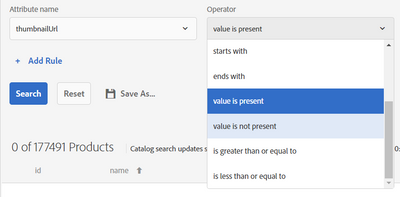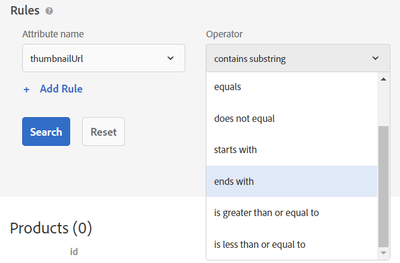Cannot Save an Advanced Search as a Collection within Recommendations
- Mark as New
- Follow
- Mute
- Subscribe to RSS Feed
- Permalink
- Report
Hello,
Wondering what might cause the 'Save as' option to gray out/not be available within the Catalog Search > Advanced Search window? I've added a number of rules/filters to the data set and I'm returning a few hundred entities, however, when attempting to save the search as a collection or exclusion it's not working. Any known reasons for this? Anything to look at to troubleshoot?
Solved! Go to Solution.
Topics help categorize Community content and increase your ability to discover relevant content.
![]()
- Mark as New
- Follow
- Mute
- Subscribe to RSS Feed
- Permalink
- Report
Hi @ben_mrm
Funny I've experienced the same frustrations myself and have found 2 workarounds for the "value exists" but you could probably play around with them to achieve the inverse logic..
1. If there is a common substring in all values of that attribute you can just use "contains substring" (e.g. all images are hosted on a common domain or path).
2. If this is not possible I've used the following and it seems to give me the same result as "value exits"
"is greater than or equal to" and the value 0
- Mark as New
- Follow
- Mute
- Subscribe to RSS Feed
- Permalink
- Report
Hello ben
This is most likely due to selecting a filter in the Advanced search that does not exist in collection creation.
I created an advanced search where name contained the letter "a" and thumbnailUrl contained string "recs". At that point I could still save as a collection.
I then added a filter for message value is present and the collection save greyed out.
Verify that the search parameters you are using in advanced, exist in the Collections UI.
- Mark as New
- Follow
- Mute
- Subscribe to RSS Feed
- Permalink
- Report
Thanks! Yeah, I think that's exactly it. My question would then be, why are certain filters available within the Advanced Search feature but not within a collections rules set?
Example being, I'm seeing operators available within the Advanced Search that are really useful like the "value is present" or "value is not present", however, these do not appear within the rules under the collections. Do we know why?
![]()
- Mark as New
- Follow
- Mute
- Subscribe to RSS Feed
- Permalink
- Report
Hi @ben_mrm
Funny I've experienced the same frustrations myself and have found 2 workarounds for the "value exists" but you could probably play around with them to achieve the inverse logic..
1. If there is a common substring in all values of that attribute you can just use "contains substring" (e.g. all images are hosted on a common domain or path).
2. If this is not possible I've used the following and it seems to give me the same result as "value exits"
"is greater than or equal to" and the value 0
- Mark as New
- Follow
- Mute
- Subscribe to RSS Feed
- Permalink
- Report
Thanks @Jacob_T1
This is great. I actually proceeded with option 1 this week, it seems to work for what I need....I was able to find an attribute that had some common substrings.
For the second option you list, assuming this solely works for attributes with numeric values?
![]()
- Mark as New
- Follow
- Mute
- Subscribe to RSS Feed
- Permalink
- Report
Hi @ben_mrm, that's great!
For the second option I mentioned, I'm actually using it on an attribute that contains strings of text and it's been working fine for me.
Agree with your original post though - it would be nice to just have the actual options of "value present" / "value not present".
Views
Replies
Total Likes
- Mark as New
- Follow
- Mute
- Subscribe to RSS Feed
- Permalink
- Report
Just found this thread when I ran into the same issue myself, it's very frustrating.
Why? I'm going to say that this is yet another of a number of bizarre behaviors we find because Adobe originally bought this software from someone else and have been Adobefying it and integrating them all since then, and there are gaps.
Confirm the "value >=0" gives same results as "value is present" and can save:
Views
Replies
Total Likes
Views
Likes
Replies