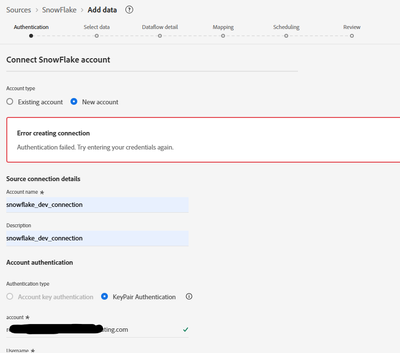Error while creation Snowflake to AJO/AEP connection: Authentication failed. Try entering your credentials again.

- Mark as New
- Follow
- Mute
- Subscribe to RSS Feed
- Permalink
- Report
Hi team,
Since Basic Authentication in AEP to Snowflake would be getting deprecated by Nov 2025, we are trying to add the snowflake connection with Key Pair authentication.
We are using the credentials that are provided by the Snowflake Admin and those credentials are working with Snowflake or through Postman.
I am following the documents as per Adobe:
Snowflake source: https://experienceleague.adobe.com/en/docs/experience-platform/sources/connectors/databases/snowflak...
Connect Snowflake to Experience Platform using the UI: https://experienceleague.adobe.com/en/docs/experience-platform/sources/ui-tutorials/create/databases...
Troubleshooting: https://experienceleague.adobe.com/en/docs/experience-cloud-kcs/kbarticles/ka-26294
But when I put the details in AEP/AJO Snowflake source connector i see an error: Authentication failed. Try entering your credentials again.
We are using unauthenticated Private Key from snowflake which does not need a passphrase and we don't have any place to whitelist the IPs. Also the basic authentication has been working in the same instance from last 3 years meaning that its not IP issue.
We have tried multiple ways and multiple users but all of them shoe the same error.
AEP/AJO does not even show what is the issue with this connection. Is there a way to check what the actual cause of the issue is and do we know how to get this resolved.
Is there anything that we are doing wrong or any troubleshooting steps that we can go with.
Solved! Go to Solution.
Views
Replies
Total Likes

- Mark as New
- Follow
- Mute
- Subscribe to RSS Feed
- Permalink
- Report
No not using the the aforementioned methods.
We did some hit and trial and were able to solve it:
1. Place your private key between
-----BEGIN PRIVATE KEY-----
(your key)
-----END PRIVATE KEY-----
2. Encode the entire block in standard Base64 and use it in the private key field of the connector.

- Mark as New
- Follow
- Mute
- Subscribe to RSS Feed
- Permalink
- Report
AEP's error notice is very limited. We resolved another connector by monitoring the connection error logs on Source connector (in your case Snowflake) and Browser Network logs on AEP. It would be also best to involve Adobe support to get further validation on your approach and backend logs which only Adobe can view.

- Mark as New
- Follow
- Mute
- Subscribe to RSS Feed
- Permalink
- Report
Hi @Devyendar,
I have raised an Adobe Support ticket but to no avail.
I also checked the network logs but i don't see any errors or even warnings.
Is there a particular location that i should look at?
Views
Replies
Total Likes

- Mark as New
- Follow
- Mute
- Subscribe to RSS Feed
- Permalink
- Report
@mohit_khare You should look for any errors you see in Console or in Network calls. If you don't see any, then it mean Adobe's connection is working as expected, there is an issue with endpoint of Snowflake or the credentials.
For the Endpoint and Credentials, Snowflake should have some sort of error logs. Your Snowflake administrator should help you on finding and understanding those logs.

- Mark as New
- Follow
- Mute
- Subscribe to RSS Feed
- Permalink
- Report
Hi @Devyendar,
Thanks for a quick response.
It seems that there are no errors in the Network Logs or the Console:
but the connection credentials work in source (snowflake) if its tried in snowflake or POSTMAN.
I have parallelly reached out to Adobe Support and am waiting for them to get back.
One more doubt that i have regarding the same. Could it be an issue with the IP whitelisting on the source end?
Views
Replies
Total Likes

- Mark as New
- Follow
- Mute
- Subscribe to RSS Feed
- Permalink
- Report
Connection within the Organization network through Postman would be different then made directly from external system like AEP.
Yes, there could be multiple things is Snowflake beyond your company proxy network. Adobe's IPs are not allowed and rejected at network layer itself even before reaching Snowflake. Adobe support and Source Engineer teams should have access to the logs which can help isolate the issue from Adobe side. Meanwhile also understand you company network and access restrictions.

- Mark as New
- Follow
- Mute
- Subscribe to RSS Feed
- Permalink
- Report
@mohit_khare if this conversation is helping you find a resolution. Can you mark the response as "Correct Answer"? It would help the wider community here.
Views
Replies
Total Likes

- Mark as New
- Follow
- Mute
- Subscribe to RSS Feed
- Permalink
- Report
Hi @mohit_khare,
Were you able to resolve this query with the help of the provided solutions, or were you able to address it with the help of Adobe Support? Please let us know. If any of the answers were helpful in moving you closer to a resolution, even partially, we encourage you to mark the one that helped the most as the 'Correct Reply.'
Thank you!
Sukrity Wadhwa

Views
Replies
Total Likes

- Mark as New
- Follow
- Mute
- Subscribe to RSS Feed
- Permalink
- Report
No not using the the aforementioned methods.
We did some hit and trial and were able to solve it:
1. Place your private key between
-----BEGIN PRIVATE KEY-----
(your key)
-----END PRIVATE KEY-----
2. Encode the entire block in standard Base64 and use it in the private key field of the connector.

- Mark as New
- Follow
- Mute
- Subscribe to RSS Feed
- Permalink
- Report
Thanks @mohit_khare for sharing the update! 😊
Sukrity Wadhwa

Views
Replies
Total Likes

- Mark as New
- Follow
- Mute
- Subscribe to RSS Feed
- Permalink
- Report
FYI.. as reference the following article provides context on how to create an RSA key and assign it to a Snowflake user.
https://docs.snowflake.com/en/user-guide/key-pair-auth
To encode the private key to base64 the following command can be used.
openssl enc -base64 -in <privateKey> -out <base64file>
When copying the base64 encoded file contents into the Adobe Experience Platform UI ensure there are no carriage returns.
Views
Replies
Total Likes
Views
Likes
Replies
Views
Likes
Replies