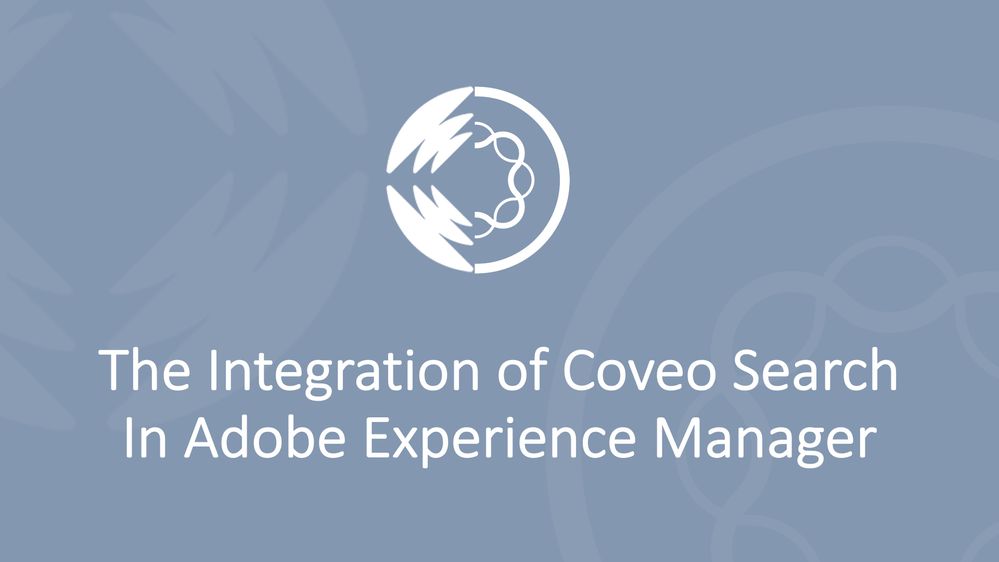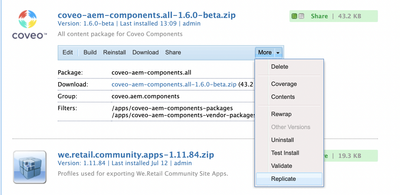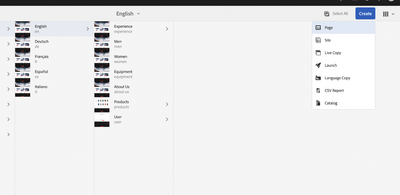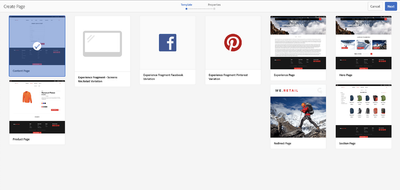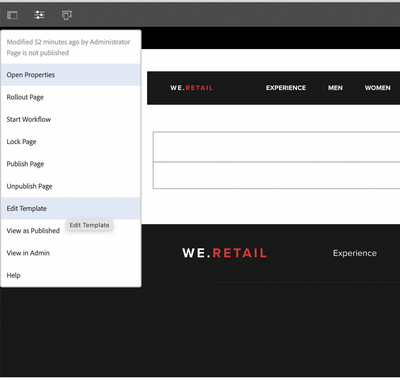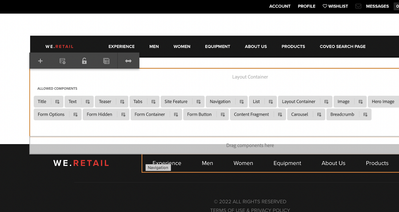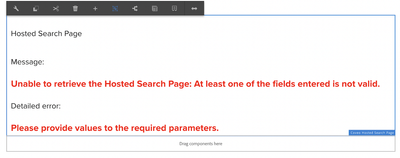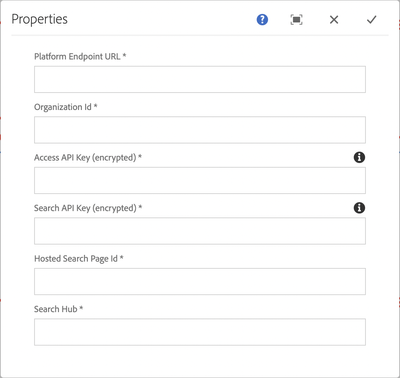Latest Articles
Advanced Networking in AEMaaCs | HTTP/HTTPS connections on non-standard ports for flexible port egress
118
0
1
Views
Likes
Replies
Top KCS Articles for November 2024, Curated For Your AEM Troubleshooting Pleasure!
43
2
0
Views
Likes
Replies
Top KCS Articles for October 2024, Curated For Your AEM Troubleshooting Pleasure!
132
2
0
Views
Likes
Replies
How to create a Not Editable workflow in AEM as a Cloud Service
121
0
0
Views
Likes
Replies
AEMaaCS Performance Testing with K6
137
1
0
Views
Like
Replies
Visualizing AEMaaCS Logs with Splunk
159
1
0
Views
Like
Replies
How Universal is Adobe Universal Editor?
194
4
1
Views
Likes
Replies
AEMaaCS OOTB Fastly CDN is Finally Good Enough
200
1
0
Views
Like
Replies
Edge Delivery Performance Demystified
263
3
0
Views
Likes
Replies
Custom Reporting in AEM Digital Asset Management (DAM)
201
3
0
Views
Likes
Replies