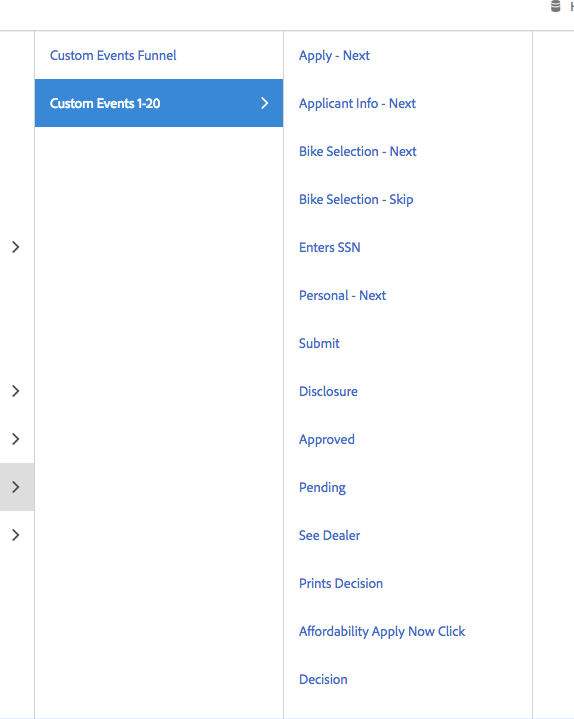Wondering how to see where a Metric is pulling data from
![]()
- Mark as New
- Follow
- Mute
- Subscribe to RSS Feed
- Permalink
- Report
I have a conversion funnel report set up that is pulling in multiple different metrics. The last metric in the funnel "Decision" is displaying incorrect numbers. I cannot figure out where to edit this metric or figure out why/where it is pulling this number from. I also have a separate "Decision" report that is pulling the same number using the same metric.
I have found the area to edit Calculated Metrics, but the Decision metric is not "Calculated" it is just a regular metric. Is there any place where you can view these "standard" metrics and figure out what they are actually tracking?
Any help would be appreciated!!
Solved! Go to Solution.

- Mark as New
- Follow
- Mute
- Subscribe to RSS Feed
- Permalink
- Report
1. You need to be an admin
2. At the top click on Admin >> Report Suites >> Select the report suite >> Edit Settings >> Conversion >> Success Events
3. Search for Label "Decision"
Now you have the event id, eventX
Next go to your development team and ask them to search when and where they send eventX.
If the development team is unable to find anything ( (╯°□°)╯︵ ┻━┻ ) and you are stuck you best bet if either:
- request data feed with columns date_time, post_event_list, post_pagename, page_url and post_page_url. This should allow you to pinpoint on which web pages this event is sent.
- Contact Adobe ClientCare that should be able to pinpoint on which pages this event is sent and they can also figure out which peace of code send this event on the page as well


- Mark as New
- Follow
- Mute
- Subscribe to RSS Feed
- Permalink
- Report
Your organization's solution design document is going to be your best bet.
If your company doesn't have or maintain a solution design document, you can go into the admin console under report suite settings and click success events. Figure out which event number the decisions metric is, then work with the team who implemented analytics to determine all cases of when and where this custom event is firing.
Since it's a custom event, the only way to know the logic of it triggering is to look at the code that is triggering it.

- Mark as New
- Follow
- Mute
- Subscribe to RSS Feed
- Permalink
- Report
1. You need to be an admin
2. At the top click on Admin >> Report Suites >> Select the report suite >> Edit Settings >> Conversion >> Success Events
3. Search for Label "Decision"
Now you have the event id, eventX
Next go to your development team and ask them to search when and where they send eventX.
If the development team is unable to find anything ( (╯°□°)╯︵ ┻━┻ ) and you are stuck you best bet if either:
- request data feed with columns date_time, post_event_list, post_pagename, page_url and post_page_url. This should allow you to pinpoint on which web pages this event is sent.
- Contact Adobe ClientCare that should be able to pinpoint on which pages this event is sent and they can also figure out which peace of code send this event on the page as well

![]()
- Mark as New
- Follow
- Mute
- Subscribe to RSS Feed
- Permalink
- Report
Thanks so much, this really helped! Now that I have found this, I am wondering how to set up a new report that will display multiple of these events next to each other. So far I know I can view each of these Custom Events reports individually, but is there a way for me to, for example, have one report that shows how many times each of these events were triggered (Approved, Pending, and Affordability Apply Now Click)? These three events are basically 3 different landing page possibilities from a single CTA and I want to be able to show the percentage of users that land on each one.
Views
Replies
Total Likes

- Mark as New
- Follow
- Mute
- Subscribe to RSS Feed
- Permalink
- Report
If they are events you can either use Adobe Analytics Report or Analysis Workspace.
I would advise you to use Analysis Workspace and create a table where you can drop a time dimension as line items and as columns you can drag each of the metrics.
Now if you want to see the percentage of people then I would advise you to create a calculated metric. Build Metrics
To see unique visitors that have event X I would advise you to create a segment with: Building Segments
Container Visitor
Rule Where eventX exist
Same for the 2 other events.
Once you have created the segment create the calculated metric something like:
Drop segment created peviously and inside it put metric unique visitors
then use sign divide
then drop metric unique visitors
For the type of the calculated metric you could select percentage which will convert to percentage automatically.
Do it for each event.
Once you have all the calculated metrics, you can update your Analysis Workspace report by dropping the calculated metrics as columns. Building Projects

Views
Replies
Total Likes
Views
Likes
Replies
Views
Likes
Replies
Views
Likes
Replies