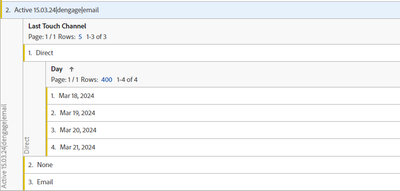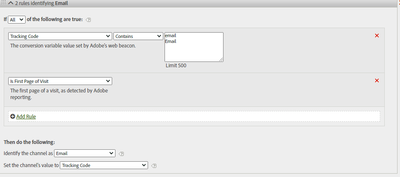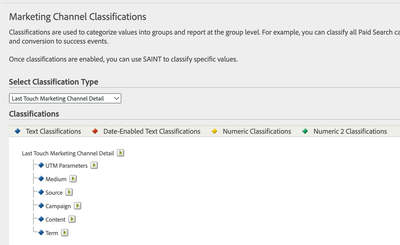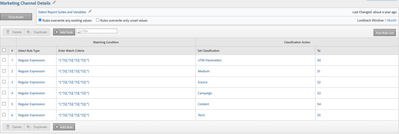Why my Marketing Channels Processing Rules are not working?
- Mark as New
- Follow
- Mute
- Subscribe to RSS Feed
- Permalink
- Report
Hi,
i created some processing rules to define the last touch channel of my tracking code.
I build my tracking code in tealium, in the form of "utm_data1|utm_data2|...|utm_medium" and i send it to Adobe. My medium usually are in the type of "banner" - "email" ecc..
But for example i declared a processing rule that check if the tracking code contains "email" or "Email" and it's before the rule for the Direct traffic.
But when i split the tracking code for the last touch channel a tracking code of this type: Active 15.03.24|dengage|email ends up in the Direct channel, some in "None" and just a few in my Email marketing channel!! How it is this possibile?
I only check data with a range of date after my modifications to the processing rules because i know that if i make a change to them it is not retroactive, but also after week after the processing rules update i see this type of situation....
help me pls!!
email rule before the direct rule:
Solved! Go to Solution.
Topics help categorize Community content and increase your ability to discover relevant content.
Views
Replies
Total Likes

- Mark as New
- Follow
- Mute
- Subscribe to RSS Feed
- Permalink
- Report
Hi claudiorizzi
This could be caused by how Tracking Code (eVar0) expiration and Marketing Channel expiration work. Marketing Channel expiration considers X days of inactivity, which means that if a user returns within that time range, the attribution is renewed, while for Tracking Code (eVar0) the expiration is X consecutive days. So, you can get a mismatch when breaking down Marketing Channel dimensions by Tracking Code (eVar0).
A way around that would be to create classifications for Marketing Channel Details that would be based on Tracking Code (eVar0) but would follow the Marketing Channel expiration pattern.
First create the variables for Last Touch Marketing Channel Details in Marketing Channel Details (Report Suites>select report suite>Marketing Channels>Marketing Channel Classifications).
Next, in Classification Rule Builder, create a set of rules that would assign values based on the position:
When in workspace, break down Last Touch Channel by Last Touch Detail instead of by Tracking Code (eVar0).
Views
Replies
Total Likes

- Mark as New
- Follow
- Mute
- Subscribe to RSS Feed
- Permalink
- Report
I've only worked a bit with marketing channels, but the one thing that stands out to me is the insistence that it is "first page of the visit". Because a standard visit continues until there is 30 minutes of inactivity, if someone is on your site, leaves to check their email, and clicks on a link and comes back within 30 minutes, it's still the same visit. So that first page rule would mean that it doesn't get classified, since it has to meet both of those rules.
- Mark as New
- Follow
- Mute
- Subscribe to RSS Feed
- Permalink
- Report
Hi @claudiorizzi which metric are you using in the report?
Views
Replies
Total Likes

- Mark as New
- Follow
- Mute
- Subscribe to RSS Feed
- Permalink
- Report
Hi claudiorizzi
This could be caused by how Tracking Code (eVar0) expiration and Marketing Channel expiration work. Marketing Channel expiration considers X days of inactivity, which means that if a user returns within that time range, the attribution is renewed, while for Tracking Code (eVar0) the expiration is X consecutive days. So, you can get a mismatch when breaking down Marketing Channel dimensions by Tracking Code (eVar0).
A way around that would be to create classifications for Marketing Channel Details that would be based on Tracking Code (eVar0) but would follow the Marketing Channel expiration pattern.
First create the variables for Last Touch Marketing Channel Details in Marketing Channel Details (Report Suites>select report suite>Marketing Channels>Marketing Channel Classifications).
Next, in Classification Rule Builder, create a set of rules that would assign values based on the position:
When in workspace, break down Last Touch Channel by Last Touch Detail instead of by Tracking Code (eVar0).
Views
Replies
Total Likes
Views
Likes
Replies