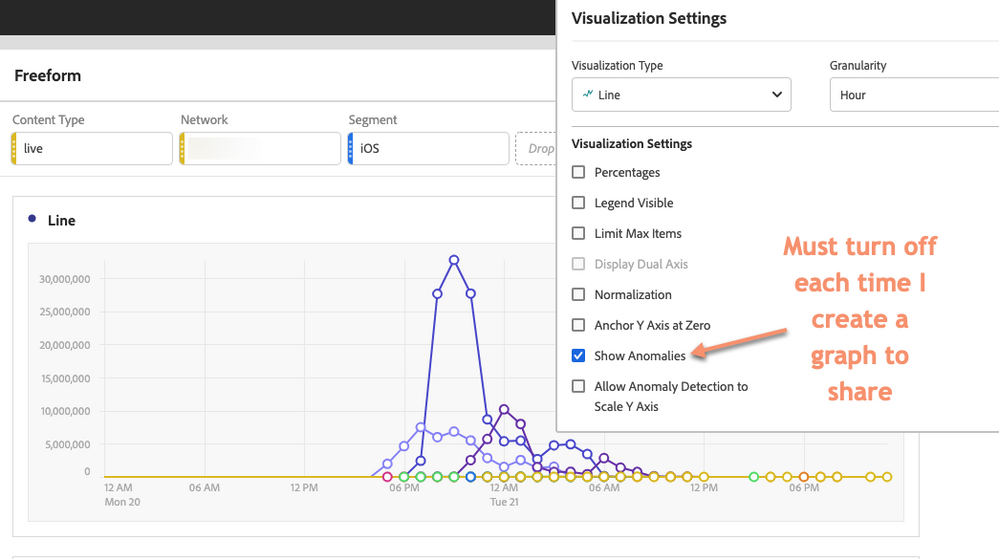Each time I create a graph, I take an extra step to remove the anomaly bubbles as we have very few reports/scenarios in which they apply or are helpful. Maybe 1%? I would be very, very grateful if there were a toggle somewhere to turn OFF anomaly detection by default. Or perhaps Adobe could explore turning them off for everyone and see if you get any complaints. 🙂
My company is in media, so our metrics fluctuate significantly based on content available -- NBA Games, Star Wars, etc. etc.
@jenlasser, pretty please 🙂