Introduction
When using Customer Journey Analytics (CJA), you may encounter "No Value" entries in the data within an Analysis Workspace project. This occurs when an event in a CJA dataset contains a metric, but its corresponding dimension does not have an associated line-item value during the reporting time period. The "No Value" entry serves as a catch-all line item to identify the remainder of the metric data that is not tied to a distinct dimension line-item value.
Understanding the variations in your CJA data is crucial, especially when dealing with "No Value" cases. In such instances, it may be necessary to take appropriate administrative action in the Data View component settings to prevent users from drawing incorrect conclusions.
This blog post discusses how to handle "No Value" entries in CJA. It covers available methods for administrators to mitigate them in the Data View component settings and at the user level in workspace projects.
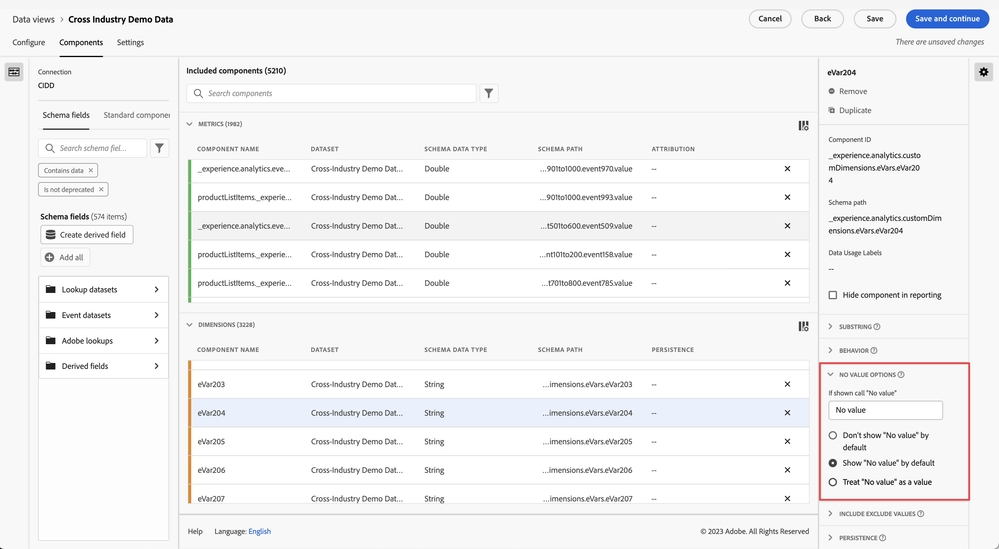
“No Value” Options in Data View Component Settings
CJA's product capabilities include flexible and highly configurable component settings for handling "No Value" at the Data View level. With CJA, you can specify how "No Value" is displayed in Analysis Workspace reports for each CJA Data View, for each individual component dimension. The dimension-level setting selection handling is also retroactive and non-destructive, in line with CJA Data Views overall. You have various handling options, as outlined in the matrix below:
| "No Value" Handling Choice | Involved “No Value” Option Component Setting | Setting Description | Use Case Rationale |
| Rename "No Value" to a more descriptive contextual label, but otherwise keep handling as is. | If shown, call "No value" | A text field that enables you to rename the "No value" dimension item to something else. | If you want to maintain "No Value" for illustrative or comparison purposes, you can keep it as is or rename it to a more appropriate descriptor for the context in which it occurs. |
| Pre-filter out "No Value" from report values for a given dimension in Analysis Workspace. | Don't show "No value" by default | This option does not show the "No value" in reporting by default. | If you want to hide "No Value" so that users are not shown it by default when utilizing the involved dimension, this option essentially pre-toggles off "No Value" as a filter in the panel. |
| Show "No Value" by default for a given dimension in Analysis Workspace. | Show "No value" by default | This option shows the "No value" in reporting by default. | If you want to handle "No Value" so that users are shown it by default when utilizing the involved dimension, this option essentially keeps active "No Value" inclusion as a filter in the panel. |
| Treat "No Value" as if it were a captured custom string value. This option allows you to do within-dimension decision-making on how to group and aggregate line items. | Treat "No value" as a value | This option replaces "No value" in the data with the text that you specified under "If shown, call 'No value'". For example, if you had "Mobile device types" as the dimension, you could rename the "No value" item to "Desktop". When you change this field to a custom value, the custom value is treated as a legitimate string value. Therefore, if you enter the value "Red" into this field, any instances of the string "Red" appearing in the data itself roll under the same line item that you have specified. | If you want to incorporate and consider "No Value" to be representative of an actual dimension string value, you can powerfully rename and have it displayed and handled in line with the other captured dimension line items. This option is especially useful in cases where the contextual definition of "No Value" fully captures an indicative value (i.e. Desktop as non-Mobile Device Type). This can make a huge positive difference in the overall interpretation of the report. |
To learn more about these settings, check out a video that walkthroughs the “No Value” component settings configuration workflow: No Value Component Settings Configuration Workflow.
“No Value” Scenarios
For example, in the CJA Marketing Channel report below, there is a "No Value" line item present. This represents the portion of user traffic generating events that is not explicitly tied to a specific Marketing Channel dimension. The versatility of CJA allows administrators to decide how to handle "No Value" in component settings to aid in comprehension and understanding for all users such as:
- Renaming "No Value" to be “No Tracked Marketing Channel”
- Hiding "No Value" by default as the base setting for the Marketing Channel dimension
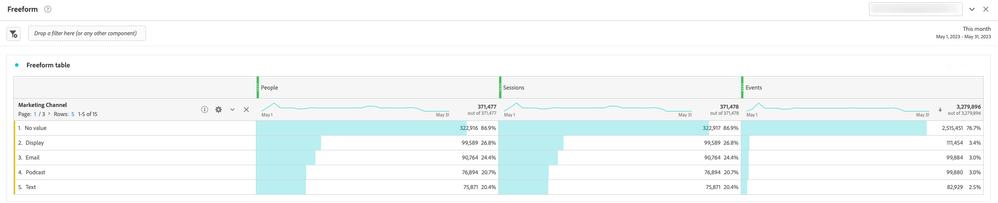
Ways to Mitigate “No Value” in CJA Analysis Workspace
To filter or remove values labeled as "No Value" in reporting, use the Workspace-level search filter to exclude them. However, whether or not users see "No Value" at first depends on the admin's decisions on default display. In any case, users can adjust inclusion or exclusion filter choices per Workspace panel. Any renaming settings for "No Values" will also be honored and visible in the component configured reference able way.
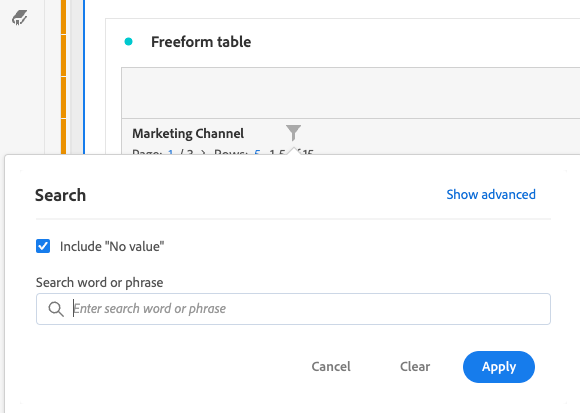
Conclusion
The concept of "No Value" in CJA can lead to nuanced decisions. While it may cause initial uncertainty, there are several ways to address it in CJA. One of the most effective strategies is to use the component settings to ensure that your users analyze data with appropriate background context and meaningful abstractions. This is particularly important when analyzing complex or multifaceted data. By doing so, you can ensure that your analyses are as accurate and informative as possible, which helps your business make more informed decisions from a holistic perspective.




여기에 의견을 추가하려면 등록된 사용자이어야 합니다. 이미 등록되어 있다면 로그인하시기 바랍니다. 아직 등록하지 않은 경우 등록 후 로그인하시기 바랍니다.