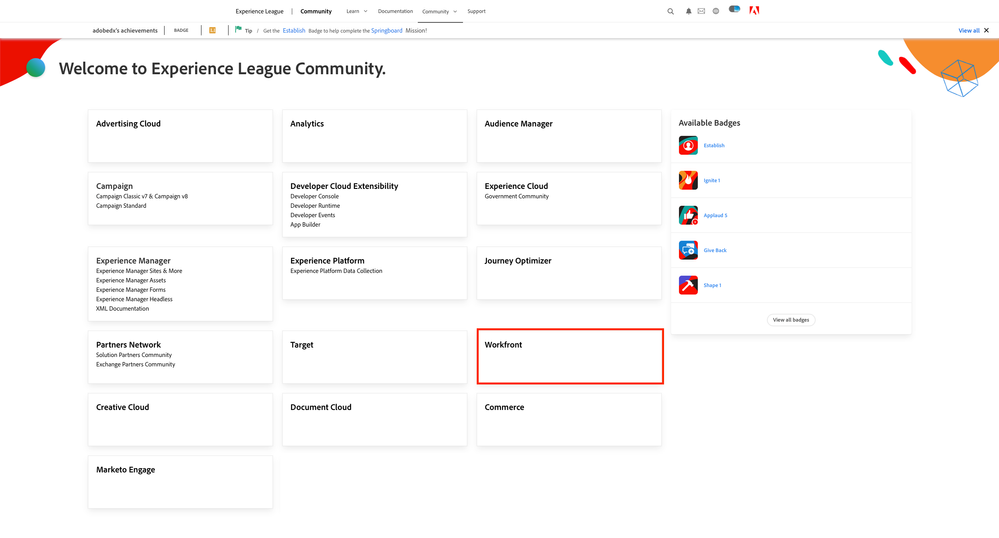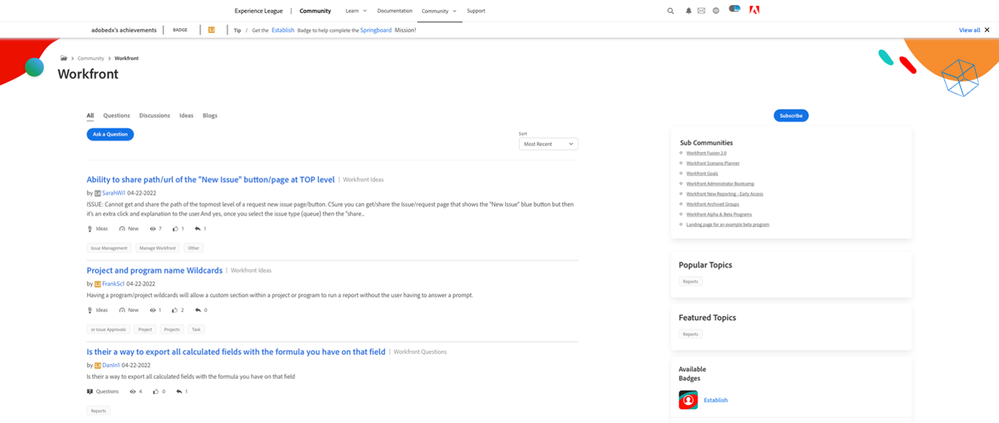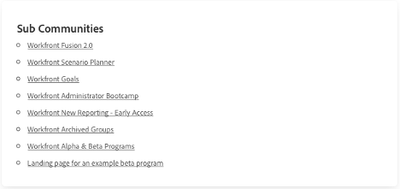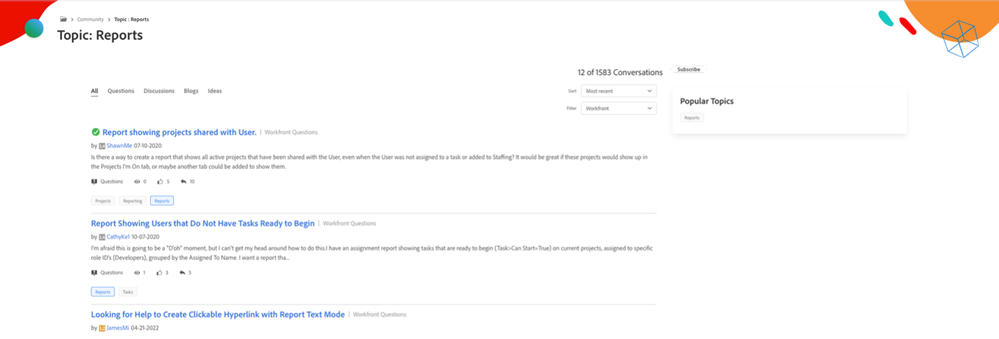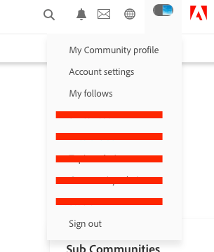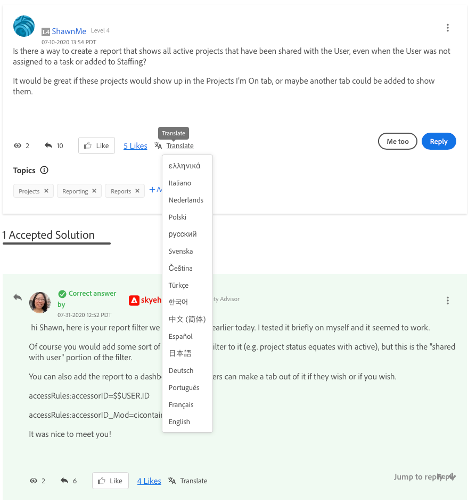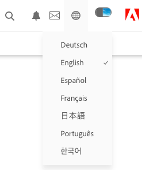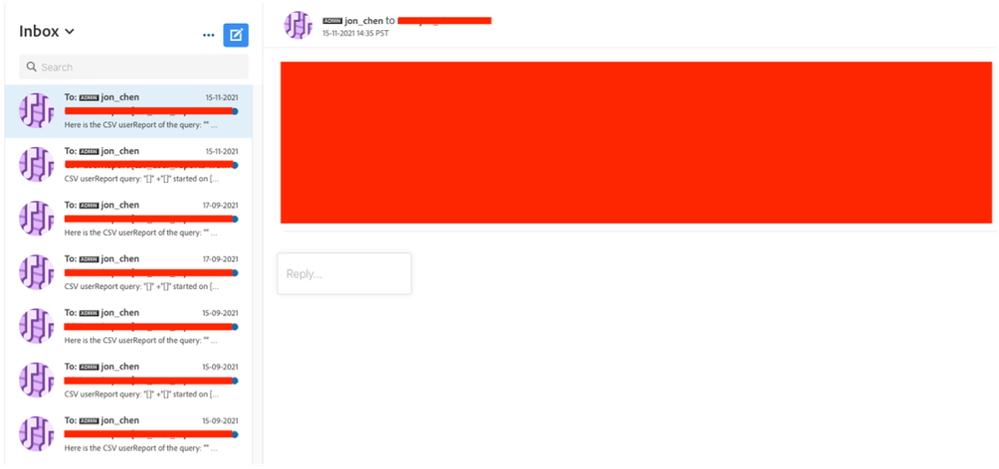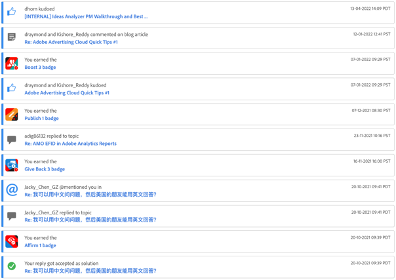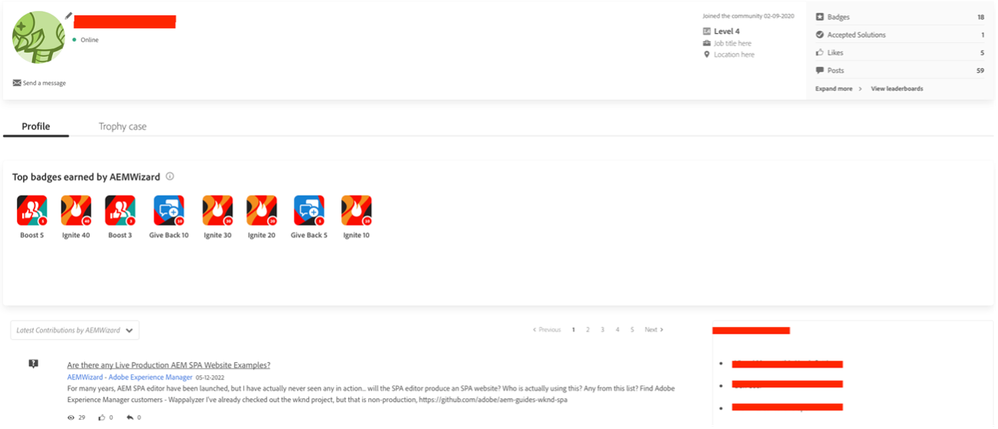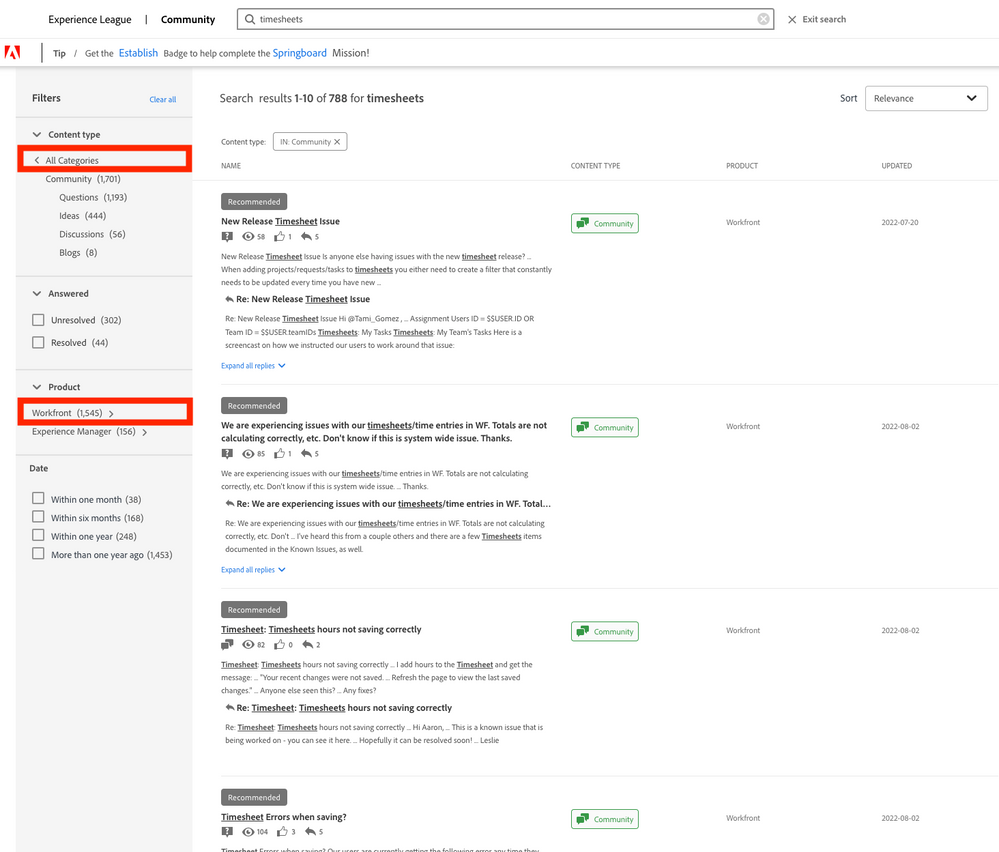Latest Articles
H2 2024: Workfront Community Ideas Update
3.9K
12
4
Views
Likes
Replies
Workfront Community Lens: November 2024
507
4
0
Views
Likes
Replies
Tuesday Tech Bytes - Workfront 01 - Enhancing Workfront with WalkMe using webhooks
1.3K
3
3
Views
Likes
Replies
Community Announcement – Updates to the Adobe Workfront Ideas Space
2.4K
6
7
Views
Likes
Replies
Workfront Community Coffee Break Sweepstakes Official Rules
352
1
0
Views
Like
Replies
Workfronters at Summit 2024 – are you in?
6.4K
24
52
Views
Likes
Replies
Migration to the Adobe Business Platform - the new Adobe Identity and Admin Console
4.8K
1
39
Views
Like
Replies
Get Inspired - 3 Ways to Leverage Workfront Boards
2.7K
6
7
Views
Likes
Replies
New Workfront Customers! Welcome to the Adobe Workfront Customer Success Onboarding Blog!
2.6K
17
0
Views
Likes
Replies
Blueprint Bundle Released: Value Realization
2.7K
6
4
Views
Likes
Replies