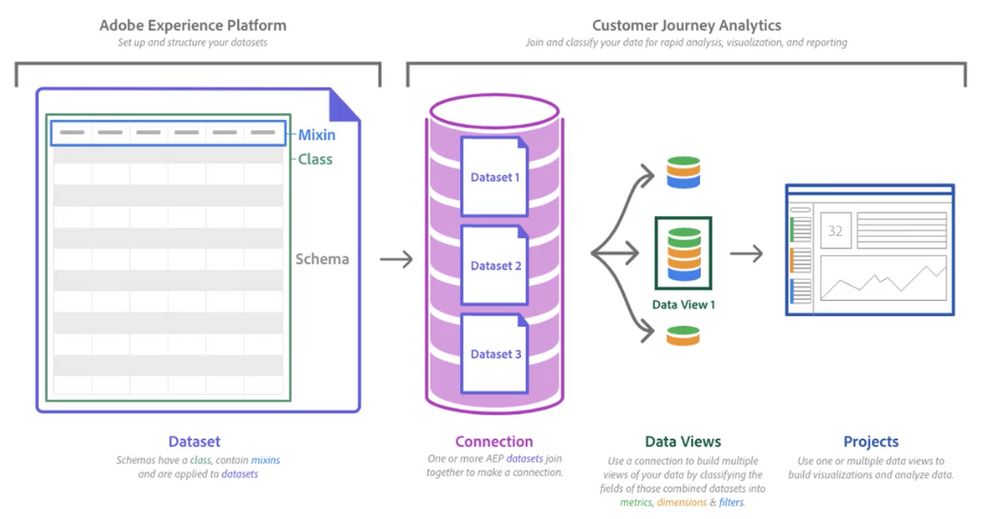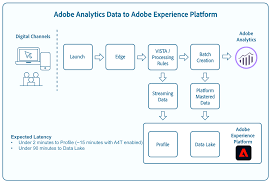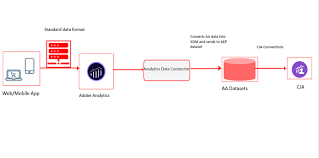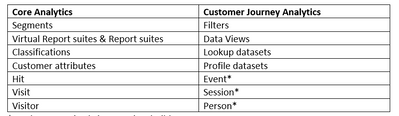Applications are now open to join the Adobe Experience Platform Champion Program. Apply by June 10!
Latest Articles
Data Distiller | Easy Query Authoring Using the Object Browser
37
0
0
Views
Likes
Replies
Data Distiller | A Guide to Using the Download Query Results Feature
53
0
0
Views
Likes
Replies
Data Distiller | A Guide to Migrating Non-Expiring Credentials in Queries
34
0
0
Views
Likes
Replies
Data Distiller | A Guide to Setting Alerts for Scheduled Query Status - Delay Alert
67
1
1
Views
Like
Replies
Data Distiller | A Guide to Using the INSERT OVERWRITE Command for Replacing SQL Audiences
70
1
0
Views
Like
Replies
Real-Time Data Deduplication Solution for Adobe Experience Platform Ingestion and Campaign Execution
359
2
0
Views
Likes
Replies
Top KCS Articles for March 2025, Curated For Your AEP Troubleshooting Pleasure!
183
1
0
Views
Like
Replies
Introduction to Datastreams
266
4
1
Views
Likes
Replies
Top KCS Articles for February 2025, Curated For Your AEP Troubleshooting Pleasure!
175
1
0
Views
Like
Replies
AI Assistant in Adobe Experience Platform Revolutionizing Customer Support
1.5K
3
0
Views
Likes
Replies